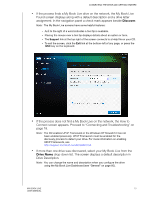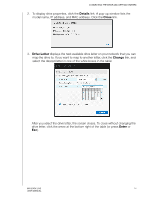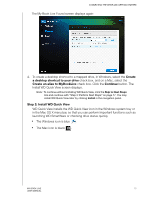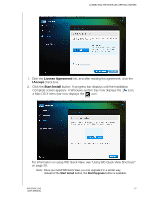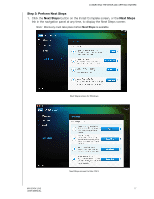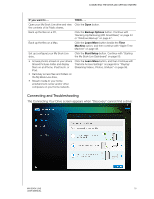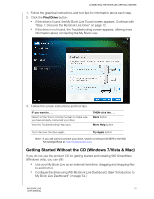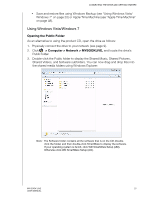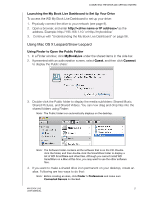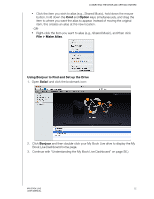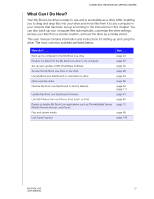Western Digital WDBACG0020HCH User Manual - Page 23
Connecting and Troubleshooting, IF you want to .. ., THEN .., Backup Options, Learn More, Machine
 |
UPC - 718037767963
View all Western Digital WDBACG0020HCH manuals
Add to My Manuals
Save this manual to your list of manuals |
Page 23 highlights
CONNECTING THE DRIVE AND GETTING STARTED IF you want to .. . THEN . . . Open your My Book Live drive and view Click the Open button. the contents of its Public shares, Back up the files on a PC, Click the Backup Options button. Continue with "Backing Up/Retrieving (WD SmartWare)" on page 24 or "Windows Backup" on page 47. Back up the files on a Mac, Click the Learn More button beside the Time Machine option, and then continue with "Apple Time Machine" on page 48. Set up (configure) your My Book Live drive, Click the Start Setup button. Continue with "Starting the My Book Live Dashboard" on page 55. • Access photos stored on your drive's Click the Learn More button, and then Continue with Shared Pictures folder and display "Remote Access Settings" on page 69 or "Playing/ them on an iPhone, iPad touch, or Streaming Videos, Photos, & Music" on page 98. iPad, • Remotely access files and folders on the My Book Live drive, • Stream media to your home entertainment center and/or other computers on your home network, Connecting and Troubleshooting The Connecting Your Drive screen appears when "Discovery" cannot find a drive: MY BOOK LIVE 18 USER MANUAL