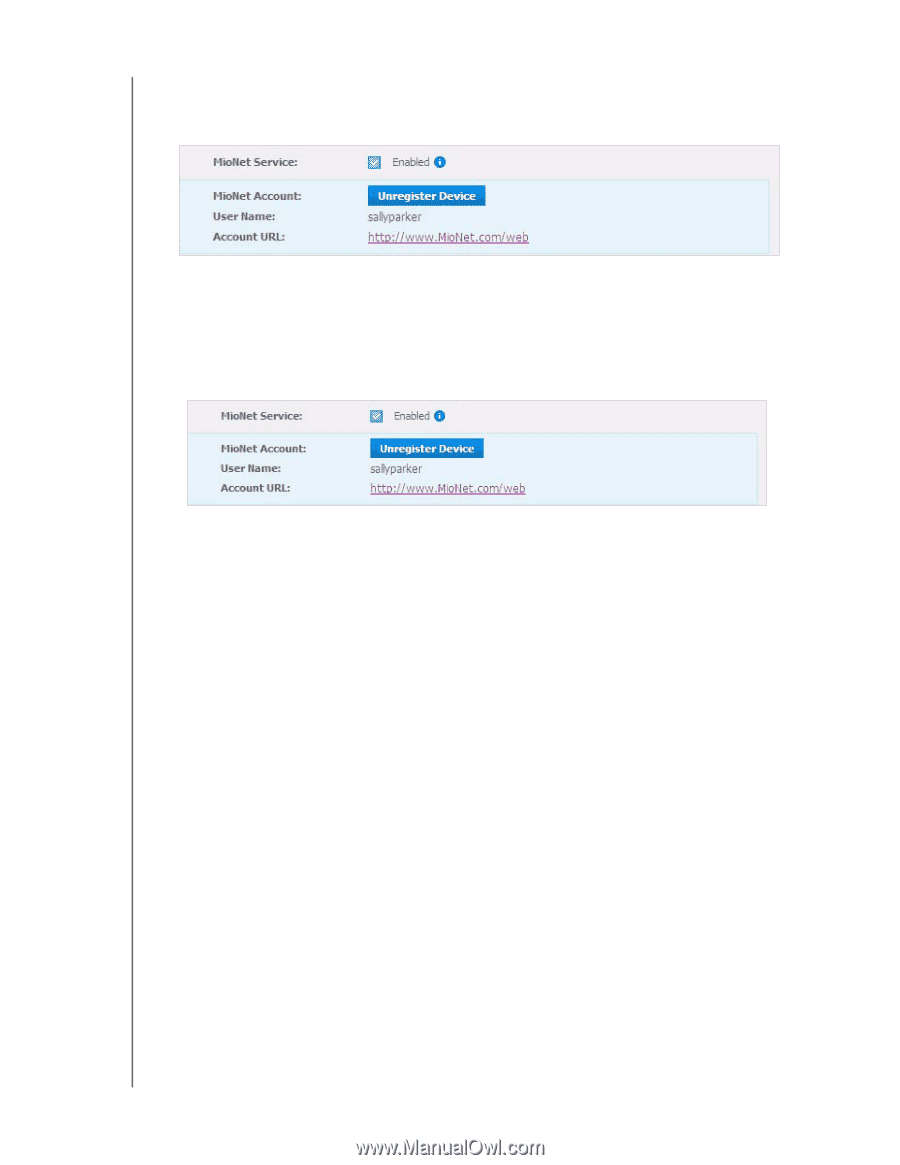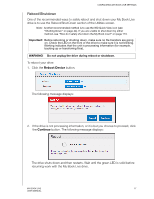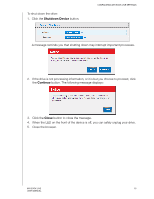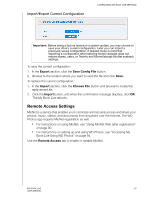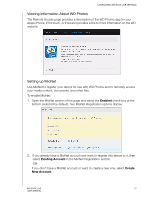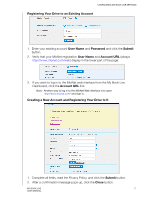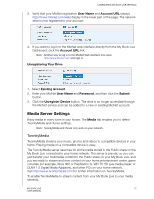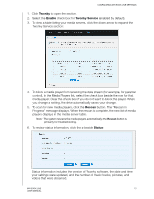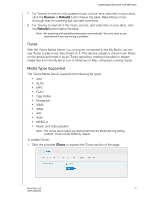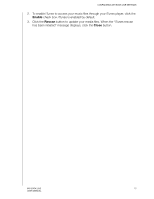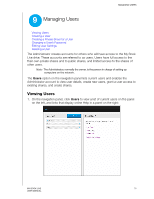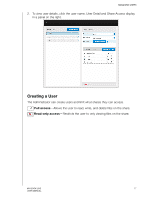Western Digital WDBACG0020HCH User Manual - Page 77
Media Server Settings, TwonkyMedia, User Name, Account URL, Unregistering Your Drive, Existing Account
 |
UPC - 718037767963
View all Western Digital WDBACG0020HCH manuals
Add to My Manuals
Save this manual to your list of manuals |
Page 77 highlights
CONFIGURING MY BOOK LIVE SETTINGS 3. Verify that your MioNet registration User Name and Account URL (always http://www.mionet.com/web) display in the lower part of the page. The network drive is now registered to your account: 4. If you want to log in to the MioNet web interface directly from the My Book Live Dashboard, click the Account URL link. Note: Another way to log in to the MioNet Web interface is to open http://www.mionet.com and sign in. Unregistering Your Drive 1. Select Existing Account. 2. Enter your MioNet User Name and Password, and then click the Submit button. 3. Click the Unregister Device button. The drive is no longer accessible through the MioNet service and can be added to a new or existing MioNet account. Media Server Settings Enjoy media in every room in your house. The Media tab enables you to define TwonkyMedia and iTunes settings. Note: TwonkyMedia and iTunes only work on your network. TwonkyMedia TwonkyMedia streams your music, photos and videos to compatible devices in your home. Playing media on a compatible device is easy. The TwonkyMedia server searches for all the media stored in the Public share on the My Book Live connected to your home network. The server is pre-set, so you can just transfer your multimedia content to the Public share on your My Book Live, and you are ready to stream and view content on your home entertainment center, game consoles (for example, Xbox 360 or PlayStation 3), WD TV HD Live media player, or DLNA 1.5 Digital Media Adapters), and other PCs on your home network. Visit http://www.twonkymedia.com for further information on TwonkyMedia. To enable TwonkyMedia to stream content from your My Book Live to your media server(s): MY BOOK LIVE 72 USER MANUAL