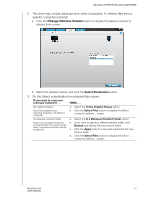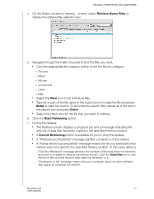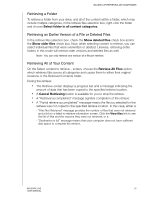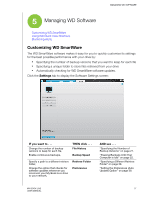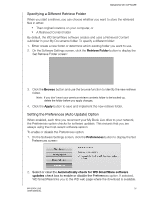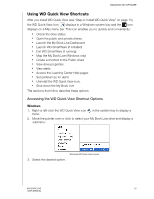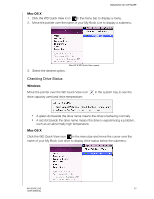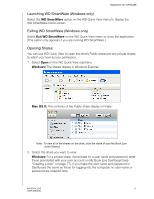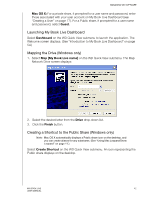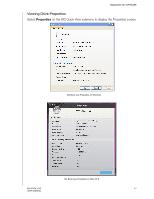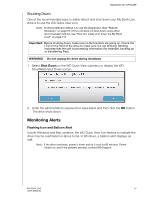Western Digital WDBACG0020HCH User Manual - Page 44
Using WD Quick View Shortcuts, Accessing the WD Quick View Shortcut Options
 |
UPC - 718037767963
View all Western Digital WDBACG0020HCH manuals
Add to My Manuals
Save this manual to your list of manuals |
Page 44 highlights
MANAGING WD SOFTWARE Using WD Quick View Shortcuts After you install WD Quick View (see "Step 2: Install WD Quick View" on page 15), the WD Quick View icon displays in a Windows system tray and the icon displays on a Mac menu bar. This icon enables you to quickly and conveniently: „ Check the drive status „ Open the public and private shares „ Launch the My Book Live Dashboard „ Launch WD SmartWare (if installed) „ Exit WD SmartWare (if running) „ Map the My Book Live (Windows only) „ Create a shortcut to the Public share „ View drive properties „ View alerts „ Access the Learning Center Help pages „ Set preferences for alerts „ Uninstall the WD Quick View icon. „ Shut down the My Book Live The sections that follow describe these options. Accessing the WD Quick View Shortcut Options Windows 1. Right-or left-click the WD Quick View icon menu. in the system tray to display a 2. Move the pointer over or click to select your My Book Live drive and display a submenu: 3. Select the desired option. Windows WD Quick View menus MY BOOK LIVE 39 USER MANUAL