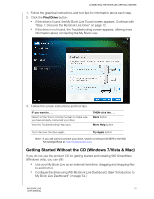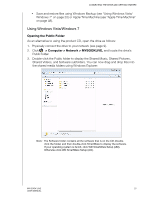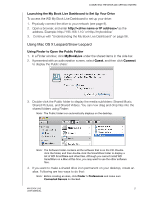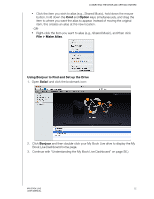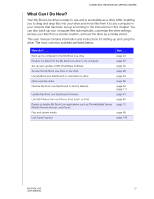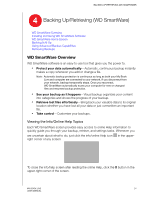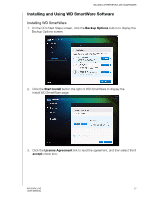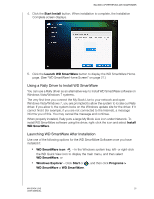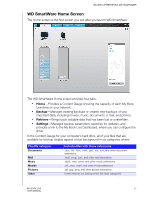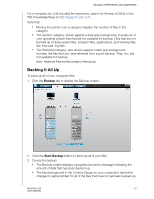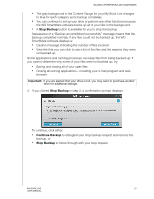Western Digital WDBACG0020HCH User Manual - Page 29
Backing Up/Retrieving (WD SmartWare), WD SmartWare Overview, Viewing the Info/Online Help Topics
 |
UPC - 718037767963
View all Western Digital WDBACG0020HCH manuals
Add to My Manuals
Save this manual to your list of manuals |
Page 29 highlights
BACKING UP/RETRIEVING (WD SMARTWARE) 4 Backing Up/Retrieving (WD SmartWare) WD SmartWare Overview Installing and Using WD SmartWare Software WD SmartWare Home Screen Backing It All Up Using Advanced Backup Capabilities Retrieving Backups WD SmartWare Overview WD SmartWare software is an easy-to-use tool that gives you the power to: „ Protect your data automatically-Automatic, continuous backup instantly makes a copy whenever you add or change a file. Note: Automatic backup protection is continuous as long as both your My Book Live and computer are connected to your network. If you disconnect from your network, backup temporarily stops. Once you reconnect, WD SmartWare automatically scans your computer for new or changed files and resumes backup protection. „ See your backup as it happens-Visual backup organizes your content into categories and shows the progress of your backup. „ Retrieve lost files effortlessly-Bring back your valuable data to its original location whether you have lost all your data or just overwritten an important file. „ Take control-Customize your backups. Viewing the Info/Online Help Topics Each WD SmartWare screen provides easy access to online Help information to quickly guide you through your backup, retrieve, and settings tasks. Whenever you are uncertain about what to do, just click the info/online Help icon in the upperright corner of any screen: To close the info/help screen after reading the online Help, click the X button in the upper-right corner of the screen. MY BOOK LIVE 24 USER MANUAL