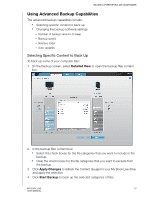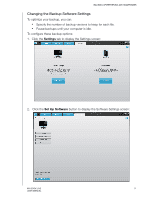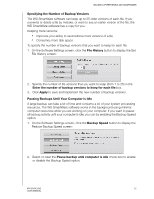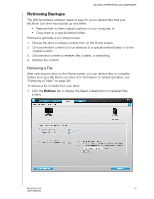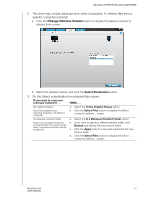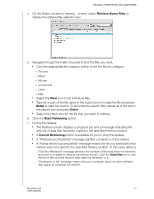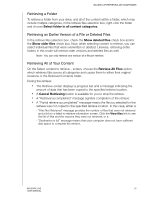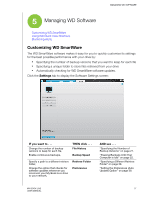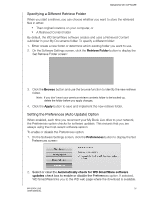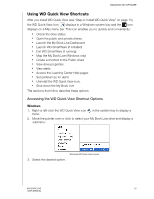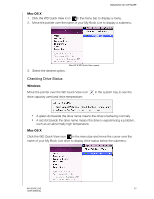Western Digital WDBACG0020HCH User Manual - Page 40
Retrieve Some Files, Enter, Start Retrieving, Cancel Retrieving, View files
 |
UPC - 718037767963
View all Western Digital WDBACG0020HCH manuals
Add to My Manuals
Save this manual to your list of manuals |
Page 40 highlights
BACKING UP/RETRIEVING (WD SMARTWARE) 4. On the Select content to retrieve... screen, select Retrieve Some Files to display the retrieve files selection box: 5. Navigate through the folder structure to find the files you want. „ Click the appropriate file category button to list the files by category: - Pictures - Music - Movies - Documents - Other - Mail „ Select the View icon to list individual files. „ Type all or part of the file name in the search box to locate the file and press Enter to start the search. To eliminate the search filter, delete all of the text in the search box and press Enter. „ Select the check box for the file that you want to retrieve. 6. Click the Start Retrieving button. 7. During the retrieve: „ The Retrieve screen displays a progress bar and a message indicating the amount of data that has been copied to the specified retrieve location. „ A Cancel Retrieving button is available for you to stop the retrieve. „ A "Retrieval accomplished" message signifies completion of the retrieve. „ A "Partial retrieve accomplished" message means the file you selected for the retrieve was not copied to the specified retrieve location. In this case, either a: - "Files Not Retrieved" message provides the number of files that were not retrieved and a link to a failed-to-retrieve information screen. Click the View files link to see the list of files and the reasons they were not retrieved, or a - "Destination is full" message means that your computer does not have sufficient disk space to complete the retrieve. MY BOOK LIVE 35 USER MANUAL