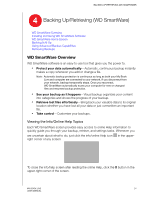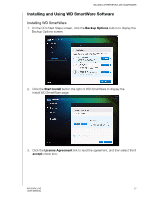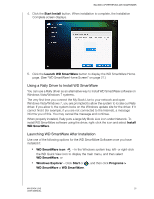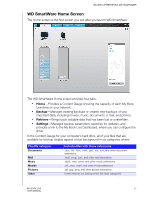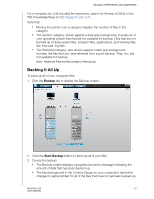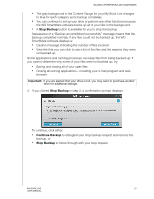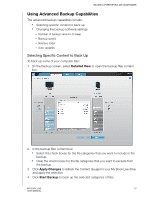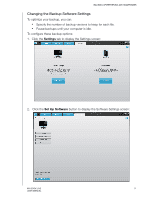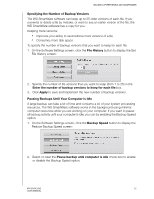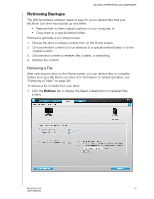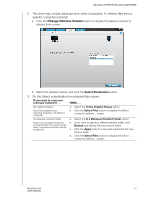Western Digital WDBACG0020HCH User Manual - Page 34
Stop Backup, Continue Backup, Important
 |
UPC - 718037767963
View all Western Digital WDBACG0020HCH manuals
Add to My Manuals
Save this manual to your list of manuals |
Page 34 highlights
BACKING UP/RETRIEVING (WD SMARTWARE) „ The gray background in the Content Gauge for your My Book Live changes to blue for each category as its backup completes. „ You can continue to set up your drive or perform any other functions because the WD SmartWare software backs up all of your files in the background. „ A Stop Backup button is available for you to stop the backup. Appearance of a "Backup accomplished successfully" message means that the backup completed normally. If any files could not be backed up, the WD SmartWare software displays a: „ Caution message indicating the number of files involved „ View link that you can click to see a list of the files and the reasons they were not backed up Some applications and running processes can keep files from being backed up. If you cannot determine why some of your files were not backed up, try: „ Saving and closing all of your open files „ Closing all running applications-including your e-mail program and web browser Important: If you are alerted that your drive is full, you may want to purchase another drive for additional storage. 4. If you clicked Stop Backup in step 3, a confirmation prompt displays: To continue, click either: „ Continue Backup to disregard your stop backup request and resume the backup, or „ Stop Backup to follow through with your stop request. MY BOOK LIVE 29 USER MANUAL