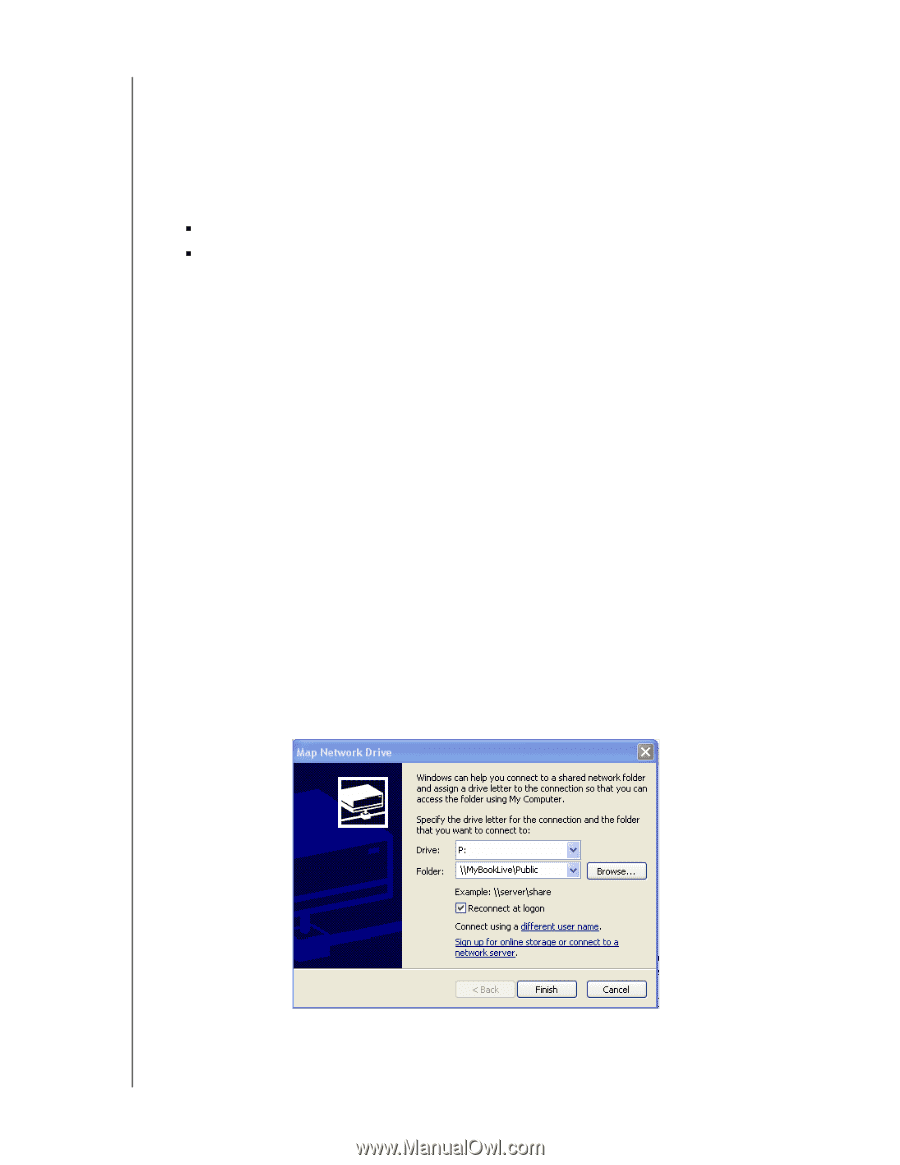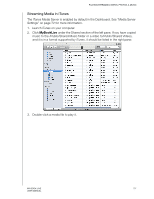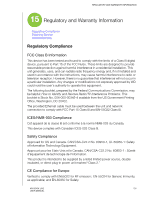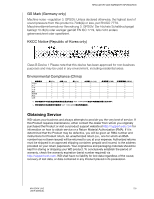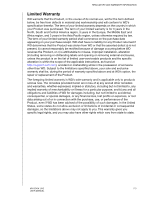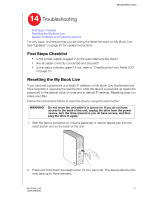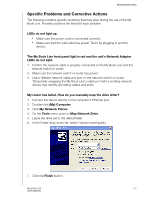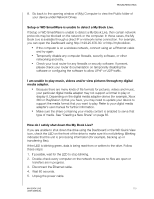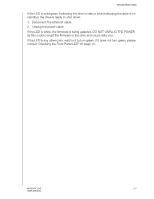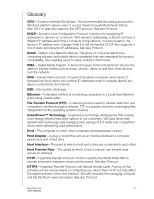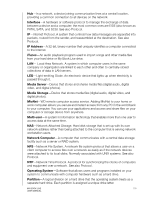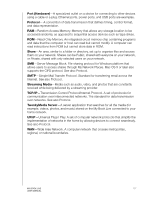Western Digital WDBACG0020HCH User Manual - Page 117
Specific Problems and Corrective Actions, Map Network Drive
 |
UPC - 718037767963
View all Western Digital WDBACG0020HCH manuals
Add to My Manuals
Save this manual to your list of manuals |
Page 117 highlights
TROUBLESHOOTING Specific Problems and Corrective Actions The following contains specific problems that may arise during the use of the My Book Live. Possible solutions are listed for each problem. LEDs do not light up. „ Make sure the power cord is connected correctly. „ Make sure that the wall outlet has power. Test it by plugging in another device. The My Book Live front panel light is red and the unit's Network Adapter LEDs do not light. 1. Confirm the network cable is properly connected to the My Book Live and the network switch or router. 2. Make sure the network switch or router has power. 3. Use a different network cable and port on the network switch or router. Temporarily swapping the My Book Live's cable port with a working network device may identify any failing cables and ports. My router has failed. How do you manually map the drive letter? 1. Connect the device directly to the computer's Ethernet port. 2. Double-click (My) Computer. 3. Click My Network Places. 4. On the Tools menu, point to Map Network Drive. 5. Leave the drive set to the default letter. 6. In the Folder drop-down list, select \\device name\public: 7. Click the Finish button. MY BOOK LIVE 112 USER MANUAL