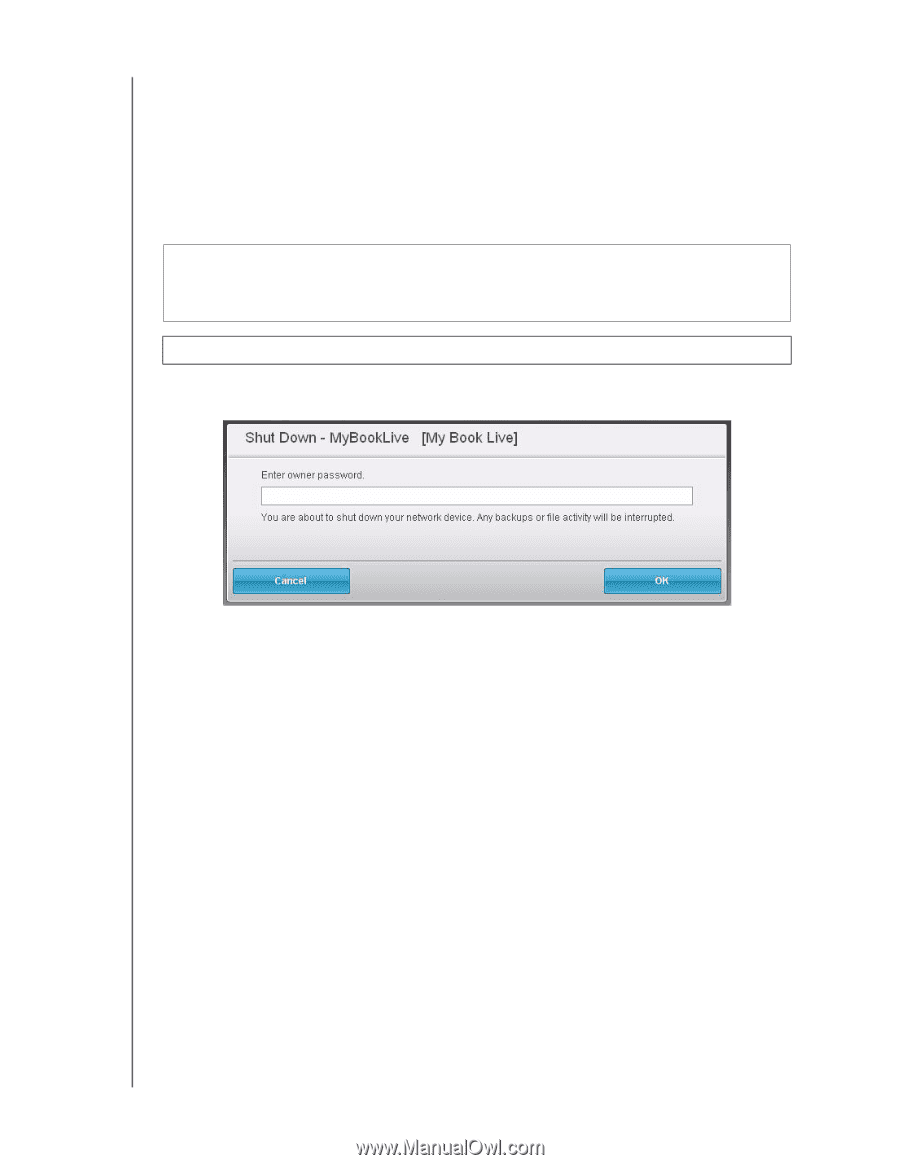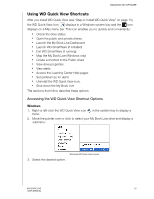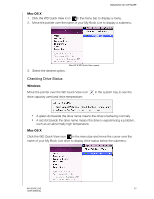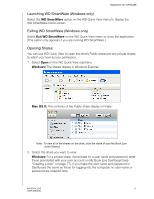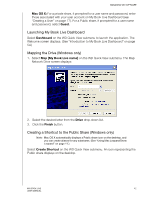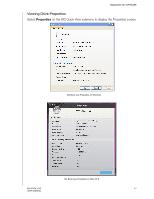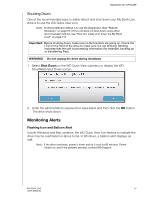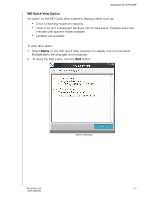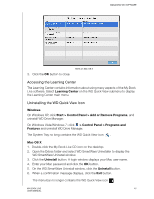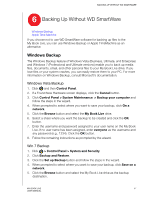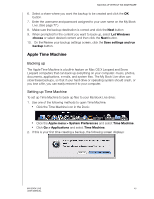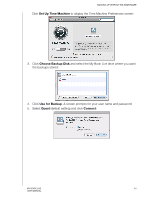Western Digital WDBACG0020HCH User Manual - Page 49
Shutting Down, Monitoring Alerts
 |
UPC - 718037767963
View all Western Digital WDBACG0020HCH manuals
Add to My Manuals
Save this manual to your list of manuals |
Page 49 highlights
MANAGING WD SOFTWARE Shutting Down One of the recommended ways to safely reboot and shut down your My Book Live drive is to use the WD Quick View icon. Note: Another preferred method is to use the Dashboard. (See "Reboot/ Shutdown" on page 67.) If the unit does not shut down using either recommended method, see "How do I safely shut down the My Book Live?" on page 113. Important: Before shutting down, make sure no file transfers are going on. Check the LED on the front of the drive to make sure it is not blinking. Blinking indicates that the unit is processing information (for example, backing up or transferring files). WARNING! Do not unplug the drive during shutdown. 1. Select Shut Down on the WD Quick View submenu to display the WD SmartWare Shut Down screen. 2. Enter the administrator's password or leave blank and then click the OK button. The drive shuts down. Monitoring Alerts Flashing Icon and Balloon Alert In both Windows and Mac systems, the WD Quick View icon flashes to indicate the drive may be overheated or about to fail. In Windows, a balloon alert displays as well. Note: If the drive overheats, power it down and let it cool for 60 minutes. Power it back on, and if the problem persists, contact WD Support. MY BOOK LIVE 44 USER MANUAL