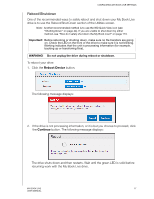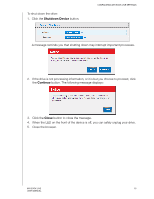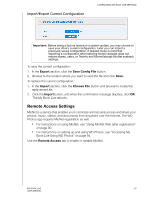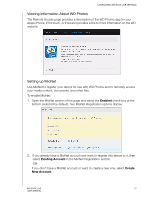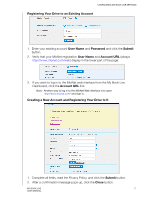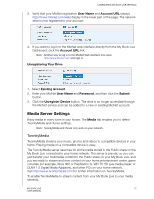Western Digital WDBACG0020HCH User Manual - Page 72
Reboot/Shutdown, Reboot Device, Continue
 |
UPC - 718037767963
View all Western Digital WDBACG0020HCH manuals
Add to My Manuals
Save this manual to your list of manuals |
Page 72 highlights
CONFIGURING MY BOOK LIVE SETTINGS Reboot/Shutdown One of the recommended ways to safely reboot and shut down your My Book Live drive is to use the Reboot/Shut Down section of the Utilities screen. Note: Another recommended method is to use the WD Quick View icon (see "Shutting Down" on page 44). If you are unable to shut down by either method, see "How do I safely shut down the My Book Live?" on page 113. Important: Before rebooting or shutting down, make sure no file transfers are going on. Check the LED on the front of the drive to make sure it is not blinking. Blinking indicates that the unit is processing information (for example, backing up or transferring files). WARNING! Do not unplug the drive during reboot or shutdown. To reboot your drive: 1. Click the Reboot Device button. The following message displays: 2. If the drive is not processing information, or it is but you choose to proceed, click the Continue button. The following message displays: The drive shuts down and then restarts. Wait until the green LED is solid before resuming work with the My Book Live drive. MY BOOK LIVE 67 USER MANUAL