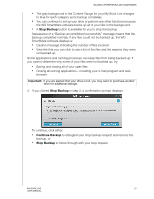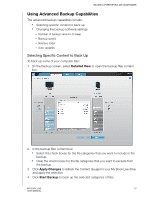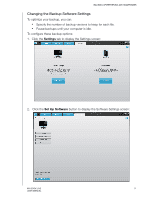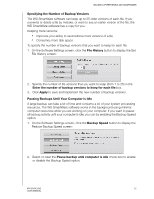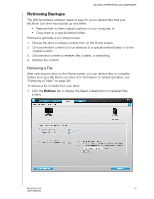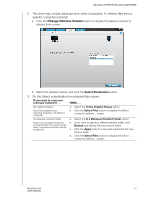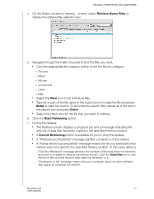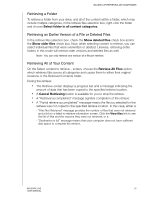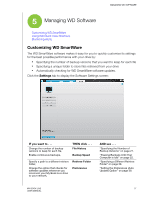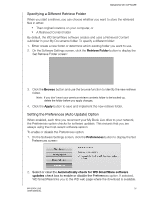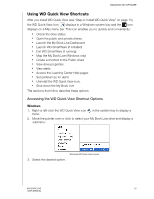Western Digital WDBACG0020HCH User Manual - Page 39
Change Retrieve Volume, IF you want to copy your, retrieved content to .., THEN ..
 |
UPC - 718037767963
View all Western Digital WDBACG0020HCH manuals
Add to My Manuals
Save this manual to your list of manuals |
Page 39 highlights
BACKING UP/RETRIEVING (WD SMARTWARE) 2. The drive may contain backups from other computers. To retrieve files from a specific computer (volume): a. Click the Change Retrieve Volume button to display the Select a volume to retrieve from screen: b. Select the desired volume, and click the Select Destination button. 3. On the Select a destination for retrieved files screen: IF you want to copy your retrieved content to . . . THEN . . . Its original location, Note: Not available when retrieving a backup of a different computer. a. Select the To the Original Places option. b. Click the Select Files button to display the Select content to retrieve... screen. A retrieved content folder, Note: If you change the retrieval content location from where it has been, the previous location will be backed up. a. Select the In a Retrieved Content Folder option. b. If you want to specify a different retrieve folder, click Browse and identify the new retrieve folder. c. Click the Apply button to save and implement the new retrieve folder. d. Click the Select Files button to display the Select content to retrieve... screen. MY BOOK LIVE 34 USER MANUAL