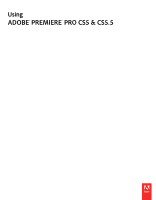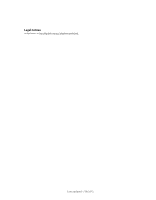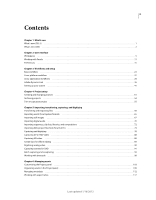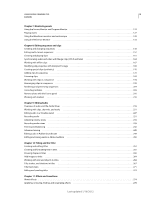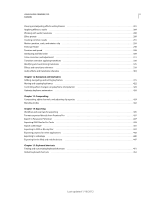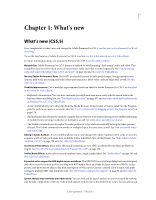Adobe 25520388 User Guide
Adobe 25520388 - Premiere Pro - PC Manual
 |
UPC - 718659493202
View all Adobe 25520388 manuals
Add to My Manuals
Save this manual to your list of manuals |
Adobe 25520388 manual content summary:
- Adobe 25520388 | User Guide - Page 1
Using ADOBE® PREMIERE® PRO CS5 & CS5.5 - Adobe 25520388 | User Guide - Page 2
Legal notices Legal notices For legal notices, see http://help.adobe.com/en_US/legalnotices/index.html. Last updated 1/16/2012 - Adobe 25520388 | User Guide - Page 3
Working with Panels 11 Preferences ...15 Chapter 3: Workflows and setup Basic workflow ...21 Cross-platform workflow 27 Cross-application workflows 28 Adobe Dynamic Link 36 Setting up your system 41 Chapter 4: Project setup Creating and changing projects 51 Archiving projects ...54 Trim or - Adobe 25520388 | User Guide - Page 4
USING ADOBE PREMIERE PRO iv Contents Chapter 7: Monitoring assets Using the Source Monitor Panning and balancing 242 Advanced mixing ...245 Editing audio in Adobe Soundbooth 249 Editing and mixing audio in Adobe Audition 250 Chapter 10: Titling and the Titler Creating and editing titles 252 - Adobe 25520388 | User Guide - Page 5
USING ADOBE PREMIERE PRO v Contents Viewing and adjusting effects and keyframes 281 Applying effects to audio 284 Working with audio transitions 288 Effect presets ...289 Creating common - Adobe 25520388 | User Guide - Page 6
. Choose a desired Color Science, and apply settings to multiple RED clips simultaneously. See "File formats supported for import" on page 58 and this video by Video2Brain. Speech analysis improvements with Adobe Story You can find and fix speech analysis errors more easily by making side-by-side - Adobe 25520388 | User Guide - Page 7
of upgrading to Premiere Pro CS5. Native 64-bit and GPU-accelerated performance with Adobe Mercury Playback Engine Edit HD as fluidly as SD. The Mercury Playback Engine delivers native 64-bit support, GPU acceleration, and other performance and stability improvements. Open projects faster, refine - Adobe 25520388 | User Guide - Page 8
accuracy. Synchronize content with your Adobe Story script, or by using simple with CS Review CS Review is a new online service that allows you to share dailies and works in access to the original file's pristine quality. Premiere Pro supports video shot on the following DSLR cameras: • Canon EOS - Adobe 25520388 | User Guide - Page 9
text to make your web-DVDs searchable. For more information, see Help for Encore: Using Adobe Encore. Dynamic Link is now bidirectional Dynamic Link communication between Adobe Premiere Pro and Adobe After Effects is now bi-directional. Previously, if you used Dynamic Link to send information from - Adobe 25520388 | User Guide - Page 10
example, one for editing and one for previewing. You can use floating windows to create a workspace more like workspaces in previous versions of Adobe applications, or to place panels on multiple monitors. In these two tutorials Andrew Devis from Creative Cow shows how to use different workspaces - Adobe 25520388 | User Guide - Page 11
PREMIERE PRO 6 User interface B C A Example workspace A. Application window B. Grouped panels C. Individual panel Choose a workspace Each Adobe video and audio application includes several predefined workspaces that optimize the layout of panels for specific tasks. When you choose one of these - Adobe 25520388 | User Guide - Page 12
USING ADOBE PREMIERE PRO 7 User interface A B C Dragging panel (A) onto docking zone (B) to dock it (C) Grouping zones Grouping zones exist in the middle of a panel or group, and - Adobe 25520388 | User Guide - Page 13
similarly to the application window. You can use floating windows to use a secondary monitor, or to create workspaces like the workspaces in earlier versions of Adobe applications. ❖ Select the panel you want to undock (if it's not visible, choose it from the Window menu), and then do one of the - Adobe 25520388 | User Guide - Page 14
USING ADOBE PREMIERE PRO 9 User interface To quickly maximize a panel beneath the pointer, press the accent key. (Do not press Shift.) Press the accent key again to - Adobe 25520388 | User Guide - Page 15
USING ADOBE PREMIERE PRO 10 User interface Drag horizontal scroll bar to see all panels in narrow group Working with multiple monitors To increase the available screen space, use multiple - Adobe 25520388 | User Guide - Page 16
(comma) (Mac OS). Kevin Monahan provides instructions and keyboard shortcuts for activating panels in this blog dialog box. To find it, select the Adobe Premiere Pro Defaults set. Then, select Application menu even when the panel is minimized. In Photoshop, you can change the font size of the text - Adobe 25520388 | User Guide - Page 17
USING ADOBE PREMIERE PRO 12 User interface Tools panel and Options panel When panel like any other panel. By default, the Options panel contains a menu of workspaces and a link to CS Services. You can also dock the Tools panel to the Options panel. Tools When you select a tool, the pointer changes - Adobe 25520388 | User Guide - Page 18
USING ADOBE PREMIERE PRO 13 User interface unchanged. For more information about a clip in a Timeline, while keeping the time span between them constant. For example, if you have trimmed a 10-second clip to 5 seconds in a Timeline, you can use the Slip Tool to determine which 5 seconds of the - Adobe 25520388 | User Guide - Page 19
USING ADOBE PREMIERE PRO 14 User interface Audio Indicates sample rate, bit depth, and channels, in that order. Tape Indicates the name of the tape. In Indicates - Adobe 25520388 | User Guide - Page 20
editing functions, like using the Trim Monitor. • You can specify whether Adobe Premiere Pro, by default, displays timeline playback by page scroll, by smooth the clips and time ruler move by. • You can specify whether Adobe Premiere Pro, by default, shows clip keyframes, clip volume, handles, - Adobe 25520388 | User Guide - Page 21
USING ADOBE PREMIERE PRO 16 User interface "Set the default keyframe display of overall brightness of the user interface. More Help topics "Brighten or darken the interface" on page 10 Audio Preferences Automatch Time The Automatch Time preference specifies the time, in the Audio Mixer, for any - Adobe 25520388 | User Guide - Page 22
In the Audio Output Mapping pane of the Preferences dialog box, you specify the target speaker in your computer sound system for each supported audio channel. Note: Adobe Audition users will need to use Audio Output Mapping preferences to that 5.1 clips will output Ls, Rs, C, and LFE channels in the - Adobe 25520388 | User Guide - Page 23
USING ADOBE PREMIERE PRO 18 User interface 2 Do any of the following, and then Project Versions, enter the number of versions of a project file you want to save. For example, if you type 10, Premiere Pro saves the ten most recent versions. 3 Click OK. Note: Premiere Pro will only execute an auto - Adobe 25520388 | User Guide - Page 24
on page 49 "Choose timecode display format" on page 98 "Ensure that Adobe video applications use the same cached files" on page 208 "About the Player Settings preferences In the Player Settings pane of the Preferences dialog box, you can select the default player. Premiere Pro uses the player - Adobe 25520388 | User Guide - Page 25
USING ADOBE PREMIERE PRO 20 User interface • the video transition preview in the Effect Controls panel. You can choose the default player for your computer, or a third-party plug-in player for Premiere Pro. Third-party players are installed with some capture cards. Titler preferences In the - Adobe 25520388 | User Guide - Page 26
However, sometimes you work from or write a script, especially for dramatic projects. You can write your script and organize your production details with Adobe Story. While you shoot, organize your shots and take log notes. You can also adjust and monitor footage as you shoot, capturing directly to - Adobe 25520388 | User Guide - Page 27
With the proper hardware, you can digitize and capture other formats, from VHS to HDTV. Optionally, if you import an Adobe OnLocation project into Premiere Pro, metadata from Adobe OnLocation makes it easy to create a preliminary rough cut. Use Speech Search to synchronize the script to footage, and - Adobe 25520388 | User Guide - Page 28
Capture panel You can also import various digital media, including video, audio, and still images. Premiere Pro also imports Adobe® Illustrator® artwork or Photoshop® layered files, and it translates After Effects® projects for a seamless, integrated workflow. You can create synthetic media, such as - Adobe 25520388 | User Guide - Page 29
USING ADOBE PREMIERE PRO 24 Workflows and setup Source Monitor, Program Monitor, and Timeline panel You add clips to a sequence in a Timeline panel by dragging them there - Adobe 25520388 | User Guide - Page 30
USING ADOBE PREMIERE PRO 25 Workflows and setup Titler 5. Add transitions and effects The Effects panel includes an extensive list of transitions and effects you can apply - Adobe 25520388 | User Guide - Page 31
USING ADOBE PREMIERE PRO 26 Workflows and setup 6. Mix audio For track-based audio adjustments, the Audio Mixer faithfully emulates a full-featured audio mixing board, complete with fade and pan sliders, sends, and effects. Premiere Pro saves your adjustments in real time. With a supported sound - Adobe 25520388 | User Guide - Page 32
audio effects are available on both platforms. Effect presets work on both platforms (unless the preset applies to an effect not available on a given platform). Adobe Media Encoder presets Presets created on one platform are not available on the other. Last updated 1/16/2012 - Adobe 25520388 | User Guide - Page 33
10-bit 4:2:2 uncompressed video (v210), or 8-bit 4:2:2 uncompressed video (UYVU) are not supported -application workflows You can use various other Adobe applications to enhance or modify the assets also edit video frames using the Patch tool. In Photoshop, with the Clone Stamp, you can sample a frame - Adobe 25520388 | User Guide - Page 34
USING ADOBE PREMIERE PRO 29 Workflows and setup • Use the superior selection and masking tools to divide a frame into elements for animation or compositing. Online resources for Premiere Pro and Photoshop workflow • Franklin McMahaon provides a video tutorial that demonstrates creating a title in - Adobe 25520388 | User Guide - Page 35
match the project's video frame size, and image guides show the title-safe and action-safe areas for the project. Edit a still image file in Photoshop From within a project, you can open an image file in most formats that Adobe Photoshop supports. Premiere Pro does not import files in CMYK or - Adobe 25520388 | User Guide - Page 36
nested compositions, Photoshop layers, solid-color layers, and audio layers. Adobe Premiere Pro Adobe Premiere Pro Notes Channel Volume filter Blending modes supported by Adobe Premiere Pro are converted Effect properties and keyframes, if the Adobe Premiere Pro lists effect also exists in Adobe - Adobe 25520388 | User Guide - Page 37
you copy a Photoshop still image intoAfter Effects, After Effects retains the Photoshop layer information. You cannot paste Adobe Premiere Pro titles Audio tracks that are either 5.1 surround or greater than 16-bit aren't supported. Mono and stereo audio tracks are imported as one or two layers. - Adobe 25520388 | User Guide - Page 38
or applications for mobile devices with Adobe Flash. Adobe Flash can import sequence markers you add in an Adobe Premiere Pro sequence as cue points. analysis with Adobe Story scripts (CS5.5 and later)" on page 197. Karl Soule talks about OnLocation CS5's new ability to support tapeless workflows - Adobe 25520388 | User Guide - Page 39
file You can send a whole sequence, or any portion of a sequence, from Adobe Premiere Pro to Encore. From Encore, you can burn the sequence directly to a MPEG2-DVD format, you can export a DVD-compliant MPEG-2 file from Adobe Premiere Pro. You can use the MPEG-2 file in most DVD-authoring - Adobe 25520388 | User Guide - Page 40
or Blu-ray Disc" on page 441 Working with Final Cut Pro and Adobe Premiere Pro You can import Final Cut Pro project XML files into Premiere Pro software. Joost van der Hoeven provides a video tutorial on the Adobe website that demonstrates exchanging information between Final Cut Pro and Premiere Pro - Adobe 25520388 | User Guide - Page 41
how to use Dynamic Link between After Effects and Premiere Pro and between After Effects and Encore. Tim Kolb provides a video tutorial on the Adobe website that demonstrates the creation of an interactive DVD menu with Premiere Pro and Encore, using Dynamic Link. Andrew Devis explains how to use - Adobe 25520388 | User Guide - Page 42
edit an After Effects composition using the Edit Original command • update the markers in Encore to match the Encore chapter markers in a sequence in Adobe Premiere Pro Color and Dynamic Link After Effects works with the RGB (red, green, blue) color model. AdobePremiere Pro, however, works with the - Adobe 25520388 | User Guide - Page 43
changes to the After Effects project to see the changes in a linked composition in Adobe Premiere Pro or Encore. Using the Save As command to create a copy of Note: A linked After Effects composition will not support Render Multiple Frames Simultaneously multiprocessing. See Improve performance by - Adobe 25520388 | User Guide - Page 44
• Drag one or more compositions from the After EffectsProject panel to the Adobe Premiere Pro Project panel or the Encore Project panel. • Drag an After isn't used in the project. You can delete a linked composition from an Adobe Premiere Pro project at any time, even if the composition is used in a - Adobe 25520388 | User Guide - Page 45
Project Manager does not move the After Effectssource compositions to the trimmed project folder. Move the composition manually. Offline compositions appear with an Offline icon in the Adobe Premiere Pro Project panel. In Encore, the thumbnail preview displays the Offline icon when an offline asset - Adobe 25520388 | User Guide - Page 46
link with After Effects. The linked composition is replaced in the Project panel with an offline composition. You can temporarily suppress a linked clip in Adobe Premiere Pro by selecting the clip and choosing Clip > Enable. To relink the clip, choose Clip > Enable again (a check mark next to the - Adobe 25520388 | User Guide - Page 47
are not supported in the Adobe Premiere Pro CS5.5 and later does not have the limitations that Premiere Pro CS5 has. It includes all sequence presets, editing modes, encoders, and decoders that are included in the full, activated version of Premiere Pro CS5.5 and later. However, after downloading - Adobe 25520388 | User Guide - Page 48
USING ADOBE PREMIERE PRO 43 Workflows and setup More Help topics "Creating and changing projects" on page 51 "Selecting a sequence preset" on page 147 "Create a sequence" on - Adobe 25520388 | User Guide - Page 49
USING ADOBE PREMIERE PRO 44 Workflows and setup 3 Do one of the following: monitor (alternative to "F") With this setup, you can import or transfer audio and video files from card readers, drives, or tapeless camcorders recorded in any of the following digital video file formats: • Panasonic P2 - Adobe 25520388 | User Guide - Page 50
high-definition capture card, • a display card with component, SDI or HDMI outputs. 1 Connect the card reader, disk drive, or camcorder to the computer, typically with a USB 2.0 cable. Check the manual for your device for details. 2 Connect the output of the computer sound card to computer speakers - Adobe 25520388 | User Guide - Page 51
USING ADOBE PREMIERE PRO 46 Workflows and setup 3 (Optional. For an analog samples. On the Output tab, check Device 32-bit Playback to enable 32-bit playback. Note: If you have trouble hearing audio, see the TechNote: "No sound during playback of video or audio clips (Premiere Pro CS5, CS4 - Adobe 25520388 | User Guide - Page 52
ASIO settings. Specify the ASIO settings for the selected device. Note: The device and driver you use determine the settings in this dialog box, not Adobe Premiere Pro. See the documentation for the ASIO device and driver you use. 3 In the Audio Hardware Settings dialog box, select the Input tab - Adobe 25520388 | User Guide - Page 53
USING ADOBE PREMIERE PRO 48 Workflows and setup All scratch disk preferences are saved with each project. You can select different scratch disk locations for different projects. - Adobe 25520388 | User Guide - Page 54
are not recommended for video. They do not support large file sizes. Note: Third-party tools are about hard disk setup for optimum performance in Adobe Premiere Pro and After Effects. To learn how on this page is valid for Mac OS X 10.4-10.7 Move or clean the Media Cache Database When Premiere - Adobe 25520388 | User Guide - Page 55
each of the cached media files. This media cache database is shared with Adobe Media Encoder, After Effects, Premiere Pro, Encore, and Soundbooth, so each footage items for which the source files are still available. To manually remove conformed files and index files, navigate to the media cache - Adobe 25520388 | User Guide - Page 56
demonstrates the process of starting up a new project in this video from "Getting Started with Premiere Pro" from Video2Brain. This chapter from the "Adobe Premiere Pro CS5 Classroom in a Book" explains how to set up projects, sequences, and preferences when getting started with Premiere Pro. Maxim - Adobe 25520388 | User Guide - Page 57
USING ADOBE PREMIERE PRO 52 Project setup Create a project Projects may contain locations. See "Specify scratch disks to improve system performance" on page 47. Note: Premiere Pro supports high bit-depth (greater than 8 bits per channel) video necessary for editing standard and high definition - Adobe 25520388 | User Guide - Page 58
dialog boxes after opening Premiere Pro. Open a project Premiere Pro for Windows can open project files created with earlier versions of Premiere Pro or Adobe Premiere 6.x. You can open only one project at a time. To transfer the contents of one project into another, use the Import command. Use the - Adobe 25520388 | User Guide - Page 59
USING ADOBE PREMIERE PRO 54 Project setup Skip Replaces a missing file with a temporary offline clip for the duration of a session. When you close your project and then - Adobe 25520388 | User Guide - Page 60
footage items, including offline clips, that you used in sequences. You can instruct Project Manager to copy the relevant portions of the source media files to points of a trimmed clip. Online Resources See this excerpt from Adobe Premiere Pro CS5 Classroom in a Book which explains managing assets - Adobe 25520388 | User Guide - Page 61
footage you used in the selected sequences. Note: Project Manager does not copy and collect After Effects compositions that are dynamically linked to an Adobe Premiere Pro project. Project Manager does save the Dynamic Link clip in the trimmed project as an offline clip, however. 4 Select any of the - Adobe 25520388 | User Guide - Page 62
USING ADOBE PREMIERE PRO 57 Project setup Note: If you rename captured clips, and then select the Make Offline option, the subsequent copied project retains and displays - Adobe 25520388 | User Guide - Page 63
Pro CS5.5 and later. However, after downloading the trial version of Premiere Pro CS5.5 formats. Plug-in software modules provide file format support. Most of these software modules are installed Adobe provides workflow guides for P2, RED, XDCAM, AVCCAM, and DSLR cameras and footage on the Adobe - Adobe 25520388 | User Guide - Page 64
OS X 10.7 by default. If you are using Mac OS X 10.7, go to this page to download the proper version (QuickTime Player 7.66 for Mac OS X v.10.6.3). For more card support, see this video by Video2Brain. • Adobe has also released a preview version of advanced RED importer software that adds support for - Adobe 25520388 | User Guide - Page 65
DV device. To render a Type 1 AVI clip, add it to a sequence in a DV project, and preview it. Supported audio file formats • AAC • AC3 (including 5.1 surround) • AIFF, AIF • ASND (Adobe Sound Document) • AVI (Video for Windows) • BWF (Broadcast WAVE format, Premiere Pro CS5 (5.0.2) and later) • M4A - Adobe 25520388 | User Guide - Page 66
PREMIERE PRO 61 Importing, transferring, capturing, and digitizing • PSD • PSQ (Adobe Premiere 6 Storyboard) • PTL, PRTL (Adobe Premiere title) • TGA, ICB, VDA, VST • TIF Supported video project file formats • AAF (Advanced Authoring Format) • AEP, AEPX (After Effects project) • CSV, PBL, TXT - Adobe 25520388 | User Guide - Page 67
USING ADOBE PREMIERE PRO 62 Importing, transferring, capturing, and digitizing Transfer video files from file-based media into the same folder you " on page 63 About importing files For a video overview of the ways to import assets into Premiere Pro, see the Adobe website. Last updated 1/16/2012 - Adobe 25520388 | User Guide - Page 68
Import command. You can also place files into Premiere Pro from Adobe Bridge. Premiere Pro indexes certain types of files and transcodes others Pro does not support natively, install the appropriate capture card or third-party plugin software. For more information, check the manual that came with - Adobe 25520388 | User Guide - Page 69
new bin in the Project panel. • For instructions on importing a numbered still-image sequence as Adobe Bridge You can import files into Premiere Pro from Adobe Bridge. More Help topics About Adobe Bridge CS5 Start Adobe Bridge from Adobe Premiere Pro For a video on using Adobe Bridge, see www.adobe - Adobe 25520388 | User Guide - Page 70
transition to the asset. Premiere Pro supports 10-bit color depth, sometimes useful for record to hard disks, optical media, or flash memory media, not to videotape. These camcorders media. Adobe provides workflow guides for P2, RED, XDCAM, AVCCAM, and DSLR cameras and footage on the Adobe website. - Adobe 25520388 | User Guide - Page 71
ADOBE PREMIERE PRO 66 Importing, transferring, capturing, and digitizing Note: Premiere Pro does not support proxies recorded by some Panasonic P2 camcorders in P2 card PROXY folders. For your computer to read P2 cards, it needs the appropriate driver, which you can download reader Compact Flash - Adobe 25520388 | User Guide - Page 72
numbered series of still images as a sequence. You can import still images from Adobe applications such as Photoshop and Illustrator. For information about the still-image formats that Premiere Pro imports, see "File formats supported for import" on page 58. An imported still image uses the duration - Adobe 25520388 | User Guide - Page 73
application. Consider doing the following: • Make sure that the file format is supported by the operating system you plan to use. • Set the pixel dimensions page 294 Importing Photoshop and Illustrator files You can import files from Adobe Photoshop 3.0 or later, or from Adobe Illustrator. You can - Adobe 25520388 | User Guide - Page 74
, use basic transparency and opacity in Photoshop. Adobe Premiere Pro does support most Photoshop blending modes. Premiere Pro imports attributes Illustrator images You can import an Adobe Illustrator still-image file directly into a Premiere Pro project. Premiere Pro converts pathbased Illustrator - Adobe 25520388 | User Guide - Page 75
USING ADOBE PREMIERE PRO 70 Importing, transferring, capturing, and digitizing Even though the layers in Illustrator are merged need to convert them to a supported file format, such as WAV or AIFF. You can convert CDA files using an audio application such as Adobe® Audition®. Note: Make sure that - Adobe 25520388 | User Guide - Page 76
perform advanced audio editing. If you export the audio from Adobe Soundbooth to an audio file format compatible with Premiere Pro, you can import the audio into Premiere Pro projects. Audio sample rates supported Premiere Pro natively supports these audio sample rates: • 8000 Hz • 11025 Hz • 22050 - Adobe 25520388 | User Guide - Page 77
software, to convert your files to natively-supported uncompressed formats at the supported sampling rates. In addition to conforming desired Adobe OnLocation project file, and select it. 4 From the View As menu, select Adobe OnLocation Project. The clips contained in the selected Adobe OnLocation - Adobe 25520388 | User Guide - Page 78
PREL. 3 Click Open. Premiere Pro converts the Premiere Elements project file to a Premiere Pro project file. Importing libraries (Windows only) Adobe Premiere 6.5 supports containers called libraries, which store clips from one or several projects in files. A library (PLB) is a file apart from any - Adobe 25520388 | User Guide - Page 79
like any other supported file type by using the File > Import command. You can export a Premiere Pro project file from After Effects and open it for editing in Premiere Pro. You can also copy and paste layers and assets between Premiere Pro and After Effects. If you have Adobe Creative Suite - Adobe 25520388 | User Guide - Page 80
Multiclips" on page 77. Also, see the PDF, "Appendix D: Working with Final Cut Pro from the Editor's Guide to Premiere Pro," by Richard Harrington, Robbie Carman Final Cut Pro projects are linked to from this article on the Adobe website. More Help topics "Export a Final Cut Pro project XML - Adobe 25520388 | User Guide - Page 81
USING ADOBE PREMIERE PRO 76 Importing, transferring, capturing, and digitizing transitions Wipe, with the wipe direction rounded to the closest of the eight Premiere Pro supported directions. Other video transitions Cross Dissolve Conversion of Final Cut Pro audio effects Final Cut - Adobe 25520388 | User Guide - Page 82
USING ADOBE PREMIERE PRO 77 Importing, transferring, capturing, and digitizing Conversion of mode Normal Linear Dodge (Add) Not supported Difference Multiply Screen Overlay Hard Light Soft Light Darken Lighten Not supported Not supported Final Cut Pro Multiclips Premiere Pro converts uncollapsed - Adobe 25520388 | User Guide - Page 83
clips. For a video tutorial on capturing and importing assets, see www.adobe.com/go/vid0231. Note: While capturing footage, you can monitor audio For HD or SD footage playable on a device with SDI or component outputs, a supported HD or SD capture card with SDI or component inputs. • For HD or SD - Adobe 25520388 | User Guide - Page 84
in the camera mode without tape activity for a period. To avoid these problems, connect your camcorder to its power adapter when setting it up for your source device using its controls. Note: When not capturing in Adobe Premiere Pro, close the Capture panel. The Capture panel assumes primary focus - Adobe 25520388 | User Guide - Page 85
USING ADOBE PREMIERE PRO 80 Importing, transferring, capturing, and digitizing Specify capture settings can set such a limit. Check your capture card and hard disk documentation for information on support of large files. The format of your hard disk greatly affects its ability to handle large - Adobe 25520388 | User Guide - Page 86
ADOBE set it up manually. Before setting up device control, make sure that you have a tape deck or camcorder that supports external device control, By default, the Project panel is selected in the Log Clips To field. 10 Enter information into the Clip Data area as needed. This information is saved - Adobe 25520388 | User Guide - Page 87
USING ADOBE PREMIERE PRO 82 Importing, transferring, capturing, and digitizing Set up a device for device control Premiere Pro supports the control of devices such as camcorders and VTRs. Premiere Pro controls DV and HDV devices by way of IEEE 1394 (FireWire, i.Link) connections. Premiere - Adobe 25520388 | User Guide - Page 88
ADOBE PREMIERE it forward or backward. The Record button lets you begin a manual capture. If you press the Rewind button when the tape is stopped and pauses. Note: Previous Scene and Next Scene are supported for DV in Windows only, and not supported for HDV for either Windows or Mac OS. You can - Adobe 25520388 | User Guide - Page 89
ADOBE device that Premiere Pro controls, you can capture video manually. You manually operate both the playback device controls and the Capture panel as many as you like in a batch. Premiere Pro supports FireWire device control, but supports serial device control by third-party drivers only. Note: On - Adobe 25520388 | User Guide - Page 90
USING ADOBE PREMIERE PRO 85 Importing, transferring, capturing, and digitizing Note: When each clip. Enter the number of frames in the Handles box in the Capture area. 9 Click Tape. 10 To stop capturing at the end of a portion, click the Stop button. Otherwise capturing stops when the tape - Adobe 25520388 | User Guide - Page 91
's progress. It also logs scenes that occur across timecode breaks. Tracy Peterson provides a video tutorial that demonstrates automatic scene detection on the Adobe website. ❖ In the Capture panel, do either of the following: • Click the Scene Detect button below the image. • Select Scene Detect in - Adobe 25520388 | User Guide - Page 92
HDV 720p footage. Common capture issues If you run into problems while capturing digital footage, refer to Premiere Pro Help or the documentation for your camera, deck, or capture card. For more information, check Troubleshoot digital video capture and playback. The following are common issues that - Adobe 25520388 | User Guide - Page 93
ADOBE , on its viewfinder. More Help topics Troubleshoot digital video capture and playback Capturing DV through SDI ports if your computer has a supported third-party capture card or device installed. port on the computer. See the setup instructions provided by the capture card manufacturer. For - Adobe 25520388 | User Guide - Page 94
the filename in the Output Name field, and browse to the folder you created for your low-resolution clips. 7 Click OK. 8 Click Start Queue. Adobe Media Encoder encodes clips in the low-resolution format, and, by default, retains the filename of the original clips in the filenames of the encoded - Adobe 25520388 | User Guide - Page 95
and supported formats can vary. This complex relationship between video capture cards and Premiere Pro can make it difficult to identify which part of the system is responsible for a particular option or problem. Adobe, as well as most capture card manufacturers, provides troubleshooting documents - Adobe 25520388 | User Guide - Page 96
USING ADOBE PREMIERE project that was set up with the correct DV or HDV preset. 10 (Optional) Specify how Premiere Pro maps the audio channels from the digitizing DVD specifications so that it plays reliably on a wide range of players. When preparing content for a DVD project, pay attention to - Adobe 25520388 | User Guide - Page 97
USING ADOBE PREMIERE PRO 92 Importing, transferring, capturing, and digitizing For best capture the logged clips automatically. If you have a list of In and Out points, you can log them manually without a device online; simply enter each shot's In and Out points and click the Log Clip button. You - Adobe 25520388 | User Guide - Page 98
USING ADOBE PREMIERE PRO 93 Importing, transferring, capturing, and digitizing Capture panel with Logging active When logging HDV and other Long GOP formats, be sure to add - Adobe 25520388 | User Guide - Page 99
ADOBE for the new offline clip. About batch capturing Premiere Pro supports batch capturing-automatic, unattended capture of multiple clips from a possible. To save time by reducing the number of clips you log manually, consider using Scene Detect. See "Log clips with automatic scene detection - Adobe 25520388 | User Guide - Page 100
USING ADOBE PREMIERE PRO 95 Importing, transferring, capturing, and digitizing More Help topics "Set up device control" on page 81 Choosing batch-capture settings A batch list of - Adobe 25520388 | User Guide - Page 101
ADOBE Troubleshooting batch capturing You can perform trouble -free batch capturing if device control and the project's capture settings are set up properly and if the offline clips you logged are consistent and free of conflicting data. If you encounter problems both must be supported by the - Adobe 25520388 | User Guide - Page 102
the file in a text editor such as Notepad or in a spreadsheet application. A batch list text file may come from sources such as Adobe Premiere 6.5, logging utilities such as Pipeline Autolog, or custom video-production software that uses a database or spreadsheet program to generate a batch list - Adobe 25520388 | User Guide - Page 103
USING ADOBE PREMIERE PRO 98 Importing, transferring, capturing, and digitizing Working a frame in a 30 fps clip has a source timecode of 00:00:10:00 the Timecode Conversion option gives this frame number 300. Premiere Pro converts 10 seconds at the 30 fps frame rate to 300 frames. 1 Select Edit - Adobe 25520388 | User Guide - Page 104
USING ADOBE PREMIERE PRO 99 Importing, transferring, capturing, and digitizing Start At 00:00:00:00 Starts timecode shown for every clip at 00:00:00:00. 3 - Adobe 25520388 | User Guide - Page 105
ADOBE PREMIERE tape, be sure that this option is disabled. See the operating instructions for the device for information on this option. 4 If the the tape. Most analog home VCRs cannot read or write timecode. Set timecode manually for a clip You can change the timecode from that recorded by Premiere - Adobe 25520388 | User Guide - Page 106
USING ADOBE PREMIERE PRO 101 Importing, transferring, capturing, and digitizing Enter timecode As you capture and edit video, you enter timecode values many times. For example, you - Adobe 25520388 | User Guide - Page 107
USING ADOBE PREMIERE PRO 102 Importing, transferring, capturing, and digitizing View source timecode in the Program Monitor You can display the source timecode in the Program Monitor - Adobe 25520388 | User Guide - Page 108
103 Chapter 6: Managing assets Customizing the Project panel For information about the Project Panel, see this series of 4 video tutorials by Andrew Devis on the Creative Cow website: • Project Panel: Organizing, Automating and Searching • Project Panel: New Items and Templates • Project Panel: - Adobe 25520388 | User Guide - Page 109
you can't locate or change a property in the Metadata Display dialog box, Adobe Premiere Pro locks the property, so that you cannot change it. For can delete properties you added, but not the properties built in to the Adobe Premiere Pro project metadata. 2 Click OK. Rearrange columns ❖ In the - Adobe 25520388 | User Guide - Page 110
USING ADOBE PREMIERE PRO 105 Managing assets Label Color that helps identify and associate assets. Media Duration Length of the source file, expressed in the currently specified - Adobe 25520388 | User Guide - Page 111
USING ADOBE PREMIERE PRO 106 Managing assets Organizing assets in the Project panel Work with bins The Project panel can include bins, which you can use to - Adobe 25520388 | User Guide - Page 112
USING ADOBE PREMIERE PRO 107 Managing assets • To open a bin in a new tab, Alt-double-click (Windows) or Option-double-click (Mac OS) the bin. Double-click - Adobe 25520388 | User Guide - Page 113
USING ADOBE PREMIERE PRO 108 Managing assets Rename assets All files in your project are stored on your hard disk as individual files. Only a reference to each - Adobe 25520388 | User Guide - Page 114
Any from the Match menu. 6 Click Find. More Help topics www.adobe.com/go/lrvid4070_pr Finding clips with Face Detection You can find clips containing panel for clips containing faces. Note: Content analysis works on all supported media types, including still images. In Premiere Pro CS5.5 and later - Adobe 25520388 | User Guide - Page 115
2 Check Face Detection. Choose from High, Medium, or Low quality (High gives the best results, while Low is fastest), and then click OK. Adobe Media Encoder opens with the selected clips in its encoding queue, and analyzes the selected clips. A green checkmark appears in the Status column for each - Adobe 25520388 | User Guide - Page 116
USING ADOBE PREMIERE PRO 111 Managing assets You can also set the poster Viewing clip properties Premiere Pro includes clip analysis tools that you can use to evaluate a file in any supported format stored inside or outside a project. For example, after producing a video clip to be streamed from - Adobe 25520388 | User Guide - Page 117
Changing the frame rate changes the original duration proportionally. For example, if you set a 10-second, 24-fps clip to 48 fps, it becomes half as long, with a new panel, you can share this information about assets throughout Adobe video and audio applications. Unlike conventional clip properties, - Adobe 25520388 | User Guide - Page 118
, however, metadata is stored in a separate sidecar file. Project assets without corresponding files don't support XMP. Examples from Adobe Premiere Pro include Bars and Tone, Universal Counting Leader, Color Matte, Titles, Black Video, and Transparent Video. To customize the creation and exchange - Adobe 25520388 | User Guide - Page 119
properties for clip instances you select in the Project panel or Timeline panel. This metadata is stored in project files, so it appears only in Adobe Premiere Pro. • File Displays properties for source files you select in the Project panel. This metadata is stored directly in the source files, so - Adobe 25520388 | User Guide - Page 120
of the Metadata panel, enter the text you want to find. The list of metadata collapses to reveal only properties that contain your search string. 3 (Adobe Premiere Pro only) To navigate through the search results, click the Previous and Next buttons to the right of the search box, or press Tab - Adobe 25520388 | User Guide - Page 121
USING ADOBE PREMIERE PRO 116 Managing assets Show or hide XMP metadata To optimize the Metadata panel for your workflow, show or hide entire schemas or individual - Adobe 25520388 | User Guide - Page 122
USING ADOBE PREMIERE PRO 117 Managing assets • Check only the boxes near the names of the the pixel aspect ratio of source files. If an asset still appears distorted, you can manually specify its pixel aspect ratio. Reconcile pixel aspect ratios before reconciling frame aspect ratios, because an - Adobe 25520388 | User Guide - Page 123
properties such as Position and Scale. A B C D NTSC displays A. 16:9 NTSC footage B. DVD player display using original widescreen format on widescreen TV screen C. 16:9 image on a 4:3 TV screen cropped explains the basics of pixel aspect ratios, see the Adobe website. Last updated 1/16/2012 - Adobe 25520388 | User Guide - Page 124
incorrectly. You can correct the distortion of an individual clip by manually specifying the source clip pixel aspect ratio in the Interpret Footage in Premiere Pro CS4 and later (as well as other applications), see the Adobe website. More Help topics AE CS4: New pixel aspect ratios Using assets - Adobe 25520388 | User Guide - Page 125
ADOBE project. If so, you can change its scale. You can do this manually or have Premiere Pro do it automatically whenever you drag an asset into aspect ratios. Note: When using Photoshop to generate images for use in video projects, it's best to use the Photoshop preset named for the video format - Adobe 25520388 | User Guide - Page 126
USING ADOBE PREMIERE PRO 121 Managing assets Correct recurring aspect ratio misinterpretations or DVCPRO HD), is 1280x720 HD or HDV, or was exported from an application that doesn't support nonsquare pixels. This setting can also be appropriate for footage that was transferred from film or for - Adobe 25520388 | User Guide - Page 127
122 Chapter 7: Monitoring assets Using the Source Monitor and Program Monitor Online resources for the Source Monitor and Program Monitor Andrew Devis gives an overview of editing and viewing assets in the Source monitor in this video tutorial on the Creative Cow website. Source Monitor and Program - Adobe 25520388 | User Guide - Page 128
USING ADOBE PREMIERE PRO 123 Monitoring assets 2 Do one of the following: • To set playback resolution, select Playback Resolution, • To set paused resolution, select Paused Resolution. 3 From - Adobe 25520388 | User Guide - Page 129
USING ADOBE PREMIERE PRO 124 Monitoring assets Choosing a clip to view from the Source menu 2 To clear a clip from the Source Monitor, in the Source menu, choose - Adobe 25520388 | User Guide - Page 130
USING ADOBE PREMIERE PRO 125 Monitoring assets to display timecode in other not affect the time ruler or viewing area in a Timeline panel. View safe zones in the monitors Safe zone guides are for your reference and are not included in previews or export. A B Safe zones in Program Monitor A. - Adobe 25520388 | User Guide - Page 131
USING ADOBE PREMIERE PRO 126 Monitoring assets The standard action- and title-safe margins are 10% and 20%, respectively. However, you can change the dimensions of the safe zones in the Project Settings dialog box. (See "Project Settings dialog box" on - Adobe 25520388 | User Guide - Page 132
USING ADOBE PREMIERE PRO 127 Monitoring assets Playing assets Play video in the Source Monitor and Program Monitor The Source Monitor and Program Monitor contain several controls - Adobe 25520388 | User Guide - Page 133
USING ADOBE PREMIERE PRO 128 Monitoring assets More Help topics "Specify the duration for preroll and postroll pauses" on page 47 Jog or shuttle playback ❖ Do one - Adobe 25520388 | User Guide - Page 134
keyboard shortcut. 3 Do one of the following: • For a clip in a standard sequence, type the keyboard shortcut for Match Frame, M by default. In Adobe Premiere Pro CS5.5 and later, you can also choose Sequence > Match Frame. • For a clip in a nested sequence, type the keyboard shortcut for Reveal - Adobe 25520388 | User Guide - Page 135
article, "Streamlining Color Correction in Premiere Pro" on the Pro Video Coalition website. Maxim Jago introduces the Waveform Monitor for color adjustments in Adobe Premire Pro in this video on the video2brain website. More Help topics Vectorscope on Premiere Pro Wikia View a scope You can view - Adobe 25520388 | User Guide - Page 136
USING ADOBE PREMIERE PRO 131 Monitoring assets Vectorscope The Vectorscope displays a circular chart, similar to a color wheel, that luminance and chrominance information, or just luminance information. For a video on reading a waveform monitor, see www.adobe.com/go/vid0238. Last updated 1/16/2012 - Adobe 25520388 | User Guide - Page 137
USING ADOBE PREMIERE PRO 132 Monitoring assets A BC D YC Waveform with the chroma control enabled A. IRE units B. Luminance (green) waveform C. Chrominance (blue) waveform D. Range of signal components - Adobe 25520388 | User Guide - Page 138
USING ADOBE PREMIERE PRO 133 Monitoring assets RGB Parade The RGB Parade scope displays waveforms representing the levels of the red, green, and blue channels in a clip. - Adobe 25520388 | User Guide - Page 139
USING ADOBE PREMIERE PRO 134 Monitoring assets You can specify the Reference Monitor's quality setting, magnification, and viewing mode just as you would in the Program Monitor. - Adobe 25520388 | User Guide - Page 140
tracks are used to mix audio. You can specify the type of audio channels supported by each audio track and decide how they are sent to a Master audio scale to sequence size function is also discussed. This chapter from the "Adobe Premiere Pro Classroom in a Book" explains how to set up projects, - Adobe 25520388 | User Guide - Page 141
USING ADOBE PREMIERE PRO 136 Editing sequences and clips Timeline panels A B C D Timeline panel A. Sequence tabs B. Time ruler C. Video tracks D. Audio tracks A single Timeline panel appears in a frame - Adobe 25520388 | User Guide - Page 142
USING ADOBE PREMIERE PRO 137 Editing sequences and clips A B CDE F G H I Time navigation controls in a Timeline panel A. Current-time display B. Play head and current-time indicator C. Work area - Adobe 25520388 | User Guide - Page 143
USING ADOBE PREMIERE PRO 138 Editing sequences and clips • Press the Left or Right Arrow key to , with 30 fps timecode, if the current-time indicator is at 00;00;12;23, and you want to move 10 frames ahead, you can change the frame number to 00;00;12;33. The currenttime indicator moves to 00;00;13 - Adobe 25520388 | User Guide - Page 144
USING ADOBE PREMIERE PRO 139 Editing sequences and clips More Help topics "Fixed effects" on page 274 Add tracks New video tracks appear above existing video tracks, - Adobe 25520388 | User Guide - Page 145
USING ADOBE PREMIERE PRO 140 Editing sequences and clips • To enable Sync Lock for all tracks of a particular type, video or audio, Shift-click the Toggle Sync - Adobe 25520388 | User Guide - Page 146
USING ADOBE PREMIERE PRO 141 Editing sequences and clips Set track display You can customize the tracks in a Timeline panel in several ways. You can expand or - Adobe 25520388 | User Guide - Page 147
preset with most settings matching the parameters of the assets you want to edit, then select the General tab (called the "Settings" tab in Adobe Premiere Pro CS5.5 and later), and customize the preset so that its settings match the asset parameters exactly, • without selecting a preset, select the - Adobe 25520388 | User Guide - Page 148
clip onto the New Item button. • Choose File > New > Sequence from Clip. Note: When a merged clip is used to create a new Sequence from Clip (in Adobe Premiere Pro CS5.5 and later), there may be empty stereo audio tracks, depending on the media format. You may delete these empty stereo audio tracks - Adobe 25520388 | User Guide - Page 149
USING ADOBE PREMIERE PRO 144 Editing sequences and clips For more information about Rate settings. Note: (Windows only) To access the Uncompressed UYVY 422 8-Bit codec or the V210 10-bit YUV codec, select Desktop for the Editing Mode. Timebase Specifies the time divisions Premiere Pro uses to - Adobe 25520388 | User Guide - Page 150
USING ADOBE PREMIERE PRO 145 Editing sequences and clips Fields Specifies the field order, or which field of each frame is drawn first. If you work with - Adobe 25520388 | User Guide - Page 151
sequence. (Windows only) The Uncompressed UYVY 422 8-bit codec and the V210 10-bit YUV codec match the specifications for SD-SDI and HD-SDI video project contains high-bit-depth assets generated by programs such as Adobe Photoshop, or by high-definition camcorders, select Maximum Bit Depth. - Adobe 25520388 | User Guide - Page 152
ADOBE in Apple QuickTime Player. Assets can use codecs not supported natively by Premiere problems with your computer system. More Help topics "Viewing clip properties" on page 111 Troubleshoot file formats and codecs "Set capture format, preferences, and tracks" on page 79 "File formats supported - Adobe 25520388 | User Guide - Page 153
USING ADOBE PREMIERE PRO 148 Editing sequences and clips 2 In the Sequence Presets tab of the New Sequence dialog box, select the preset that most closely matches - Adobe 25520388 | User Guide - Page 154
USING ADOBE are usually installed into Premiere Pro when an HD capture card that supports Premiere Pro is installed. For HDV footage, create and save a Windows, you can create a custom project preset for previewing uncompressed 10-bit or uncompressed 8-bit footage. For more information, see "Create - Adobe 25520388 | User Guide - Page 155
USING ADOBE PREMIERE PRO 150 Editing sequences and clips Create a sequence with your optional hardware capture/playback card. 8 (Optional) Check the Maximum Bit Depth checkbox if your system supports 10-bit or greater formats. 9 (Optional) If you plan to use uncompressed playback again, click Save - Adobe 25520388 | User Guide - Page 156
use this method, for example, to export your movie to a DVD for playback on DVD players and TV monitors that support 24p formats. You can use the Adobe Media Encoder to export a 24p movie from Premiere Pro to Adobe Encore. You can open it in Encore, author your DVD, then master and burn the - Adobe 25520388 | User Guide - Page 157
USING ADOBE PREMIERE PRO 152 Editing sequences and clips The phase of 3:2 fps. Reducing the frame rate also reduces the number of frames you have to change. Premiere Pro also supports Panasonic DVX100 24p DV camera pulldown, called 24p Advance (24pA). This format is used by some cameras to - Adobe 25520388 | User Guide - Page 158
USING ADOBE PREMIERE PRO 153 Editing sequences and clips 3 Click Playback Settings. 4 In the 24p Conversion Method pane, select one of the following options: Repeat Frame (ABBCD) - Adobe 25520388 | User Guide - Page 159
players, and other portable devices. Selecting a project preset that matches the requirements of the target device is the easiest way to get started. When you are done editing your movie, use Adobe • To edit a movie aimed exclusively at devices supporting 3GPP video at frame sizes of 176x144 or 88x72 - Adobe 25520388 | User Guide - Page 160
Creative COW website for "Understanding Nesting: A key to Efficient Editing" by Andrew Devis. Maxim Jago explains nested sequences in this video from "Getting Started with Adobe Premiere Pro CS5" on the Video2Brain website. Maxim Jago explains and demonstrates nesting sequences in this video from - Adobe 25520388 | User Guide - Page 161
USING ADOBE PREMIERE PRO 156 Editing sequences and clips 2 Do one of the following: • Select Clip > Nest. • Right- for more information about closed caption data and Premiere Pro. More Help topics Closed captioning basics (Adobe Encore Help) Closed captioning on Wikipedia Last updated 1/16/2012 - Adobe 25520388 | User Guide - Page 162
technique. For a tutorial on how to synchronize and switch between multiple cameras, see www.adobe.com/go/learn_dv_tutorial_multicam_en. For a video tutorial on multi-camera editing, see www.adobe.com/go/vid0234. Eddie Lotter provides a collection of tutorials and articles about multi-camera editing - Adobe 25520388 | User Guide - Page 163
USING ADOBE PREMIERE PRO 158 Editing sequences and clips About the Multi-Camera each clip or by reassigning each clip's timecode. (See "Add markers" on page 210 and "Set timecode manually for a clip" on page 100.) Note: Premiere Pro uses an overwrite edit when synchronizing clips. Take care - Adobe 25520388 | User Guide - Page 164
USING ADOBE PREMIERE PRO 159 Editing sequences and clips 3 Choose Clip > Synchronize, and then choose one of the following options: Clip Start Synchronizes clips at their In - Adobe 25520388 | User Guide - Page 165
USING ADOBE PREMIERE PRO 160 Editing sequences and clips 6 When you are done recording, click the Stop button or the Record button to get out of recording - Adobe 25520388 | User Guide - Page 166
USING ADOBE PREMIERE PRO 161 Editing sequences and clips • Use any of the standard "Creating subclips" on page 162.) Duplicate clip An independent copy of a source clip, which you create manually using the Edit > Duplicate command. You can also create a duplicate clip by importing the same file - Adobe 25520388 | User Guide - Page 167
USING ADOBE PREMIERE PRO 162 Editing sequences and clips For more details, see Andrew Devis' tutorial, "Subclips: What? Why? How?" See also Andrew Devis' tutorials, "Understanding the - Adobe 25520388 | User Guide - Page 168
USING ADOBE PREMIERE PRO 163 Editing sequences and clips 2 In the Source Monitor, set In and Out points for the subclip. Either or both the In point - Adobe 25520388 | User Guide - Page 169
.5 and later, see this blog post on the Premiere Pro work area. Luica Winters shows you how to use the new Merge Clips feature in Adobe Premiere Pro CS5.5 and later in this video tutorial. You'll learn how to synch audio and video ingested from different sources, as in professional - Adobe 25520388 | User Guide - Page 170
USING ADOBE PREMIERE PRO 165 Editing sequences and clips Click OK. Your first edit the clips into the Timeline panel, and then do one of the following: • Align the clips manually by dragging them into place until they are synchronized. • Align the clips using the Synchronize function. To do - Adobe 25520388 | User Guide - Page 171
make up the merged clip. Merged Clips limitations • The Replace Footage command does not work. • Attaching Adobe Story scripts, and then analyzing speech to text is not supported. Note: If you attach an Adobe Story script to an audio clip prior to merging, then you can analyze speech to text after - Adobe 25520388 | User Guide - Page 172
AUX timecode, or separate audio timecode is not supported. • Reveal in Adobe Bridge is not supported. • Once created, the merged clip cannot be that Premiere Pro can't locate it automatically and you can't locate it manually. Premiere Pro provides Offline and Offline All buttons in this case. Note - Adobe 25520388 | User Guide - Page 173
USING ADOBE PREMIERE PRO 168 Editing sequences and clips 5 For File Name, type from its original source file. Instead, import new still-image sequences, and place them into timelines manually. You can link an offline clip containing audio to a source file containing no audio. Premiere Pro - Adobe 25520388 | User Guide - Page 174
USING ADOBE PREMIERE PRO 169 Editing sequences and clips Note: If you selected more than one offline clip, the Link Media To dialog box appears in turn - Adobe 25520388 | User Guide - Page 175
USING ADOBE PREMIERE PRO 170 Editing sequences and clips Creating special clips (synthetics) Franklin McMahon created this video tutorial on synthetic media: transparent video, color bars and - Adobe 25520388 | User Guide - Page 176
color matte. Click OK. 3 In the Color Picker, select a color for the color matte, and click OK. More Help topics "Select a color with the Adobe Color Picker" on page 321 Create a transparent video clip Transparent Video is a synthetic clip just like Black Video, Bars and Tone, and Color Matte. It - Adobe 25520388 | User Guide - Page 177
USING ADOBE PREMIERE PRO 172 Editing sequences and clips 3 From the Project panel, drag the transparent video clip to the highest track in a sequence, stretch it as - Adobe 25520388 | User Guide - Page 178
USING ADOBE PREMIERE PRO 173 Editing sequences and clips Adding a clip by inserting it between clips If one or more tracks is locked, an insert edit shifts - Adobe 25520388 | User Guide - Page 179
USING ADOBE PREMIERE PRO 174 Editing sequences and clips Targeting a track while dragging a clip to a sequence • When you add clips to a sequence by pasting, (or keyboard shortcuts), - Adobe 25520388 | User Guide - Page 180
Devis shows how to use Sync Lock and track targeting in this video on the Creative COW website. Frank Rohmer provides a video tutorial on the Adobe website that explains mapping source tracks to target tracks. Drag video and audio to a sequence By default, when dropped into a sequence, the video and - Adobe 25520388 | User Guide - Page 181
USING ADOBE PREMIERE PRO 176 Editing sequences and clips • (Roman keyboards only) To zoom into or out of a clip as you drop it into a Timeline panel, drag - Adobe 25520388 | User Guide - Page 182
understanding how to do an insert or overlay (overwrite) edit? Check out this video by Lynda.com and Chad Perkins. More Help topics www.adobe.com/go/lrvid4072_pr Improved track targeting Overwrite a clip into a sequence 1 Double-click a clip in a Project panel or sequence to open it in the Source - Adobe 25520388 | User Guide - Page 183
Insert or Overwrite by dragging a clip to the Program panel In Adobe Premiere Pro CS5.5 and later, you can select and drag a in the source. Maxim Jago explains and demonstrates three-point edits in this video from "Adobe Premiere Pro CS5: Learn By Video." In a four-point edit, you mark source In - Adobe 25520388 | User Guide - Page 184
the default video and audio transitions. For a video tutorial that demonstrates the creation of a rough cut using the Automate To Sequence command, see the Adobe website. 1 Set In and Out points to define each clip's starting and ending points. 2 Arrange clips in the Project panel. You can add the - Adobe 25520388 | User Guide - Page 185
in clips selected to be automated to the sequence. Ignore Video Ignores the video in clips selected to be automated to the sequence. The Adobe Tutorials website has this article has this article about the Automate to Sequence command and storyboard style editing called "Edit Storyboard Style." For - Adobe 25520388 | User Guide - Page 186
USING ADOBE PREMIERE PRO 181 Editing sequences and clips A render bar will appear above any clip in a Timeline panel with attributes not matching the sequence settings. The - Adobe 25520388 | User Guide - Page 187
Franklin McMahon shows Ripple Edit, Rolling Edit, Slip, and Slide tools in this video from the Layers Magazine website. This chapter from the "Adobe Premiere Pro CS5 Classroom in a Book" introduces the more advanced editing tools, including tools for rolling, ripple, slip, slide, lift, and extract - Adobe 25520388 | User Guide - Page 188
USING ADOBE PREMIERE PRO 183 Editing sequences and clips For more information about trimming clips, see this excerpt from An Editor's Guide to Premiere Pro by Richard Harrington, Robbie Carman and Jeff Greenberg. Working with In and Out points Setting a clip's In and Out points is a process - Adobe 25520388 | User Guide - Page 189
USING ADOBE PREMIERE PRO 184 Editing sequences and clips Return to default vertical more information about trimming clips in the Source monitor (panel), in this excerpt from An Editor's Guide to Premiere Pro by Richard Harrington, Robbie Carman and Jeff Greenberg. More Help topics "Adding clips - Adobe 25520388 | User Guide - Page 190
USING ADOBE PREMIERE PRO 185 Editing sequences and clips Dragging the In/Out Grip for a video clip or track • For an audio clip, drag the grey area - Adobe 25520388 | User Guide - Page 191
USING ADOBE PREMIERE PRO 186 Editing sequences and clips Trim with Trim-in and Trim-out tools You can change a clip's In point or Out point by - Adobe 25520388 | User Guide - Page 192
USING ADOBE PREMIERE PRO 187 Editing sequences and clips Set In and For more information about trimming with the current-time indicator (playhead), see this excerpt from An Editor's Guide to Premiere Pro by Richard Harrington, Robbie Carman and Jeff Greenberg. Trim with Speech Analysis You can - Adobe 25520388 | User Guide - Page 193
USING ADOBE PREMIERE PRO 188 Editing sequences and clips Program Monitor and Timeline during a rolling edit Rolling edit A rolling edit trims an adjacent Out point and In - Adobe 25520388 | User Guide - Page 194
USING ADOBE PREMIERE PRO 189 Editing sequences and clips Timeline panel during (above) and after (below) a rolling edit Make a rolling edit using the Trim Monitor 1 In the - Adobe 25520388 | User Guide - Page 195
USING ADOBE PREMIERE PRO 190 Editing sequences and clips In Premiere Pro CS5.5 and later, the names of the commands have been renamed to match the common - Adobe 25520388 | User Guide - Page 196
USING ADOBE PREMIERE PRO 191 Editing sequences and clips Make a ripple edit using the Trim Monitor 1 In the Trim Monitor, click the Select Video Or Audio Track - Adobe 25520388 | User Guide - Page 197
USING ADOBE PREMIERE PRO 192 Editing sequences and clips Make a slip edit A Creative COW website. For more information about slipping and sliding clips, see this excerpt from An Editor's Guide to Premiere Pro by Richard Harrington, Robbie Carman and Jeff Greenberg. In this slip edit, a clip is - Adobe 25520388 | User Guide - Page 198
in this video tutorial. Kevin Monahan explains trimming with keyboard commands in Adobe Premiere Pro in this blog post. For more information about trimming clips in the Trim Monitor, see this excerpt from An Editor's Guide to Premiere Pro by Richard Harrington, Robbie Carman and Jeff Greenberg. This - Adobe 25520388 | User Guide - Page 199
clip in a sequence, and choose Reveal In Project. Analyze speech for text XMP metadata Adobe Premiere Pro and Soundbooth analyze spoken words and generate text metadata. You can edit and Spanish and UK English. To download more language-specific and dialect-specific libraries, see this link on the - Adobe 25520388 | User Guide - Page 200
Story to improve the accuracy of speech analysis, see the Adobe website. Jeff Sengstack provides a video overview of a speech search workflow involving Adobe Story, OnLocation, Premiere Pro, Encore, and Flash Player on the Lynda.com website. This video from Video2Brain describes editing workflow - Adobe 25520388 | User Guide - Page 201
, you could use a transcript typed from the assets for the purposes of close captioning. Speech Analysis supports reference scripts only in the UTF-8 encoded text format, including Adobe Story scripts, which have the .astx filename extension. The closeness of the match between the embedded script - Adobe 25520388 | User Guide - Page 202
errors, you can make side-by-side comparisons of the text of the Adobe Story script with the text of the speech analysis. If a clip has a Story script attached to it, the script is displayed in the Embedded Adobe Story Script view in the Speech Analysis section of the Metadata panel. Compare - Adobe 25520388 | User Guide - Page 203
USING ADOBE PREMIERE PRO 198 Editing sequences and clips • To select multiple clips by clicking, use the Selection tool and Shift-click each clip you want to - Adobe 25520388 | User Guide - Page 204
USING ADOBE PREMIERE PRO 199 Editing sequences and clips You can trim the exterior edges of the group (the head of the first clip in a group or - Adobe 25520388 | User Guide - Page 205
USING ADOBE PREMIERE PRO 200 Editing sequences and clips Move clips in a Timeline panel You can drag a clip and place it in an empty spot or snap - Adobe 25520388 | User Guide - Page 206
USING ADOBE PREMIERE PRO 201 Editing sequences and clips Move clips to a different track ❖ Drag the audio portion or video portion of a clip up or down into - Adobe 25520388 | User Guide - Page 207
USING ADOBE PREMIERE PRO 202 Editing sequences and clips 2 In the Timeline, click the headers of the tracks from which you want to lift frames to target - Adobe 25520388 | User Guide - Page 208
USING ADOBE PREMIERE PRO 203 Editing sequences and clips Delete gaps between clips When you delete space between clips in a Timeline, all clips in all unlocked tracks - Adobe 25520388 | User Guide - Page 209
ADOBE open the project. You can customize a sequence preset to allow previewing of uncompressed 10-bit or uncompressed 8-bit footage. For more information, see "Create a sequence with post for information about RED Rocket support in Premiere Pro CS5 (5.0.2), which acclerates processing of RED (R3D) media - Adobe 25520388 | User Guide - Page 210
USING ADOBE PREMIERE PRO 205 Editing sequences and clips More Help topics "Change sequence settings" on page 148 "Source Monitor and Program Monitor overview" on page 122 - Adobe 25520388 | User Guide - Page 211
you can specify. Similarly, preview files can save time when you export the final video program by using the processed effects already stored. Note: Adobe Media Encoder does not automatically use Premiere Pro preview files for encoding. To make use of the Premiere Pro preview files, you must select - Adobe 25520388 | User Guide - Page 212
USING ADOBE PREMIERE PRO 207 Editing sequences and clips More Help topics "Change video card Some video cards and operating system software products support a television monitor independent of the computer desktop. Others support a second computer monitor that is contiguous with the computer - Adobe 25520388 | User Guide - Page 213
dialog box (or the Metadata section for Soundbooth), select Write XMP IDs To Files On Import. This setting is global-a change in one Adobe video application affects all the others. This setting also results in new file modification dates when IDs are initially inserted. To save rendering time - Adobe 25520388 | User Guide - Page 214
USING ADOBE PREMIERE PRO 209 Editing sequences and clips Correcting mistakes Correct mistakes In case you change your mind or make a mistake, Premiere Pro provides several ways - Adobe 25520388 | User Guide - Page 215
, and other information you can use to identify and troubleshoot problems, particularly those associated with plug-ins and other components from specify a URL to send a user to a web page. Premiere Pro also provides Adobe Encore chapter markers that you can add to a sequence to specify scenes, or a - Adobe 25520388 | User Guide - Page 216
. Changing markers in a source clip does not affect individual instances of the clip already in a sequence. For a video on working with markers, see www.adobe.com/go/vid0255. Franklin McMahon has this video tutorial on using clip markers. See this tutorial by Andrew Devis from Creative Cow on using - Adobe 25520388 | User Guide - Page 217
USING ADOBE PREMIERE PRO 212 Editing sequences and clips Add a numbered marker 1 Do one of the following: • To set a clip marker, open a clip in the Source Monitor - Adobe 25520388 | User Guide - Page 218
USING ADOBE PREMIERE PRO 213 Editing sequences and clips Dragging a marker in the and the marker is reached in the movie, the web page automatically opens. Web links work only with supported formats such as QuickTime. Frame Target This field is enabled only when Web Link is checked. Enter the - Adobe 25520388 | User Guide - Page 219
and duration in audio time units instead of timecode units. Sharing markers with After Effects, Encore, and Flash You can share markers between Premiere Pro, Adobe Encore, and Adobe Flash in any of the following ways. • When you import a Premiere Pro project into After Effects, After Effects - Adobe 25520388 | User Guide - Page 220
as chapter points when you export the sequence to Encore using File > Adobe Dynamic Link > Send To Encore. In Encore, you can link chapter Encore.) 5 Click OK. More Help topics "Sharing markers with After Effects, Encore, and Flash" on page 214 "Send a sequence to Encore to create a DVD, Blu-ray - Adobe 25520388 | User Guide - Page 221
a complex mix with many tracks, consider organizing them into submixes and nested sequences. If you have Adobe Soundbooth, you can use the Edit In Soundbooth command to send an audio file to Adobe Soundbooth for advanced editing. In Premiere Pro CS5.5 and later, you can use the Edit in Audition - Adobe 25520388 | User Guide - Page 222
USING ADOBE PREMIERE PRO 217 Editing Audio More Help topics "Review project settings" on page 52 "Work with submixes" on page 245 "Work with tracks" on page - Adobe 25520388 | User Guide - Page 223
USING ADOBE PREMIERE PRO 218 Editing Audio • Track settings, which are processed in the following order: Pre-fader effects, pre-fader sends, mute, fader, meter, post-fader - Adobe 25520388 | User Guide - Page 224
USING ADOBE PREMIERE PRO 219 Editing Audio View audio clips You can view an audio clip's Volume, Mute, or Pan time graphs and its waveform in a Timeline - Adobe 25520388 | User Guide - Page 225
USING ADOBE PREMIERE PRO 220 Editing Audio AB CD E F Audio mixer playback controls A. Go To In Point B. Go To Out Point C. Play/Stop Toggle D. Play In To - Adobe 25520388 | User Guide - Page 226
USING ADOBE PREMIERE PRO 221 Editing Audio Open the Audio Master Meters panel ❖ Choose Window > Audio Master Meters. Customize a VST effect in an options window 1 Apply a VST - Adobe 25520388 | User Guide - Page 227
USING ADOBE PREMIERE PRO 222 Editing Audio 3 Click OK. Change the source audio channel mapping for one or more clips 1 Select one or more clips containing audio - Adobe 25520388 | User Guide - Page 228
USING ADOBE PREMIERE PRO 223 Editing Audio • Ch. 3 to Left-Rear Channel. • Ch. 4 in the Map Output For menu. The list below the Map Output For menu shows the hardware channels supported by the device chosen. You then map sequence channels to each hardware channel using channel tiles. For example - Adobe 25520388 | User Guide - Page 229
USING ADOBE PREMIERE PRO 224 Editing Audio Right front channel Left surround channel Right surround channel Center front channel Low frequency effects channel Extract audio from clips - Adobe 25520388 | User Guide - Page 230
USING ADOBE PREMIERE PRO 225 Editing Audio More Help topics "Change the source audio channel mapping for one or more clips" on page 222 "Fill Left effect, - Adobe 25520388 | User Guide - Page 231
USING ADOBE PREMIERE PRO 226 Editing Audio Linked clips remain synchronized as you move them or trim them in a Timeline panel. You can apply audio effects, including - Adobe 25520388 | User Guide - Page 232
, they must be unlinked before you can create a multi-clip link. 1 If necessary, select each linked video and audio clip, and choose Clip > Unlink. In Adobe Premiere Pro CS5.5 and later, you may select multiple clips, and choose Clip > Unlink. 2 Do one of the following: • Shift-click to select each - Adobe 25520388 | User Guide - Page 233
USING ADOBE PREMIERE PRO 228 Editing Audio Source Monitor set to display audio units for more precise editing of an audio clip More Help topics "Trim with - Adobe 25520388 | User Guide - Page 234
USING ADOBE PREMIERE PRO 229 Editing Audio Link and unlink video and audio & L cuts). For more information about linking and unlinking clips, see this excerpt from An Editor's Guide to Premiere Pro by Richard Harrington, Robbie Carman and Jeff Greenberg. More Help topics "Linking multiple audio - Adobe 25520388 | User Guide - Page 235
USING ADOBE PREMIERE PRO 230 Editing Audio Automatically synchronize clips that were moved out of sync 1 Right-click/Control-click the number that appears at the In - Adobe 25520388 | User Guide - Page 236
USING ADOBE PREMIERE PRO 231 Editing Audio Set source In and Out points for a added to your project. Before recording audio, make sure that your computer has sound inputs. Premiere Pro supports ASIO (Audio Stream Input Output) devices (Windows) and Core Audio devices (Mac OS). Many devices have - Adobe 25520388 | User Guide - Page 237
USING ADOBE PREMIERE PRO 232 Editing Audio Set the location for captured audio 1 Choose Project mutes the other audio tracks. 9 (Optional) Select the audio track that you want to record to. 10 (Optional) Adjust the levels on the input device to achieve the proper recording level. 11 Select Meter - Adobe 25520388 | User Guide - Page 238
USING ADOBE PREMIERE PRO 233 Editing Audio A B Audio Mixer recording controls A. "Specify the default audio device" on page 46 "Audio Hardware preferences" on page 17 Troubleshoot analog capture problems in Premiere Pro Premiere Pro Wikia: Setting up a USB microphone for use with Premiere Pro - Adobe 25520388 | User Guide - Page 239
USING ADOBE PREMIERE PRO 234 Editing Audio Mute input during recording Muting input can prevent feedback or echo when the computer is connected to speakers. 1 Choose Edit > - Adobe 25520388 | User Guide - Page 240
USING ADOBE PREMIERE PRO 235 Editing Audio Adjusting gain and volume Gain generally the Peak Amplitude field. Once calculated, this value is stored for the selection. You can use this value as a guide for the amount to adjust gain. 3 Select one of the following, set its value, and then click OK: - Adobe 25520388 | User Guide - Page 241
of a clip. This item is disabled when multiple clips are selected and will display a "-". Robbie Carman explains normalizing, compression and limiting action in Adobe Premiere Pro in this Peachpit TV for Video episode. More Help topics "Normalize the Master track" on page 236 "Volume effect" on page - Adobe 25520388 | User Guide - Page 242
track header, and drag the keyframe up (louder) or down (quieter). In Adobe Premiere Pro CS5, Ctrl+click (Windows), or Command+click (Mac OS) the indicator. However, it is helpful to use the current-time indicator as a guide. In Adobe Premiere Pro CS5.5 and later, click the rubber band line to set a - Adobe 25520388 | User Guide - Page 243
USING ADOBE PREMIERE PRO 238 Editing Audio Apply a volume level to several clips 1 In the Timeline, adjust the volume of a single clip to the desired level. 2 Choose - Adobe 25520388 | User Guide - Page 244
USING ADOBE PREMIERE PRO 239 Editing Audio Mix tracks in the Audio Mixer You can set volume levels of two or more audio tracks, relative to one - Adobe 25520388 | User Guide - Page 245
USING ADOBE PREMIERE PRO 240 Editing Audio Record changes to sound tracks Each channel of the Audio Mixer corresponds to an audio track in the Timeline. You - Adobe 25520388 | User Guide - Page 246
. See this video tutorial about understanding automation modes by Andrew Devis on the Creative COW website. Robbie Carman explains how to use automation modes in Adobe Premiere Pro's audio mixer in this episode of Peachpit TV for Video. Set Automatch Time for Touch mode and Read mode When you stop - Adobe 25520388 | User Guide - Page 247
USING ADOBE PREMIERE PRO 242 Editing Audio Specify automated keyframe creation Automating audio changes in the Audio Mixer can create more keyframes than necessary in the audio - Adobe 25520388 | User Guide - Page 248
USING ADOBE PREMIERE PRO 243 Editing Audio • When the output track contains fewer channels than in the other audio tracks, Premiere Pro downmixes the audio to the - Adobe 25520388 | User Guide - Page 249
USING ADOBE PREMIERE PRO 244 Editing Audio Pan or balance a stereo track ❖ In the Audio Mixer, do one of the following: • Drag the pan control knob or - Adobe 25520388 | User Guide - Page 250
USING ADOBE PREMIERE PRO 245 Editing Audio 2 In the Audio Mixer, for each channel in a track, click the Direct Output Assignment button, and select one of the - Adobe 25520388 | User Guide - Page 251
USING ADOBE PREMIERE PRO 246 Editing Audio Choosing submix type in Audio Mixer Route a track's output to a submix ❖ In the Audio Mixer, select the submix name from - Adobe 25520388 | User Guide - Page 252
USING ADOBE PREMIERE PRO 247 Editing Audio A B C D Sends A. Name of submix assigned to send, and Send Assignment menu B. Send mute C. Control knob for selected send property D. Send - Adobe 25520388 | User Guide - Page 253
USING ADOBE PREMIERE PRO 248 Editing Audio 2 Do any of the following: • To designate a Downmixing is often practical or necessary because a sequence's audio may be played back on audio gear supporting fewer audio channels than the original mix. For example, you might create a DVD with 5.1 - Adobe 25520388 | User Guide - Page 254
new file appears in the Project panel in Premiere Pro and opens in Adobe Soundbooth. Note: Extract Audio doesn't replace the original audio in a remains open in Soundbooth until you close it. Undoing edits made in Adobe Soundbooth In the Project panel, the Undo command deletes an extracted audio - Adobe 25520388 | User Guide - Page 255
work area. Here is an excellent collection of tutorials on how to use Adobe Audition. Here is a video tutorial by Andrew Devis on the Creative COW , the Undo command deletes the extracted audio clip that's been edited in Adobe Audition. For a clip in a sequence, the Undo command reverses the - Adobe 25520388 | User Guide - Page 256
Note: Rendering the video preview can require a large amount of time and disk space. Render Audio Clip Effects Permanently applies audio effects from Adobe Premiere Pro to the exported clip. Select this option if you are confident that effect settings are final. For maximum flexibility, deselect it - Adobe 25520388 | User Guide - Page 257
252 Chapter 10: Titling and the Titler Creating and editing titles The Titler is it and base a new version on it. For a video tutorial introducing the Titler, see the Adobe website. For instructions on creating new titles based on existing titles, and on creating new templates, see the video - Adobe 25520388 | User Guide - Page 258
Pro titles and Premiere Elements titles with the .prtl extension, you can import titles with the .ptl extension, created in earlier versions of Adobe Premiere. The imported titles become part of the current project file. Export a title as an independent file You can export titles as independent - Adobe 25520388 | User Guide - Page 259
USING ADOBE PREMIERE PRO 254 Titling and the Titler You can easily change this document. Although it says the document is for Encore, it also applies to Premiere Pro. After following instructions, your title templates will be restored. Note: When you apply a new template, its content replaces any - Adobe 25520388 | User Guide - Page 260
template from the Resource Central panel until Premiere Pro has downloaded it. Show video behind the title You can view a Installing Premiere Pro (and other Adobe applications) adds fonts to the shared Adobe resources. You can insert special Photoshop, Encore, and Illustrator. Last updated 1/16/2012 - Adobe 25520388 | User Guide - Page 261
USING ADOBE PREMIERE PRO 256 Titling and the Titler Depending on the tool you choose in the Titler, you can create point text or paragraph text. When - Adobe 25520388 | User Guide - Page 262
USING ADOBE PREMIERE PRO 257 Titling and the Titler Type text along a path 1 In the Titler, click the Path Type tool drawing with Pen Tool. or the - Adobe 25520388 | User Guide - Page 263
USING ADOBE PREMIERE PRO 258 Titling and the Titler 2 Type the characters you would like displayed for Style Swatches (limit of two) and the Font Browser (limit - Adobe 25520388 | User Guide - Page 264
USING ADOBE PREMIERE PRO 259 Titling and the Titler text in a text box by selecting the text box and changing the value. Adjust the baseline shift between - Adobe 25520388 | User Guide - Page 265
as rectangles, ellipses, and lines. The Titler includes standard pen tools that resemble pen tools used in Illustrator and Photoshop. Jon Barrie shows how to use the Titler in Adobe Premiere Pro to create feathered masks in this video on the Creative Cow website. A B F C G D H E I Titler - Adobe 25520388 | User Guide - Page 266
USING ADOBE PREMIERE PRO 261 Titling and the Titler 2 In the Title Properties panel, click the triangle next to Properties to expand its list, and then choose - Adobe 25520388 | User Guide - Page 267
USING ADOBE PREMIERE PRO 262 Titling and the Titler 5 Position Pen Tool where you Select the path. 2 Select Add Anchor Point Tool . • To add an object anchor point without creating or manually adjusting a curve, click where you want to add an object anchor point. • To add an object anchor point - Adobe 25520388 | User Guide - Page 268
USING ADOBE PREMIERE PRO 263 Titling and the Titler 3 Click the point that you want to delete. Adjust an object anchor point 1 Select the path containing the - Adobe 25520388 | User Guide - Page 269
it in a text box to become part of the text. The Titler accepts both bitmap images and vector-based artwork (such as art created with Adobe Illustrator). However, Premiere Pro rasterizes vector-based art, converting it to a bitmap version in the Titler. By default, an inserted image appears at its - Adobe 25520388 | User Guide - Page 270
USING ADOBE PREMIERE PRO 265 Titling and the Titler Send Backward Switches the selected object with the object directly behind it. Note: If your text or shape - Adobe 25520388 | User Guide - Page 271
USING ADOBE PREMIERE PRO 266 Titling and the Titler Transform objects in titles You can adjust an object's position, rotation, scale, and opacity-attributes collectively referred to - Adobe 25520388 | User Guide - Page 272
USING ADOBE PREMIERE PRO 267 Titling and the Titler • Select the rotation tool and drag any object in the direction you want. • Choose Title > Transform > Rotation, type a - Adobe 25520388 | User Guide - Page 273
text or object You can map a texture to any object's fill or stroke. To add a texture, specify a vector or bitmap file (for example, an Adobe Photoshop file), or use one of several textures included with Premiere Pro. 1 Select the object. 2 In the Title Properties panel, click the triangle next to - Adobe 25520388 | User Guide - Page 274
USING ADOBE PREMIERE PRO 269 Titling and the Titler Scaling Object X, Scaling Object Y Specifies how the texture is stretched along the x or y axis when applied to the - Adobe 25520388 | User Guide - Page 275
USING ADOBE PREMIERE PRO 270 Titling and the Titler 4 Set any of the following options: Type Specifies the type of stroke you apply. Depth creates a stroke that - Adobe 25520388 | User Guide - Page 276
entire set of styles that are displayed in the Titler. The preset style library is stored in the following location: • (Windows) Program Files/Adobe/Premiere Pro [version]/Presets/Styles • (Mac OS) Applications/Premiere Pro [version]/Presets/Styles Custom styles are stored in the following location - Adobe 25520388 | User Guide - Page 277
USING ADOBE PREMIERE PRO 272 Titling and the Titler Apply a style to an object 1 Select the object to which you want to apply the style. 2 In the - Adobe 25520388 | User Guide - Page 278
USING ADOBE PREMIERE PRO 273 Titling and the Titler Note: The length of the title clip in a Timeline panel determines the speed of the roll or crawl. - Adobe 25520388 | User Guide - Page 279
274 Chapter 11: Effects and transitions About effects Premiere Pro includes a variety of audio and video effects that you can apply to clips in your video program. An effect can add a special visual or audio characteristic or provide an unusual feature attribute. For example, an effect can alter the - Adobe 25520388 | User Guide - Page 280
to Premiere Pro when its plug-in file is present in the common Plug-ins folder: • (Windows) Program Files\Adobe\Common\Plug-ins\\MediaCore • (Mac OS) /Library/Application Support/Adobe/Common/Plug-ins//MediaCore Using the installer for a plug-in is the best way to make sure the - Adobe 25520388 | User Guide - Page 281
that are certified as providing CUDA acceleration of effects in Premiere Pro, see the Adobe website. For lists of various categories of hardware compatible with Adobe Premiere Pro, see the Adobe website. For instructions on filtering the effects in the Effects panel so that you can easily find the - Adobe 25520388 | User Guide - Page 282
USING ADOBE PREMIERE PRO 277 Effects and transitions • Edge Feather • Extract • Fast Color Corrector • Gamma Correction list of the additional effects and transitions that can be accelerated by CUDA in Adobe Premiere Pro CS5.5 and later. • Directional Blur • Fast Blur • Invert • Additive Dissolve • - Adobe 25520388 | User Guide - Page 283
ADOBE PREMIERE PRO 278 Effects and transitions High-bit-depth effects Premiere Pro includes some video effects and transitions that support high-bit-depth processing. When applied to high-bit-depth assets, such as v210-format video and 16-bit-per-channel (bpc) Photoshop For instructions on - Adobe 25520388 | User Guide - Page 284
USING ADOBE PREMIERE PRO 279 Effects and transitions Note: Acceleration is available for an accelerated effect only when a supported video card is installed. If a supported video card is not installed, the Accelerated Effects filter button still functions. The Accelerated Effects badge is shown - Adobe 25520388 | User Guide - Page 285
USING ADOBE PREMIERE PRO 280 Effects and transitions 2 In the Effect Controls panel, click the triangle to show options for any effect, and then specify the option - Adobe 25520388 | User Guide - Page 286
USING ADOBE PREMIERE PRO 281 Effects and transitions Remove all effects from a clip 1 Select the clip in a Timeline panel. To make sure that only one clip is - Adobe 25520388 | User Guide - Page 287
USING ADOBE PREMIERE PRO 282 Effects and transitions A B C D E F Effect Controls panel A. Sequence name B. Clip name C. Show/Hide Timeline View button D. Timeline view E. Effect Controls panel menu F. Current - - Adobe 25520388 | User Guide - Page 288
selects a one pixel area. Ctrl-clicking (Windows) or Command-clicking (Mac OS) an Eyedropper tool samples a 5 x 5 pixel area. • To set a color value using the Adobe Color Picker, click the color swatch, select a color in the Adobe Color Picker dialog box, and then click OK. Last updated 1/16/2012 - Adobe 25520388 | User Guide - Page 289
USING ADOBE PREMIERE PRO 284 Effects and transitions • To reset an effect's clips, and can be applied to either clips or tracks, unless specified otherwise. If you have Adobe Soundbooth installed, Premiere Pro automatically locates, recognizes, and uses the VST effects from that program as - Adobe 25520388 | User Guide - Page 290
USING ADOBE PREMIERE PRO 285 Effects and transitions An effect can be applied pre-fader or post-fader. The difference is whether the effect is applied before - Adobe 25520388 | User Guide - Page 291
USING ADOBE PREMIERE PRO 286 Effects and transitions 3 Click the menu at the effects appear in the Audio Effects bin and track type that corresponds to the number of channels the effect supports. For example, stereo VST effects appear in the Audio Mixer track effect menus for stereo tracks only, - Adobe 25520388 | User Guide - Page 292
: When you use a VST effect not provided by Adobe, the specific control layout and results of the plug-in are the responsibility of the plug-in manufacturer. Adobe Premiere Pro only displays the controls and processes the results. Adjust a - Adobe 25520388 | User Guide - Page 293
USING ADOBE PREMIERE PRO 288 Effects and transitions Select a preset for a VST effect ❖ Right-click (Windows) or Control-click (Mac OS) the effect name in the Effects And Sends panel of the Audio Mixer, and choose a preset listed at the bottom of the menu. Note: If an effect doesn't support - Adobe 25520388 | User Guide - Page 294
USING ADOBE PREMIERE PRO 289 Effects and transitions 2 Do any of the following: • To want a clip to blur in quickly, you could apply the Fast Blur effect and set keyframes for it manually. You save time, however, by instead applying the Fast Blur In preset. You can customize individual effect - Adobe 25520388 | User Guide - Page 295
USING ADOBE PREMIERE PRO 290 Effects and transitions More Help topics "Find and group effects" on page 278 Create and save an effect preset 1 In a Timeline, select - Adobe 25520388 | User Guide - Page 296
tracks, then the audio effects are inserted at the targeted position. Adobe Premiere Pro appends the video effects to the end of the effects audio track items then the video effects are inserted at the targeted position. Adobe Premiere Pro appends the audio effects to the end of the effects for - Adobe 25520388 | User Guide - Page 297
extensive use of it. For a tutorial on zooming and panning still images, see The Ken Burns Effect on the Digital Video Editing blog. In this Adobe Premiere Pro tutorial, Andrew Devis shows you how to pan and zoom in Premiere Pro like a professional. Learn proper key-frame interpolation so that the - Adobe 25520388 | User Guide - Page 298
USING ADOBE PREMIERE PRO 293 Effects and transitions 2 In the Effect Controls panel, click the triangle next to Lighting to expose the Lightning controls. 3 Experiment with different - Adobe 25520388 | User Guide - Page 299
USING ADOBE PREMIERE PRO 294 Effects and transitions You can adjust the position, scale, and rotation of the asset without distortion if its pixel aspect ratio has been interpreted correctly. Scale assets manually 1 Drag the asset into a sequence and select the asset. Last updated 1/16/2012 - Adobe 25520388 | User Guide - Page 300
USING ADOBE PREMIERE PRO 295 Effects and transitions 2 Open the Effect Controls panel. 3 Click on the arrow next to the Motion effect to reveal the motion controls. 4 - Adobe 25520388 | User Guide - Page 301
USING ADOBE PREMIERE PRO 296 Effects and transitions More Help topics "Adjust position, scale, and rotation" on page 293 "About interpolation" on page 424 "Control change using - Adobe 25520388 | User Guide - Page 302
USING ADOBE PREMIERE PRO 297 Effects and transitions Change Position keyframes in keyframe. 9 Select a type of acceleration from either the Temporal Interpolation or the Spatial Interpolation menu. 10 Drag the current-time indicator to the first keyframe and press Enter (Windows) or Return (Mac OS - Adobe 25520388 | User Guide - Page 303
USING ADOBE PREMIERE PRO 298 Effects and transitions The clip anchor point in the Program Monitor 3 Select the Effect Controls tab, and, if necessary, click the triangle - Adobe 25520388 | User Guide - Page 304
USING ADOBE PREMIERE PRO 299 Effects and transitions More Help topics "Choose fields in the Source and Program Monitors" on page 126 Duration and speed View the - Adobe 25520388 | User Guide - Page 305
USING ADOBE PREMIERE PRO 300 Effects and transitions You can use frame blending to smooth the appearance of a speed effect that changes the time or frame rate - Adobe 25520388 | User Guide - Page 306
a sequence by slowing its speed, it will not overwrite an adjacent clip. Instead, the clip expands until it touches the edge of the adjacent clip. Adobe Premiere Pro then pushes remaining frames into the tail of the lengthened clip. To recover these frames, create a gap after the clip and trim its - Adobe 25520388 | User Guide - Page 307
USING ADOBE PREMIERE PRO 302 Effects and transitions Footage is displayed at constant speed in one direction. Time-remapping distorts time for range of frames within clip. - Adobe 25520388 | User Guide - Page 308
USING ADOBE PREMIERE PRO 303 Effects and transitions More Help topics Slow motion and time remapping "Add markers" on page 210 Creative COW: Time Remapping In Premiere - Adobe 25520388 | User Guide - Page 309
USING ADOBE PREMIERE PRO 304 Effects and transitions Blue curve control in gray area between halves of a speed keyframe 5 (Optional) To change the acceleration or deceleration of - Adobe 25520388 | User Guide - Page 310
USING ADOBE PREMIERE PRO 305 Effects and transitions 3 Ctrl-drag (Windows) or Command-drag (Mac OS) a speed keyframe (both halves) to the place where you want the - Adobe 25520388 | User Guide - Page 311
USING ADOBE PREMIERE PRO 306 Effects and transitions Dragging a curve control handle to ease in a speed change Remove the Time Remapping effect You cannot toggle the Time - Adobe 25520388 | User Guide - Page 312
USING ADOBE PREMIERE PRO 307 Effects and transitions Choosing Time Remapping > Speed from a video effect control A horizontal rubber band that controls the speed of the clip appears - Adobe 25520388 | User Guide - Page 313
USING ADOBE PREMIERE PRO 308 Effects and transitions Dragging a curve control handle to ease in a speed change to a freeze frame Freeze a video frame for the duration of a - Adobe 25520388 | User Guide - Page 314
of fields and interlacing on Lurker's Guide to Video website. Trish and , and separating fields: • article (PDF) introducing interlacing and field separation on a PsF (progressive segmented frame) video file from Premiere Pro via Adobe Media Encoder, see this thread on the Premiere Pro user-to - Adobe 25520388 | User Guide - Page 315
USING ADOBE PREMIERE PRO 310 Effects and transitions About field dominance and field upper field order in a sequence using lower field order could result in jerky playback. You can correct this problem by reversing the field order of the clip so that it matches that of the project. You use the - Adobe 25520388 | User Guide - Page 316
tutorials from Robbie Carman, Jeff Sengstack, Jarle Leirpoll, Karl Soule and Andrew Devis. For a video and print tutorial about correcting color, see the Adobe website. Karl Soule on Three-Way Color Corrector and color correction in this video on AdobeTV. Maxim Jago explains how to correct color and - Adobe 25520388 | User Guide - Page 317
USING ADOBE PREMIERE PRO 312 Effects and transitions You apply the Color Correction effects to a clip the same way you apply all Standard effects. The effect properties - Adobe 25520388 | User Guide - Page 318
USING ADOBE PREMIERE PRO 313 Effects and transitions To see a before and after comparison of your color correction, you can either display the master clip in the - Adobe 25520388 | User Guide - Page 319
USING ADOBE PREMIERE PRO 314 Effects and transitions 6 (Optional) Use the Tonal Range Definition control to define the shadow, midtone, and highlight areas in the clip. You - Adobe 25520388 | User Guide - Page 320
You can also click the color swatch next to the eyedroppers and use the Adobe Color Picker to select a sample color. More Help topics "Specify a color on correcting color and luminance with the Fast Color Corrector, see the Adobe website. 1 Select the clip in a Timeline panel and apply either the - Adobe 25520388 | User Guide - Page 321
USING ADOBE PREMIERE PRO 316 Effects and transitions Color balance, angle, and saturation controls The Fast Color Corrector and the Three-way Color Corrector effects offer Hue - Adobe 25520388 | User Guide - Page 322
USING ADOBE PREMIERE PRO 317 Effects and transitions Desaturated image (left); Saturated image (right) More Help topics "Vectorscope" on page 131 Adjust color balance and saturation Although - Adobe 25520388 | User Guide - Page 323
USING ADOBE PREMIERE PRO 318 Effects and transitions • To shift the colors toward a target color with gain and magnitude adjustment, drag the Balance Magnitude circle out from - Adobe 25520388 | User Guide - Page 324
USING ADOBE PREMIERE PRO 319 Effects and transitions 4 (Optional) Do any of the following to set preview options: • To view only the luminance values in a clip, choose - Adobe 25520388 | User Guide - Page 325
USING ADOBE PREMIERE PRO 320 Effects and transitions Adjust luminance using levels The Fast Color Corrector and the Three-way Color Corrector effects have Input Levels and Output Levels controls to adjust the luminance in a clip. The controls are similar to the ones in Photoshop's Levels dialog - Adobe 25520388 | User Guide - Page 326
value in the image. You can also click the color swatch to open the Adobe Color Picker and select a color to define the darkest shadow in the image. highlights and shadows. You can also click the color swatch to open the Adobe Color Picker and select a color to define the medium gray in the image - Adobe 25520388 | User Guide - Page 327
, or you can specify a color based on its hexadecimal values. Selecting the Only Web Colors option configures the Adobe Color Picker so that you can choose only from wheelbase colors. The color field in the Adobe Color Picker can display color components in HSB, RGB, HSL, or YUV color mode. B C DE - Adobe 25520388 | User Guide - Page 328
USING ADOBE PREMIERE PRO 323 Effects and transitions 3 Do any of the following: • Drag the triangles along the color slider, or click inside the color slider to - Adobe 25520388 | User Guide - Page 329
an image. This is similar to making a selection or masking an image in Photoshop. For example, you define a range of colors that selects only a blue in the workspace to select a color, or click the color swatch to open the Adobe Color Picker and select a color. 5 Do any of the following to increase - Adobe 25520388 | User Guide - Page 330
USING ADOBE PREMIERE PRO 325 Effects and transitions 6 (Optional) Choose Mask from the Output menu to view the areas selected for adjustment. White represents areas that allow - Adobe 25520388 | User Guide - Page 331
to be replaced. You can also click the Target Color swatch and select a color in the Adobe Color Picker. 6 Choose the replacement color by clicking the Replace Color swatch and selecting the color in the Adobe Color Picker. 7 Broaden or reduce the range of the color you're replacing by dragging the - Adobe 25520388 | User Guide - Page 332
(the pointer turns into an eyedropper) and click to select a color. • Click the color swatch, select a color in the Adobe Color Picker, and then click OK to close the Adobe Color Picker. The selected color appears in the Output Sample. 4 For the Similarity option, drag the slider or enter a value - Adobe 25520388 | User Guide - Page 333
USING ADOBE PREMIERE PRO 328 Effects and transitions Note: Convolution presets are found in the Effects panel's preset category in a sub-category called "Convolution Kernal." In this - Adobe 25520388 | User Guide - Page 334
an elliptical beam of light. 5 To specify a color for the light, do one of the following: • Click the color swatch, select a color using the Adobe Color Picker, and then click OK. • Click the Eyedropper icon and then click anywhere on the computer desktop to select a color. 6 (Optional) Click the - Adobe 25520388 | User Guide - Page 335
USING ADOBE PREMIERE PRO 330 Effects and transitions Surface Gloss Determines how brightness of the light. 9 (Optional) Repeat steps 3 - 7 to add more lights (Light 2 - Light 5). 10 (Optional) If you added a clip to use as a bump layer (Lighting Effects texture), choose the track containing the - Adobe 25520388 | User Guide - Page 336
on applying transitions at Infinite Skills. Kevin Monahan shows how to create new transitions based on effects in an article on the Adobe website: using effects as transitions in Adobe Premiere Pro in this blog post. You can create custom bins to group effects any way you'd like. (See "Work with - Adobe 25520388 | User Guide - Page 337
USING ADOBE PREMIERE PRO 332 Effects and transitions In some cases, the source media may not contain enough frames for clip handles. If you apply a transition, and - Adobe 25520388 | User Guide - Page 338
USING ADOBE PREMIERE PRO 333 Effects and transitions A B C Types of transitions A. Double-sided transition using duplicate frames B. Double-sided transition C. Single-sided transition Note: If a double-sided - Adobe 25520388 | User Guide - Page 339
USING ADOBE PREMIERE PRO 334 Effects and transitions Apply a single-sided transition 1 In the Effects panel, find the transition you want to apply. You'll need to - Adobe 25520388 | User Guide - Page 340
USING ADOBE PREMIERE PRO 335 Effects and transitions Note: You can add the default video transition between clips in a video track by pressing Ctrl+D (Windows) or Command+D ( - Adobe 25520388 | User Guide - Page 341
transition alignment and duration. Kevin Monahan shows how to create new transitions based on effects in an article on the Adobe website: using effects as transitions in Adobe Premiere Pro in this blog post. More Help topics "Change transition settings" on page 339 Adjust transition alignment You - Adobe 25520388 | User Guide - Page 342
USING ADOBE PREMIERE PRO 337 Effects and transitions Dragging the transition in a Timeline panel to reposition it Align a transition using the Effect Controls panel 1 Double-click the - Adobe 25520388 | User Guide - Page 343
USING ADOBE PREMIERE PRO 338 Effects and transitions 2 If the Effect Controls time ruler is not visible, click the Show/Hide Timeline View button in the Effect - Adobe 25520388 | User Guide - Page 344
USING ADOBE PREMIERE PRO 339 Effects and transitions Default center (left) and repositioned center (right) Change transition settings 1 In a Timeline panel, click a transition to select it. 2 In - Adobe 25520388 | User Guide - Page 345
USING ADOBE PREMIERE PRO 340 Effects and transitions • "Camera Blur effect (Windows only)" on page 347 • "Channel Blur effect" on page 347 • "Compound Blur effect" on page - Adobe 25520388 | User Guide - Page 346
USING ADOBE PREMIERE PRO 341 Effects and transitions Distort effects • "Bend effect (Windows only)" on page 366 • "Corner Pin effect" on page 366 • "Lens Distortion effect (Windows - Adobe 25520388 | User Guide - Page 347
USING ADOBE PREMIERE PRO 342 Effects and transitions • "Chromakey with the Ultra Key effect" on page 380 • "Color Key effect" on page 381 • "Difference Matte effect" on - Adobe 25520388 | User Guide - Page 348
USING ADOBE PREMIERE PRO 343 Effects and transitions • "Threshold effect" on page 397 Time effects • "Echo effect" on page 398 • "Posterize Time effect" on page 399 Transform - Adobe 25520388 | User Guide - Page 349
USING ADOBE PREMIERE PRO 344 Effects and transitions Adjust effects Auto Color, Auto Contrast, and Auto Levels effects The Auto Color, Auto Contrast, and Auto Levels effects - Adobe 25520388 | User Guide - Page 350
black. Everything between those points will appear gray or white. Note: The controls for this effect are similar to those of the Extract effect in Adobe After Effects, but the purpose and results of the effect are different. More Help topics "Remove color in a clip" on page 326 Levels effect The - Adobe 25520388 | User Guide - Page 351
USING ADOBE PREMIERE PRO 346 Effects and transitions Shadow/Highlight effect The adjust the overall contrast of an image. The default settings are for fixing images with backlighting problems. Richard Harrington provides a video tutorial on the Creative COW website that demonstrates the use of - Adobe 25520388 | User Guide - Page 352
USING ADOBE PREMIERE PRO 347 Effects and transitions Midtone Contrast The amount of contrast that the effect applies to the midtones. Higher values increase the contrast in - Adobe 25520388 | User Guide - Page 353
USING ADOBE PREMIERE PRO 348 Effects and transitions Original (left), blur layer (center), and result (right) Maximum Blur The maximum amount, in pixels, that any part of - Adobe 25520388 | User Guide - Page 354
USING ADOBE PREMIERE PRO 349 Effects and transitions Ghosting effect (Windows only) The Ghosting effect overlays transparencies of the immediately preceding frames on the current frame. This - Adobe 25520388 | User Guide - Page 355
USING ADOBE PREMIERE PRO 350 Effects and transitions Blend effect The Blend original pixel. Alpha converts all channels to the value of the alpha channel for the original pixel. For instructions on using the Calculations effect and the Ramp effect, see Coloring A Washed-out Sky With A Gradient In - Adobe 25520388 | User Guide - Page 356
USING ADOBE PREMIERE PRO 351 Effects and transitions Stretch Second Layer To Fit Stretches the second video track to the dimensions of the original clip before blending. - Adobe 25520388 | User Guide - Page 357
USING ADOBE PREMIERE PRO 352 Effects and transitions Set Matte effect The Set Matte effect replaces the alpha channel (matte) of a clip with a channel from a clip in a - Adobe 25520388 | User Guide - Page 358
USING ADOBE PREMIERE PRO 353 Effects and transitions Brightness & Contrast effect The Brightness & Contrast effect adjusts the brightness and contrast of an entire clip. The default value - Adobe 25520388 | User Guide - Page 359
USING ADOBE PREMIERE PRO 354 Effects and transitions Match Colors Determines the color space in which to compare colors to determine similarity. RGB compares colors in an - Adobe 25520388 | User Guide - Page 360
USING ADOBE PREMIERE PRO 355 Effects and transitions Channel Mixer effect The Channel Mixer add to the output channel value. For example, a Red-Green setting of 10 increases the value of the red channel for each pixel by 10% of the value of the green channel for that pixel. A Blue-Green setting - Adobe 25520388 | User Guide - Page 361
pixel values to produce a more consistent brightness or color component distribution. The effect works similarly to the Equalize command in Adobe Photoshop. Pixels with 0 alpha (transparent) values aren't considered. Richard Harrington provides a video tutorial on the Creative COW website that shows - Adobe 25520388 | User Guide - Page 362
monitor's desktop. You can also click the color swatch to open the Adobe Color Picker and select a color to define the black, midtone gray, and on the Creative COW website that demonstrates the Leave Color effect in Adobe Premiere Pro. For more information about the Leave Color effect in Premiere - Adobe 25520388 | User Guide - Page 363
USING ADOBE PREMIERE PRO 358 Effects and transitions Original image (left), and with effect applied (right) Amount To Decolor How much color to remove. 100% causes areas - Adobe 25520388 | User Guide - Page 364
USING ADOBE PREMIERE PRO 359 Effects and transitions Pedestal Adjusts an image by the - Eyedropper tool to subtract from the color range. You can also click the swatch to open the Adobe Color Picker and select the center color. Hue, Saturation, and Luma Specify the color range to be corrected - Adobe 25520388 | User Guide - Page 365
360 Effects and transitions range, and use the - Eyedropper tool to subtract from the color range. You can also click the swatch to open the Adobe Color Picker and select the center color. Hue, Saturation, and Luma Specify the color range to be corrected by hue, saturation, or luminance. Click the - Adobe 25520388 | User Guide - Page 366
USING ADOBE PREMIERE PRO 361 Effects and transitions Pedestal Adjusts an image by the - Eyedropper tool to subtract from the color range. You can also click the swatch to open the Adobe Color Picker and select the center color. Hue, Saturation, and Luma Specify the color range to be corrected - Adobe 25520388 | User Guide - Page 367
USING ADOBE PREMIERE PRO 362 Effects and transitions Here's a link to a tutorial use the - Eyedropper tool to subtract from the color range. You can also click the swatch to open the Adobe Color Picker and select the center color. Hue, Saturation, and Luma Specify the color range to be corrected - Adobe 25520388 | User Guide - Page 368
USING ADOBE PREMIERE PRO 363 Effects and transitions Three-Way Color Corrector the different Eyedropper tools to sample a target color in the image, or choosing a color from the Adobe Color Picker. Tonal Range Definition Defines the tonal range of the shadows, midtones, and highlights in a clip - Adobe 25520388 | User Guide - Page 369
Eyedropper tools to sample a target color in the image or anywhere on your monitor's desktop. You can also click the color swatch to open the Adobe Color Picker and select a color to define the black, midtone gray, and white. Input Levels The outer two Input Levels sliders map the black point - Adobe 25520388 | User Guide - Page 370
USING ADOBE PREMIERE PRO 365 Effects and transitions Hue, Saturation, and Luma Specify the color range to be corrected by hue, saturation, or luminance. Click the triangle - Adobe 25520388 | User Guide - Page 371
USING ADOBE PREMIERE PRO 366 Effects and transitions Chroma Min Specifies the lowest saturation for the colors in an image. Chroma Max Specifies the maximum saturation for - Adobe 25520388 | User Guide - Page 372
USING ADOBE PREMIERE PRO 367 Effects and transitions Original image (left), corner moved (center), and final image (right) Lens Distortion effect (Windows only) The Lens Distortion effect - Adobe 25520388 | User Guide - Page 373
to use other motion effects: Basic 3D, Camera View, and Transform" in the tutorial Project 7 Student Guides. Skew Skew amount. Skew Axis The axis about which skew occurs. Note: In Adobe After Effects, the Transform effect includes the Shutter Angle control and Use Composition's Shutter Angle option - Adobe 25520388 | User Guide - Page 374
USING ADOBE PREMIERE PRO 369 Effects and transitions Turbulent Displace effect The Turbulent Seed Specifies a value from which to generate the fractal noise. Animating this property results in flashing from one set of fractal shapes to another within the same fractal type. For smooth transition - Adobe 25520388 | User Guide - Page 375
USING ADOBE PREMIERE PRO 370 Effects and transitions Twirl effect The Twirl effect distorts an image by rotating a clip around its center. The image is distorted more - Adobe 25520388 | User Guide - Page 376
USING ADOBE PREMIERE PRO 371 Effects and transitions Cell Pattern effect The Cell Pattern effect generates cellular patterns based on cellular noise. Use it to create static - Adobe 25520388 | User Guide - Page 377
USING ADOBE PREMIERE PRO 372 Effects and transitions • Cycle The number of Random Seed Specifies a value from which to generate the cell pattern. Animating this property results in flashing from one cell pattern to another within the same cell pattern type. For smooth transition of the - Adobe 25520388 | User Guide - Page 378
USING ADOBE PREMIERE PRO 373 Effects and transitions Feather The thickness of the feather. Invert Circle Inverts the matte. Blending Mode The blend mode used to combine - Adobe 25520388 | User Guide - Page 379
USING ADOBE PREMIERE PRO 374 Effects and transitions Grid effect Use the Grid effect to create a customizable grid. Render this grid in a color matte or as a mask - Adobe 25520388 | User Guide - Page 380
USING ADOBE PREMIERE PRO 375 Effects and transitions Segments The number of segments that that fills an area with a solid color. It works much like the Paint Bucket tool in Adobe Photoshop. Use Paint Bucket for colorizing cartoon-type outlined drawings or replacing areas of color in an image. - Adobe 25520388 | User Guide - Page 381
USING ADOBE PREMIERE PRO 376 Effects and transitions Jeff Sengstack explains how to use the Paint Bucket effect to change the color of an object in this - Adobe 25520388 | User Guide - Page 382
USING ADOBE PREMIERE PRO 377 Effects and transitions Note: If you apply multiple instances a clip. For example, you can simulate the action of hand-writing of cursive text or signatures. For instruction on how to use the Write-on effect, see the video tutorial Using the Write-On Effect to Create - Adobe 25520388 | User Guide - Page 383
USING ADOBE PREMIERE PRO 378 Effects and transitions More Help topics "Adding, navigating, and (the middle-gray levels), while leaving the dark and light areas unaffected. The default gamma setting is 10. In the effect's Settings dialog box, you can adjust the gamma from 1 to 28. Keying effects - Adobe 25520388 | User Guide - Page 384
USING ADOBE PREMIERE PRO 379 Effects and transitions Invert Alpha Reverses the transparency and opaque areas of the clip. Mask Only Applies the effect only to a masked - Adobe 25520388 | User Guide - Page 385
Key effect on the Adobe website. Tracy Peterson provides a video tutorial that demonstrates the Ultra Key effect on the Adobe website. Will Head is GPU accelerated, for improved playback and rendering performance, in computers with a supported nVIDIA card. 1 Apply Ultra Key to a clip or clips. 2 In - Adobe 25520388 | User Guide - Page 386
USING ADOBE PREMIERE PRO 381 Effects and transitions Pedestal Filters out noise, often caused by grainy or low light footage, from the alpha channel. Values range from 0 through 100. The default value is 10. 0 does not affect the image. The higher the quality of your source image, the lower you - Adobe 25520388 | User Guide - Page 387
USING ADOBE PREMIERE PRO 382 Effects and transitions Difference Matte effect The Difference Matte effect creates transparency by comparing a source clip with a difference clip, and then keying - Adobe 25520388 | User Guide - Page 388
USING ADOBE PREMIERE PRO 383 Effects and transitions 9 From the Difference Layer drop-down menu, select the track that contains the matte frame. 10 Adjust the other settings as needed to achieve the desired effect. 11 (Optional) If you're animating the Difference Matte, move the current-time - Adobe 25520388 | User Guide - Page 389
USING ADOBE PREMIERE PRO 384 Effects and transitions 6 Do any of the following to adjust the mask shape: • With the Garbage Matte effect selected in the Effect - Adobe 25520388 | User Guide - Page 390
USING ADOBE PREMIERE PRO 385 Effects and transitions 6 In the Effect Controls panel, 7. Matte Luma Composites the clips using the luminance values of the image matte you selected in step 7. 10 (Optional) Select the Reverse option to swap the areas that are opaque and transparent. 11 (Optional) If - Adobe 25520388 | User Guide - Page 391
USING ADOBE PREMIERE PRO 386 Effects and transitions Non Red Key effect The Non Red Key effect creates transparency from green or blue backgrounds. This key is - Adobe 25520388 | User Guide - Page 392
USING ADOBE PREMIERE PRO 387 Effects and transitions Remove Matte effect The Muratore provides a video tutorial that shows how to use the Premiere Pro Track Matte Key effect and Photoshop to create picture frame around video. Jeff Schell provides a video tutorial that demonstrates the use of - Adobe 25520388 | User Guide - Page 393
the Chroma, RGB Difference, Difference Matte, Blue Screen, or Non Red Key to any clip and then select the Mask Only option. • Use Adobe Illustrator or Adobe Photoshop to create a grayscale image and import it into Premiere Pro. 1 Add the background clip to a track in a Timeline panel. 2 Add the clip - Adobe 25520388 | User Guide - Page 394
USING ADOBE PREMIERE PRO 389 Effects and transitions Matte Luma Composites using the track matte clip's luminance values. 10 (Optional) Select the Reverse option to invert the values of the track matte clip. To retain the original colors in the superimposed clip, use a grayscale - Adobe 25520388 | User Guide - Page 395
USING ADOBE PREMIERE PRO 390 Effects and transitions Noise effect The Noise effect the noise. This control is active only if you choose Uniform Random or Squared Random. To produce flashing noise, animate the Random Seed control. To create smoothly animated noise, animate the Noise Phase value. - Adobe 25520388 | User Guide - Page 396
USING ADOBE PREMIERE PRO 391 Effects and transitions Noise HLS and Noise HLS Auto effects The Noise HLS effect generates static noise in clips that use still - Adobe 25520388 | User Guide - Page 397
USING ADOBE PREMIERE PRO 392 Effects and transitions Basic 3D effect: Swivel (left), Swivel and Tilt (center), and Swivel, Tilt, and Distance (right) Swivel Controls horizontal rotation ( - Adobe 25520388 | User Guide - Page 398
Shadow instead of animating the Fixed Motion effect because Fixed effects are rendered after Standard effects. More Help topics "Select a color with the Adobe Color Picker" on page 321 Radial Shadow effect The Radial Shadow effect creates a shadow from a point light source over the clip it's applied - Adobe 25520388 | User Guide - Page 399
USING ADOBE PREMIERE PRO 394 Effects and transitions result, and the Shadow Color value determines the shadow's color. Decreasing the Color Influence value blends the colors of - Adobe 25520388 | User Guide - Page 400
USING ADOBE PREMIERE PRO 395 Effects and transitions • Paint On Transparent Causes only the strokes themselves to appear, leaving the clip transparent between the strokes. • Paint On - Adobe 25520388 | User Guide - Page 401
USING ADOBE PREMIERE PRO 396 Effects and transitions Replicate effect The Replicate Random Seed Specifies a value from which to generate the fractal noise. Animating this property results in flashing from one set of fractal shapes to another within the same fractal type. For smooth transition of - Adobe 25520388 | User Guide - Page 402
USING ADOBE PREMIERE PRO 397 Effects and transitions Note: Create new roughness animations by reusing previously created Evolution cycles and changing only the Random Seed value. Using a - Adobe 25520388 | User Guide - Page 403
USING ADOBE PREMIERE PRO 398 Effects and transitions Effect applied with threshold settings of 44 (left), 70 (center), and 200 (right) Time effects Echo effect The Echo - Adobe 25520388 | User Guide - Page 404
USING ADOBE PREMIERE PRO 399 Effects and transitions • Composite In Front Uses the echoes' alpha channels to composite them front to back. • Blend Averages the echoes. Posterize - Adobe 25520388 | User Guide - Page 405
USING ADOBE PREMIERE PRO 400 Effects and transitions Horizontal Flip effect The Horizontal Flip effect reverses each frame in a clip from left to right; however, the clip - Adobe 25520388 | User Guide - Page 406
USING ADOBE PREMIERE PRO 401 Effects and transitions You can create gradient layers in many ways, such as using the Ramp effect or creating them in Photoshop or Illustrator. Transition Softness The degree to which the transition is gradual for each pixel. If this value is 0%, pixels in the clip - Adobe 25520388 | User Guide - Page 407
USING ADOBE PREMIERE PRO 402 Effects and transitions Radial Wipe effect The Radial Wipe effect most irregular lighting changes, or leave the file in its default state and use the converter. The 10 bits of data available in each Cineon channel for each pixel make it easier to enhance an important - Adobe 25520388 | User Guide - Page 408
USING ADOBE PREMIERE PRO 403 Effects and transitions 10 Bit White Point The white point (maximum density) for converting a 10-bpc logarithmic Cineon clip. Internal White Point The white point used for the clip in Premiere Pro. Gamma Increase or decrease Gamma to lighten or - Adobe 25520388 | User Guide - Page 409
USING ADOBE PREMIERE PRO 404 Effects and transitions Cross Dissolve transition Cross Dissolve fades out clip A while fading in clip B. Cross dissolve can also work well at - Adobe 25520388 | User Guide - Page 410
USING ADOBE PREMIERE PRO 405 Effects and transitions • "Channel Volume effect" on page 406 • "Chorus effect" on page 406 • "DeClicker effect" on page 407 • "DeCrackler effect" on - Adobe 25520388 | User Guide - Page 411
USING ADOBE PREMIERE PRO 406 Effects and transitions Bandpass effect The Bandpass effect removes frequencies that occur outside the specified range, or band of frequencies. This effect - Adobe 25520388 | User Guide - Page 412
USING ADOBE PREMIERE PRO 407 Effects and transitions • Mix Determines the ratio of Dry and Feedback can give a waveform an extra echo or reverb effect. A little feedback (less than 10%) can provide extra richness, depending on the delay and vibrato settings. Higher settings produce more - Adobe 25520388 | User Guide - Page 413
USING ADOBE PREMIERE PRO 408 Effects and transitions Male and Female Specifies the gender noise floor and the value defined by the user. This is limited to a range between -10 and +10 dB. Offset allows additional control when the automatic denoising is not sufficient. Dynamics effect The Dynamics - Adobe 25520388 | User Guide - Page 414
USING ADOBE PREMIERE PRO 409 Effects and transitions speaker stops, thereby removing the threshold are reduced to the same level as the threshold. • Release Specifies the time (between 10 and 500 milliseconds) required for the gain to return to the normal level after a clip occurs. SoftClip - Adobe 25520388 | User Guide - Page 415
USING ADOBE PREMIERE PRO 410 Effects and transitions EQ effect The EQ effect acts as at all. With Delayed at 100%, the result is a wavering sound, like one coming from a bad tape player. Feedback Determines the percentage of the flanged signal that is fed back into the flanger. With no feedback, - Adobe 25520388 | User Guide - Page 416
USING ADOBE PREMIERE PRO 411 Effects and transitions Highpass and Lowpass effects The 1-3 Specifies the rate of compression, up to 8:1. Attack 1-3 Specifies the time (between 0.1 and 10 milliseconds) the compressor takes to respond to a signal that exceeds the threshold. Release 1-3 Specifies the - Adobe 25520388 | User Guide - Page 417
(between -24 and +24 dB). Sweetening audio with Parametric EQ in Adobe Premiere Pro and Audition CS5.5, in this video tutorial by Andrew Devis. Rate Determines the speed of the low frequency oscillator. Ranges from 0 to 10. Depth Determines the gain level of the modulation waveform, and thus controls - Adobe 25520388 | User Guide - Page 418
USING ADOBE PREMIERE PRO 413 Effects and transitions Formant Preserve Prevents formants in the audio clip from being affected. For example, use this control when increasing the - Adobe 25520388 | User Guide - Page 419
USING ADOBE PREMIERE PRO 414 Effects and transitions Volume effect Use the Volume effect in place of the Fixed Volume effect if you want to render Volume - Adobe 25520388 | User Guide - Page 420
for the value at the end of the change. Maxim Jago explains and demonstrates animating using keyframes in a video from "Getting Started with Adobe Premiere Pro" on the Video2Brain website. View keyframes and graphs The Effect Controls panel and Timeline panels let you adjust the timing and values - Adobe 25520388 | User Guide - Page 421
USING ADOBE PREMIERE PRO 416 Animation and keyframes Effect Controls A. Value graph B. Velocity graph A B View keyframes and properties in a Timeline panel If you've added keyframes to - Adobe 25520388 | User Guide - Page 422
USING ADOBE PREMIERE PRO 417 Animation and keyframes Keyframe tool tip A. Timecode B. Property value A B 1 (Optional) If the track is collapsed, click the triangle to the left of - Adobe 25520388 | User Guide - Page 423
USING ADOBE PREMIERE PRO 418 Animation and keyframes Choosing from the effects menu 7 Place the pointer directly over a keyframe to view its property in a tool tip. The - Adobe 25520388 | User Guide - Page 424
USING ADOBE PREMIERE PRO 419 Animation and keyframes Add, select, and delete keyframes Add keyframes You can add keyframes in the Timeline or the Effect Controls panel - Adobe 25520388 | User Guide - Page 425
USING ADOBE PREMIERE PRO 420 Animation and keyframes More Help topics "View keyframes and graphs" on page 415 "Adjust or reset controls in the Effect Controls panel" - Adobe 25520388 | User Guide - Page 426
USING ADOBE PREMIERE PRO 421 Animation and keyframes Edit keyframe graphs in the Effect Controls panel Once you activate keyframing for an effect's property, you can display - Adobe 25520388 | User Guide - Page 427
USING ADOBE PREMIERE PRO 422 Animation and keyframes • Position the Selection or Pen tool over a keyframe or keyframe segment. The Selection or Pen tool changes to the - Adobe 25520388 | User Guide - Page 428
USING ADOBE PREMIERE PRO 423 Animation and keyframes Copy and paste keyframes in the Effect Controls panel When you paste keyframes into another clip, they appear in - Adobe 25520388 | User Guide - Page 429
ADOBE the keyframes of many effects in Premiere Pro. For a video tutorial illustrating uses of temporal and spatial interpolation, see The Write-on Video Effect menu or you can directly change one keyframe type to another by manually adjusting the keyframe or the handles. Note: You can also use - Adobe 25520388 | User Guide - Page 430
USING ADOBE PREMIERE PRO 425 Animation and keyframes A B C Changing keyframe interpolation for method from the context menu: Linear Creates a uniform rate of change between keyframes. Bezier Lets you manually adjust the shape of the graph, and the rate of change, on either side of a keyframe. - Adobe 25520388 | User Guide - Page 431
USING ADOBE PREMIERE PRO 426 Animation and keyframes Create Bezier keyframes 1 In a Timeline for the keyframe you want to adjust, and choose a keyframe interpolation method from the menu. 3 To manually change a keyframe from one type to another, do one of the following: • If the keyframe uses - Adobe 25520388 | User Guide - Page 432
USING ADOBE PREMIERE PRO 427 Animation and keyframes A BC Velocity graph A. Speed controls B. Incoming direction handles C. Outgoing direction handles 1 In the Effect Controls panel, click the triangle - Adobe 25520388 | User Guide - Page 433
USING ADOBE PREMIERE PRO 428 Animation and keyframes Optimize keyframe automation Automating audio changes in the Audio Mixer can create more keyframes than necessary in the audio - Adobe 25520388 | User Guide - Page 434
Compositing, alpha channels, and adjusting clip opacity Adobe After Effects, another program in Adobe Creative Suite Production Premium, gives you a as Dip To Black to the clip instead of animating opacity keyframes manually. When part of a clip is transparent, transparency information is stored - Adobe 25520388 | User Guide - Page 435
Photoshop, ElectricImage, FLV, TGA, TIFF, EPS, PDF, and Adobe Illustrator. AVI and QuickTime (saved at a bit depth of Millions Of Colors+), also can contain alpha channels, depending upon the codecs used to generate these file types. For instructions that supports straight QuickTime Player. Adobe Flash - Adobe 25520388 | User Guide - Page 436
opacity or by applying effects. • Applications such as Adobe After Effects, Adobe Photoshop, and Adobe Illustrator can save clips with their original alpha channels, or add alpha channels, when the file is saved to a format that supports an alpha channel. For more information about compositing in - Adobe 25520388 | User Guide - Page 437
mode reference For in-depth information about the concepts and algorithms behind these blend modes as implemented in several Adobe applications, see the PDF reference material on the Adobe website. The Blend Mode menu is subdivided into six categories based on similarities between the results of the - Adobe 25520388 | User Guide - Page 438
USING ADOBE PREMIERE PRO 433 Compositing Blending mode descriptions In the following descriptions, these terms are used: • The source color is the color of the layer to - Adobe 25520388 | User Guide - Page 439
USING ADOBE PREMIERE PRO 434 Compositing than 50% gray, the result color is darker than the underlying color, as if burned. A layer with pure black or white - Adobe 25520388 | User Guide - Page 440
best suited for further editing or for a viewing audience. Premiere Pro supports export in formats for various uses and target devices. Exporting files for professional templates in Adobe Encore. Finally, you can use the deep authoring tools of Adobe Encore, Adobe Photoshop, and other applications - Adobe 25520388 | User Guide - Page 441
media players to standard- and high-definition TV sets. Adobe Media Encoder Premiere Pro and other applications employ Adobe Media Pro. Adobe Media Encoder encodes the most recently saved version of each sequence in the queue. More Help topics Encoding and exporting File formats supported for - Adobe 25520388 | User Guide - Page 442
). For instructions on how to export video with an alpha channel (transparency), see this post. This chapter from the "Adobe Premiere Pro • TIFF • XML (Final Cut Pro XML) More Help topics File formats supported for export Export to Panasonic P2 format When you have finished editing a Panasonic P2 - Adobe 25520388 | User Guide - Page 443
Encoder adds the video MXF file to the VIDEO folder, and the audio MXF file to the AUDIO folder. Adobe Media Encoder adds the icon file to the ICON folder, and the metadata XML file to the CLIP folder. More Help topics "Importing assets from - Adobe 25520388 | User Guide - Page 444
USING ADOBE PREMIERE PRO 439 Exporting Exporting OMF files for Pro Tools import the OMF file. For more information on importing files into Pro Tools, see Pro Tools Help. Features supported in OMF files On export to OMF, Premiere Pro exports files with the following attributes and metadata: Note - Adobe 25520388 | User Guide - Page 445
USING ADOBE PREMIERE PRO 440 Exporting Encapsulate and Separate Audio options With the Encapsulate you need sample rate conversion. In the Missing Files dialog box: • Change the default setting to Manually Find And Relink, and press OK. • Deselect all options. • Navigate to the - Adobe 25520388 | User Guide - Page 446
Pro and Encore. For more information on the DVD format, see the DVD primer on the Adobe website. To create an auto-play DVD (sometimes called a "First Play" DVD), see instructions in this article on the Adobe Press website. To export your sequence for later use or to work in Encore on an - Adobe 25520388 | User Guide - Page 447
HD sequences that use Dynamic Link for Blu-Ray Disc authoring. 4 Choose File > Adobe Dynamic Link > Send To Encore. 5 On the Basic tab in the New Project panel contains the dynamically linked Premiere Pro project and sequence. 10 Finish authoring and exporting in Encore. For more information about - Adobe 25520388 | User Guide - Page 448
USING ADOBE PREMIERE PRO 443 Exporting You can export one video track and up to four audio channels, or two stereo tracks. 4 Specify the location and name for the EDL file, and click Save. 5 Click OK. Note: In Premiere Pro CS5.5 and later, merged clips are supported in standardized EDLs. EDLs - Adobe 25520388 | User Guide - Page 449
ADOBE PREMIERE PRO 444 Exporting the source media, the plug-in stretches the audio clip to the same length as the rest of the source media. The plug-in begins at the StartTime, and places filler in the gap. You can fix these portions of the sequence manually support of any conversion problems in a - Adobe 25520388 | User Guide - Page 450
ADOBE On either Windows or Mac OS, provided your computer has a supported HD capture card, with SDI or HD component connections. Capture and also requires serial device control; check the third-party solution provider's manual for details. Analog devices On either Windows or Mac OS, provided - Adobe 25520388 | User Guide - Page 451
USING ADOBE PREMIERE PRO 446 Exporting DV 23.976i Specifies DV 24p (24 progressive) or 24pA (24 progressive advanced), which uses a timebase of 23.976 and interlaced - Adobe 25520388 | User Guide - Page 452
FLV and F4V formats, see the video tutorial Creating FLV and F4V files. Moving assets between Adobe Premiere Pro and Adobe Flash In Adobe Premiere Pro, you can add Flash cue point markers to a timeline. Flash cue point markers serve as cue points in a rich media application. There are two types of - Adobe 25520388 | User Guide - Page 453
Adobe Flash. Flash reads sequence markers as navigational or event cue points. In Flash, files to download. Make the clips short to keep the download times service. For mobile devices, use the device-specific encoding presets and the device emulator available through Adobe Media Encoder in Adobe - Adobe 25520388 | User Guide - Page 454
sizes (in pixels) as a guide: Modem NTSC 4 x 3 162 Service partners available through the Adobe website. For more information, see "Delivering Flash Video: Understanding the Difference Between Progressive Download and Streaming Video" on the Flash Developer Center website. Cover progressive download - Adobe 25520388 | User Guide - Page 455
problem with Adobe Premiere Flash, WMV and mobile 3GPP. Use the usual presets, but at encoding time manage the difference between 4:3 or 16:9 video and the 11:9 aspect ratio of mobile 3GPP. The AME crop tool allows constraint to arbitrary proportions in the same manner as Photoshop audio support (frame - Adobe 25520388 | User Guide - Page 456
you can complete tasks with minimal use of the mouse. You can also create or edit keyboard shortcuts. The default shortcut set is called Adobe Premiere Pro Factory Defaults. Find keyboard shortcuts ❖ Find the keyboard shortcuts for a tool, button, or menu command by doing any of the following: • For - Adobe 25520388 | User Guide - Page 457
USING ADOBE PREMIERE PRO 452 Keyboard shortcuts • Shortcuts For Final Cut Pro 7.0 3 In the Keyboard Customization dialog box, choose an option from the menu: Application Displays commands - Adobe 25520388 | User Guide - Page 458
USING ADOBE PREMIERE PRO 453 Keyboard shortcuts 3 Select a set of keyboard shortcuts from the Set drop-down menu in the Keyboard Customization dialog or Keyboard Shortcuts in - Adobe 25520388 | User Guide - Page 459
mouse pointer, regardless of what is active or selected. Maximizes the panel that is acitve or selected, regardless of where the mouse pointer is. (Adobe Premiere Pro CS5.5.) Shortcut (Windows and Mac OS) Ctrl+W (Windows), Command+W (Mac OS) ' [accent] (US English keyboards), or the key to the left - Adobe 25520388 | User Guide - Page 460
USING ADOBE PREMIERE PRO 455 Keyboard shortcuts Project panel (keyboard shortcuts) Result Delete selection with options Extend selection down Extend selection left Extend selection right Extend selection - Adobe 25520388 | User Guide - Page 461
USING ADOBE PREMIERE PRO 456 Keyboard shortcuts Result Windows Mac OS Clear Out point F F Edit audio or video In point or Out point independently Alt-drag In - Adobe 25520388 | User Guide - Page 462
USING ADOBE PREMIERE PRO 457 Keyboard shortcuts Result Play in reverse one frame at a time Play in reverse slowly (8 fps) Reveal nested sequence Ripple delete Set In - Adobe 25520388 | User Guide - Page 463
USING ADOBE PREMIERE PRO 458 Keyboard shortcuts Titler (keyboard shortcuts) Result Arc tool Decrease kerning by five units Decrease kerning by one unit Decrease leading by five - Adobe 25520388 | User Guide - Page 464
USING ADOBE PREMIERE PRO 459 Keyboard shortcuts Result Rectangle tool Rotation tool Selection tool Type tool Vertical Type tool Wedge tool Windows R O V T C W Mac OS R O V T C W Trim panel (keyboard
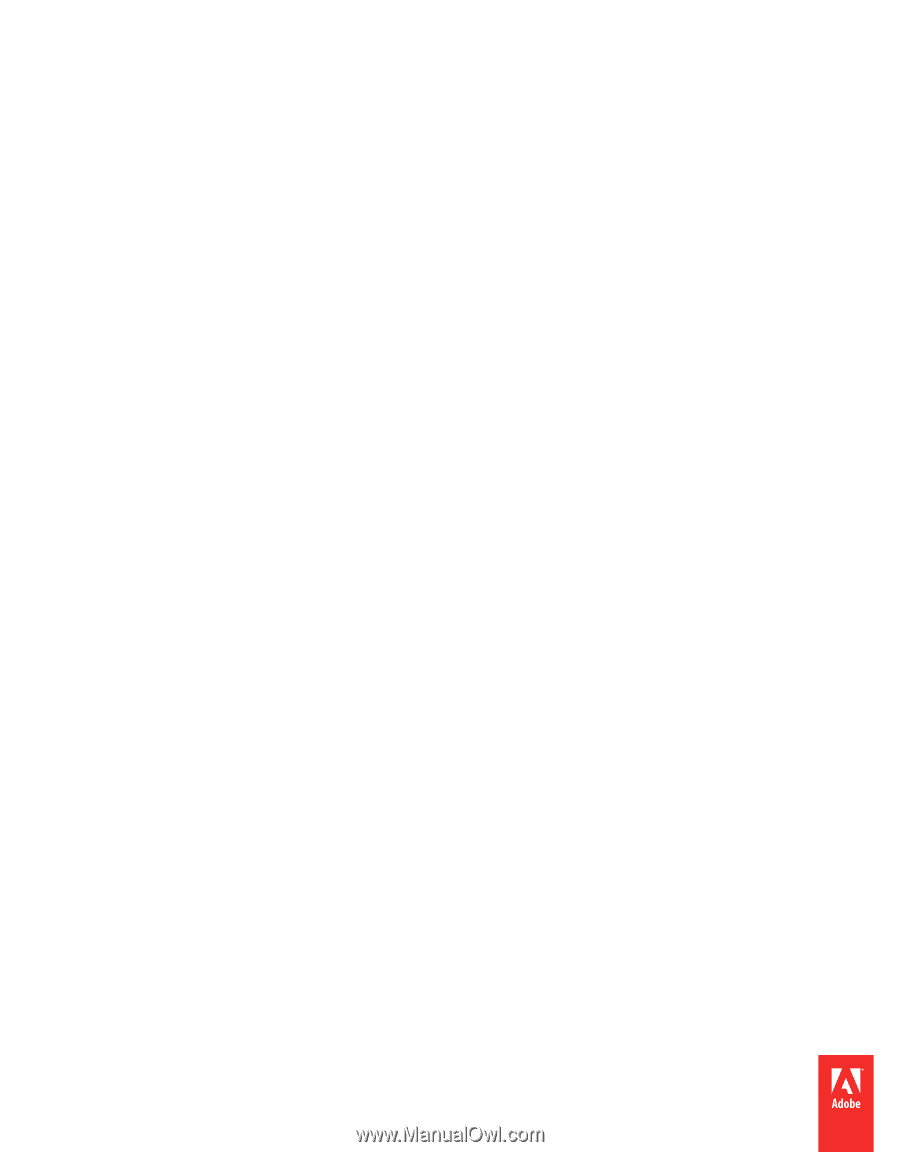
Using
ADOBE
®
PREMIERE
®
PRO CS5 & CS5.5