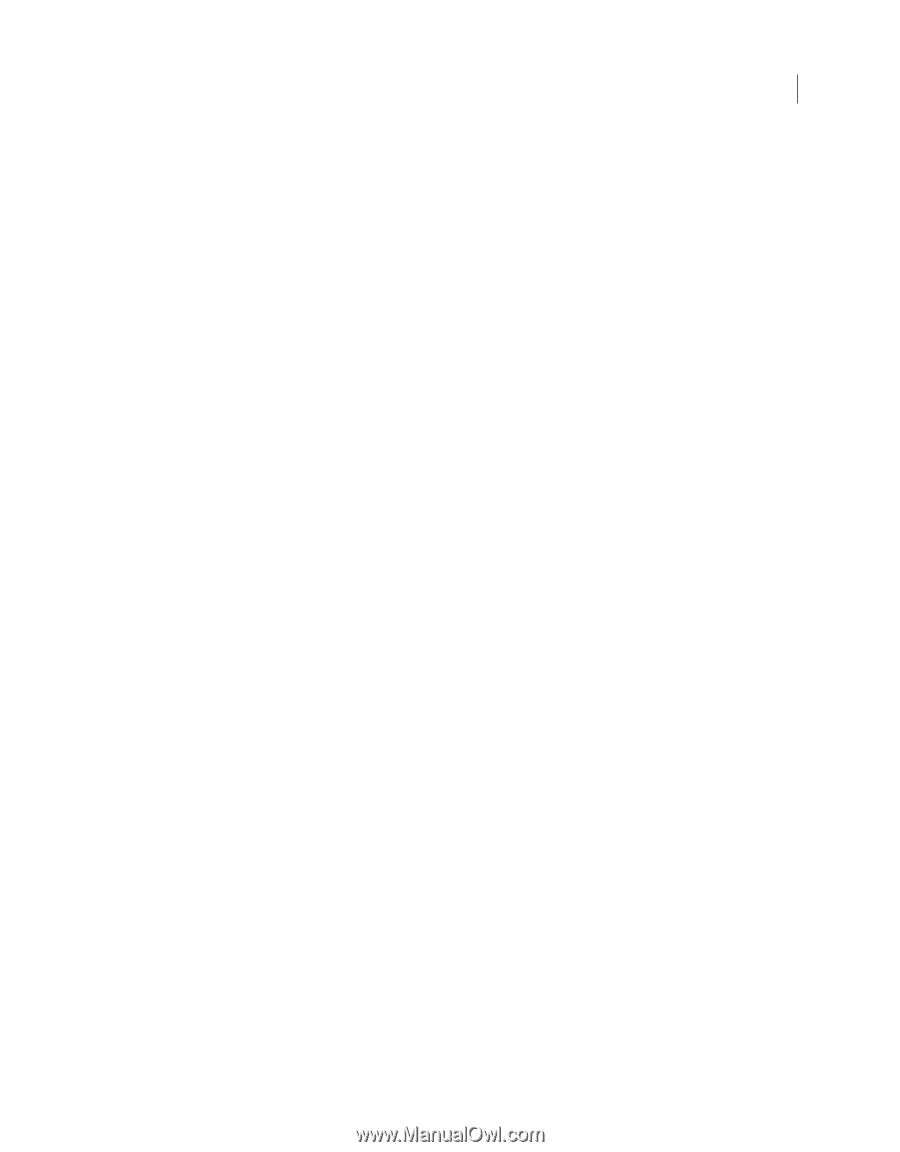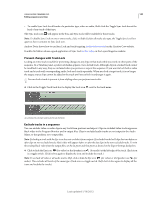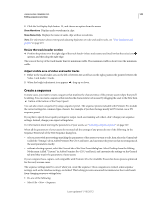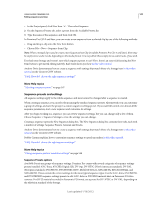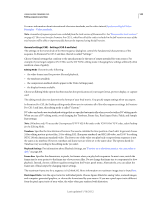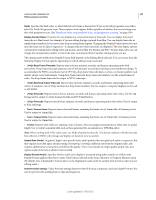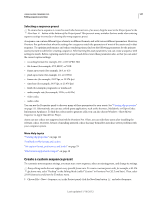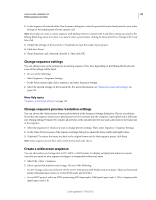Adobe 25520388 User Guide - Page 149
General settings CS5 - Settings CS5.5 and later, When you use a DV editing mode
 |
UPC - 718659493202
View all Adobe 25520388 manuals
Add to My Manuals
Save this manual to your list of manuals |
Page 149 highlights
USING ADOBE PREMIERE PRO 144 Editing sequences and clips For more information about international television standards, see the video tutorial, lynda.com Digital Video Principles - Video standards. Note: A number of sequence presets are excluded from the trial version of Premiere Pro. See "Premiere Pro trial versions" on page 42. This is not true for Premiere Pro CS5.5, which has all of the codecs included in the full version so users of the trial version will be able to import any file that can be imported using the full version. General settings (CS5) - Settings (CS5.5 and later) The settings on the General tab of the New Sequence dialog box control the fundamental characteristics of the sequence. In Premiere Pro CS5.5 and later, this tab is called "Settings." Choose General settings that conform to the specifications for the type of output intended for your project. For example, if your target output is DV NTSC, use the DV NTSC editing mode. Changing these settings arbitrarily often results in a loss of quality. Editing Mode Determines the following: • the video format used for preview files and playback, • the timebases available, • the compression methods which appear in the Video Settings panel, • the display formats available. Choose an Editing Mode option that best matches the specifications of your target format, preview display, or capture card. The editing mode does not determine the format of your final movie. You specify output settings when you export. In Premiere Pro CS5, the Desktop editing mode allows you to customize all of the other sequence settings. In Premiere Pro CS5.5 and later, this editing mode is called "Custom." DV video and audio use standardized settings that are specified automatically when you select either DV editing mode. When you use a DV editing mode, avoid changing the Timebase, Frame Size, Pixel Aspect Ratio, Fields, and Sample Rate settings. Note: (Windows only) To access the Uncompressed UYVY 422 8-Bit codec or the V210 10-bit YUV codec, select Desktop for the Editing Mode. Timebase Specifies the time divisions Premiere Pro uses to calculate the time position of each edit. In general, choose 24 for editing motion-picture film, 25 for editing PAL (European standard) and SECAM video, and 29.97 for editing NTSC (North American standard) video. The frame rate of the video you play back or export from sequences is not the same as its timebase. However, timebase and frame rate are often set to the same value. The options listed for Timebase vary according to the editing mode you select. Playback Settings For information about Playback Settings, see "Preview on a television monitor via camcorder or deck" on page 208. Frame Size Specifies the dimensions, in pixels, for frames when you play back sequences. In most cases, match the frame size for your project to the frame size of your source files. Do not change the frame size to compensate for slow playback. Instead, choose a different quality setting from the Project panel menu. Alternatively, you can adjust the frame size of final output by changing export settings. The maximum frame size for a sequence is 10,240x8,192. More information on maximum image sizes is found here. Pixel Aspect Ratio Sets the aspect ratio for individual pixels. Choose Square Pixels for analog video, scanned images, and computer-generated graphics, or choose the format used by your source. If you use a pixel aspect ratio different from the pixel aspect ratio of your video, the video often gets rendered with distortion. Last updated 1/16/2012