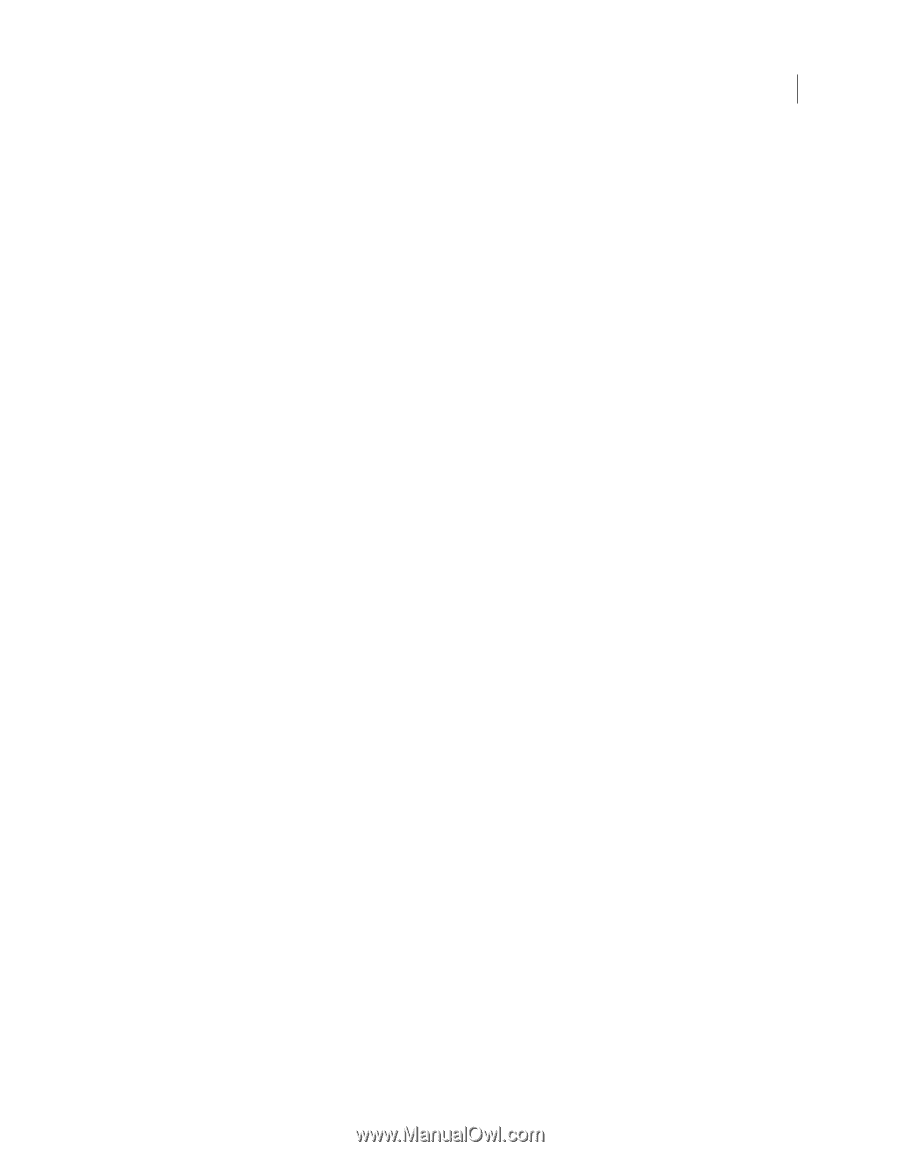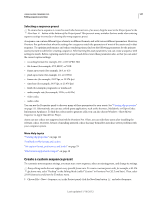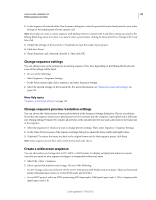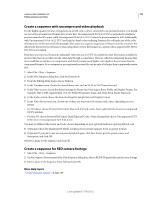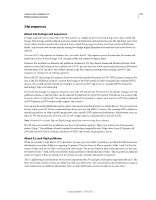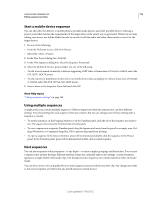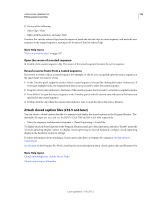Adobe 25520388 User Guide - Page 156
p sequences, About 24p footage and sequences, About 3:2 and 24pA pulldown
 |
UPC - 718659493202
View all Adobe 25520388 manuals
Add to My Manuals
Save this manual to your list of manuals |
Page 156 highlights
USING ADOBE PREMIERE PRO 151 Editing sequences and clips 24p sequences About 24p footage and sequences Footage acquired from a camcorder or by film transfer, at roughly 24 non-interlaced (progressive) fps is called 24p footage. This footage emulates film in its picture quality and depiction of movement because the 24p frame rate is very close to that of motion-picture film, and each frame is built from progressive lines (not from interlaced half-frame fields). 24p formats have become popular among low-budget digital filmmakers because they lend a film look to its subjects. To create a DV 24p sequence in Premiere Pro, you select the DV-24p sequence preset that matches the format and frame aspect ratio of your footage. You can import files and capture footage as usual. Premiere Pro includes two alternate 24p pulldown schemes for DV 24p: Repeat Frame and Interlaced Frame. Both options convert 24p footage so that it plays back at 29.97 fps, but there are subtle visual and performance differences between them. You can select one of these options in the New Sequence settings when starting a new DV-24p sequence, or change it in an existing sequence. If you edit DV-24p footage in a sequence based on one of the standard Premiere Pro DV-NTSC presets, Premiere Pro uses a 24p DV pulldown scheme to convert the footage to 29.97 fps interlaced video for playback to standard NTSC devices. You would use this method, for example, to export your DV 24p movie to a standard NTSC format for mastering to tape or broadcasting. If you edit 24p footage in a sequence based on one of the DV-24p presets, Premiere Pro, by default, manages the 24p pulldown scheme, so that the video can be exported for playback on 24p NTSC devices. This allows you to export the movie to a file in a 24p format. You would use this method, for example, to export your movie to a DVD for playback on DVD players and TV monitors that support 24p formats. You can use the Adobe Media Encoder to export a 24p movie from Premiere Pro to Adobe Encore. You can open it in Encore, author your DVD, then master and burn the project as a 24p MPEG-2 stream. The resulting DVD exhibits no interlacing artifacts on 480p-capable (progressive-scan-capable) DVD players and televisions. Alternatively, you can export a DV 24p project into a format, such as still-image sequences, appropriate for transfer to film. Note: Premiere Pro accepts 24p and 24pA footage only from cameras using these schemes. Not all 24p source media has a pulldown, nor does it necessarily require it. Many new formats are 24 progressivenative, (24pn)." No pulldown scheme is applied to make them compatible with 30 fps video. Some P2 formats, all XDCAM and XDCAM-EX formats, and most AVCHD 24p formats are progressive native. About 3:2 and 24pA pulldown When you transfer 24-fps film to 29.97-fps video, you use a process called 3:2 pulldown, in which the film frames are distributed across video fields in a repeating 3:2 pattern. The first frame of film is copied to fields 1 and 2 of the first frame of video, and also to field 1 of the second video frame. The second frame of film is then spread across the next two fields of video-field 2 of the second video frame and field 1 of the third frame of video. This 3:2 pattern is repeated until four frames of film are spread over five frames of video, and then the pattern is repeated. The 3:2 pulldown process results in whole frames (represented by a W) and split-field frames (represented by an S). The three whole video frames contain two fields from the same film frame. The remaining two split-field frames contain a video frame from two different film frames. The two split-field frames are always adjacent to each other. Last updated 1/16/2012