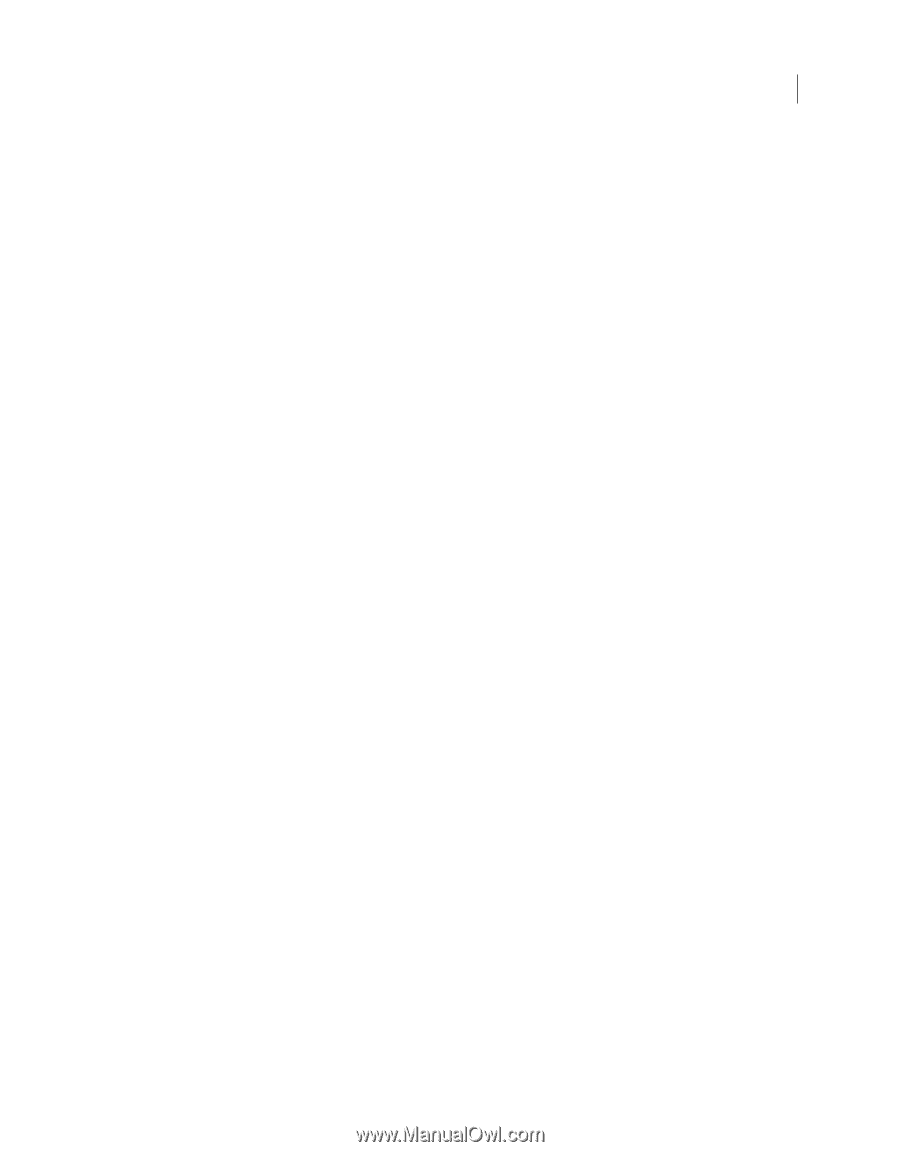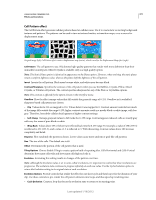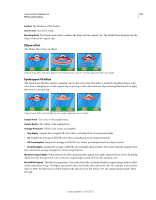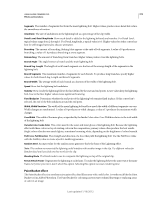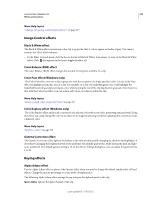Adobe 25520388 User Guide - Page 380
Paint Bucket effect, values for both Branch Seg. Length and Branch Segments.
 |
UPC - 718659493202
View all Adobe 25520388 manuals
Add to My Manuals
Save this manual to your list of manuals |
Page 380 highlights
USING ADOBE PREMIERE PRO 375 Effects and transitions Segments The number of segments that form the main lightning bolt. Higher values produce more detail but reduce the smoothness of motion. Amplitude The size of undulations in the lightning bolt as a percentage of the clip width. Detail Level, Detail Amplitude How much detail is added to the lightning bolt and any branches. For Detail Level, typical values range from 2 through 3. For Detail Amplitude, a typical value is 0.3. Higher values for either control are best for still images but tend to obscure animation. Branching The amount of branching (forking) that appears at the ends of bolt segments. A value of 0 produces no branching; a value of 1.0 produces branching at every segment. Rebranching The amount of branching from branches. Higher values produce tree-like lightning bolts. Branch Angle The angle between a branch and the main lightning bolt. Branch Seg. Length The length of each branch segment as a fraction of the average length of the segments in the lightning bolt. Branch Segments The maximum number of segments for each branch. To produce long branches, specify higher values for both Branch Seg. Length and Branch Segments. Branch Width The average width of each branch as a fraction of the width of the lightning bolt. Speed How fast the lightning bolt undulates. Stability How closely the lightning follows the line defined by the start and end points. Lower values keep the lightning bolt close to the line; higher values create significant bouncing. Fixed Endpoint Determines whether the end point of the lightning bolt remains fixed in place. If this control isn't selected, the end of the bolt undulates around the end point. Width, Width Variation The width of the main lightning bolt and how much the width of different segments can vary. Width changes are randomized. A value of 0 produces no width changes; a value of 1 produces the maximum width changes. Core Width The width of the inner glow, as specified by the Inside Color value. Core Width is relative to the total width of the lightning bolt. Outside Color, Inside Color The colors used for the outer and inner glows of the lightning bolt. Because the Lightning effect adds these colors on top of existing colors in the composition, primary colors often produce the best results. Bright colors often become much lighter, sometimes becoming white, depending on the brightness of colors beneath. Pull Force, Pull Direction The strength and direction of a force that pulls the lightning bolt. Use the Pull Force value with the Stability value to create a Jacob's Ladder appearance. Random Seed An input value for the random noise generator that's the basis of the Lightning effect. Note: The random movement of the lightning could interfere with another image in the clip. Try different values for Random Seed until you find one that works for the clip. Blending Mode The blend mode to use to composite the lightning on top of the original clip. Rerun At Each Frame Regenerates the lightning at each frame. To make the lightning behave the same way at the same frame every time you run it, don't select this option. Selecting this option increases rendering time. Paint Bucket effect The Paint Bucket effect is a nondestructive paint effect that fills an area with a solid color. It works much like the Paint Bucket tool in Adobe Photoshop. Use Paint Bucket for colorizing cartoon-type outlined drawings or replacing areas of color in an image. Last updated 1/16/2012