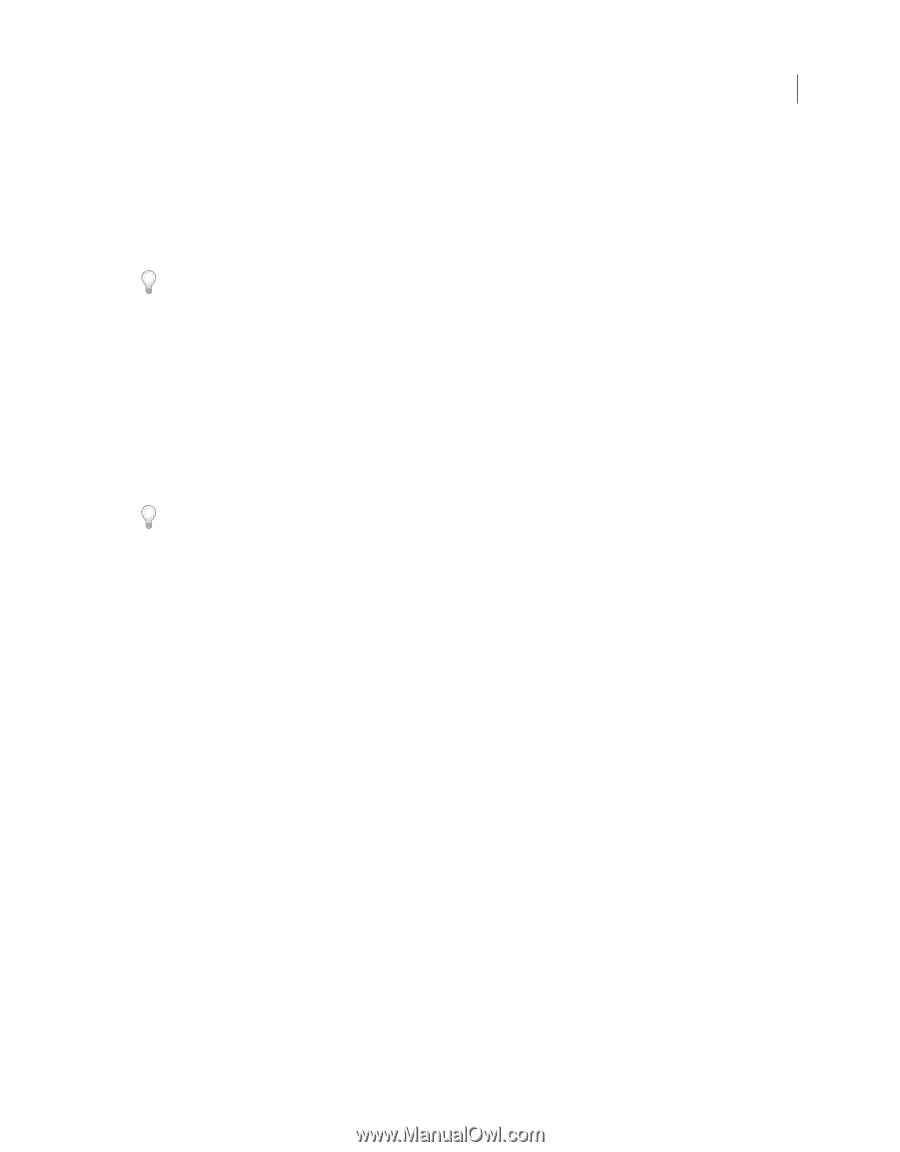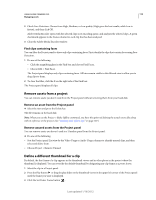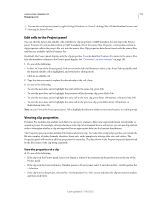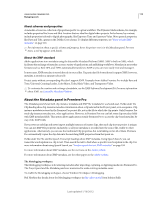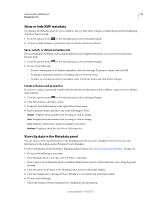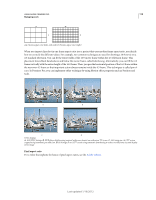Adobe 25520388 User Guide - Page 118
About schemas and properties, About the XMP standard, About the Metadata panel in Premiere Pro
 |
UPC - 718659493202
View all Adobe 25520388 manuals
Add to My Manuals
Save this manual to your list of manuals |
Page 118 highlights
USING ADOBE PREMIERE PRO 113 Managing assets About schemas and properties A metadata schema is a collection of properties specific to a given workflow. The Dynamic Media schema, for example, includes properties like Scene and Shot Location that are ideal for digital video projects. Exif schemas, by contrast, include properties tailored to digital photography, like Exposure Time and Aperture Value. More general properties, like Date and Title, appear in the Dublin Core schema. To display different properties, see "Show or hide XMP metadata" on page 116. For information about a specific schema and property, hover the pointer over it in the Metadata panel. For most items, a tool tip appears with details. About the XMP standard Adobe applications store metadata using the Extensible Metadata Platform (XMP). XMP is built on XML, which facilitates the exchange of metadata across a variety of applications and publishing workflows. Metadata in most other formats (such as Exif, GPS, and TIFF) automatically transfers to XMP so you can more easily view and manage it. In most cases, XMP metadata is stored directly in source files. If a particular file format doesn't support XMP, however, metadata is stored in a separate sidecar file. Project assets without corresponding files don't support XMP. Examples from Adobe Premiere Pro include Bars and Tone, Universal Counting Leader, Color Matte, Titles, Black Video, and Transparent Video. To customize the creation and exchange of metadata, use the XMP Software Development Kit. For more information about XMP, see Extensible Metadata Platform. About the Metadata panel in Premiere Pro The Metadata panel shows both clip-instance metadata and XMP file metadata for a selected asset. Fields under the Clip heading show clip-instance metadata: information about a clip selected in the Project panel, or in a sequence. Clip instance metadata is stored in the Premiere Pro project file, not in the file to which the clip points. Only Premiere Pro reads clip instance metadata not, other applications. However, in Premiere Pro you can link some clip metadata fields with XMP metadata fields. This option allows applications outside Premiere Pro to access the clip-based metadata by way of the XMP fields. If you never use subclips and never import multiple instances of master clips, then each clip in your project is unique. You can use XMP File properties exclusively, so all your metadata is recorded into the source file, visible to other applications. Alternatively, you can use the traditional Clip properties, but turn linking on for all of them. Premiere Pro automatically copies the clip data into the matching XMP properties from that point on. Fields under the File and the Speech Transcript headings show XMP metadata. Using Speech Search, you can transcribe words spoken in a clip to text. Then search the text to find where a specific word is spoken in the clip. For more information about using Speech Search, see "Analyze speech for text XMP metadata" on page 194. For more information about XMP metadata, see the overview on the Adobe website. For more information about XMP metadata, see the white paper on the Adobe website. The Metalogging workspace The Metalogging workspace is for entering metadata after importing, capturing, or digitizing media into Premiere Pro. The Project panel and the Metadata panels are maximized to make entering metadata easier. To enable the Metalogging workspace, choose Window>Workspace>Metalogging. Phil Hawkins has details about the Metalogging workspace in this video tutorial from Infinite Skills. Last updated 1/16/2012