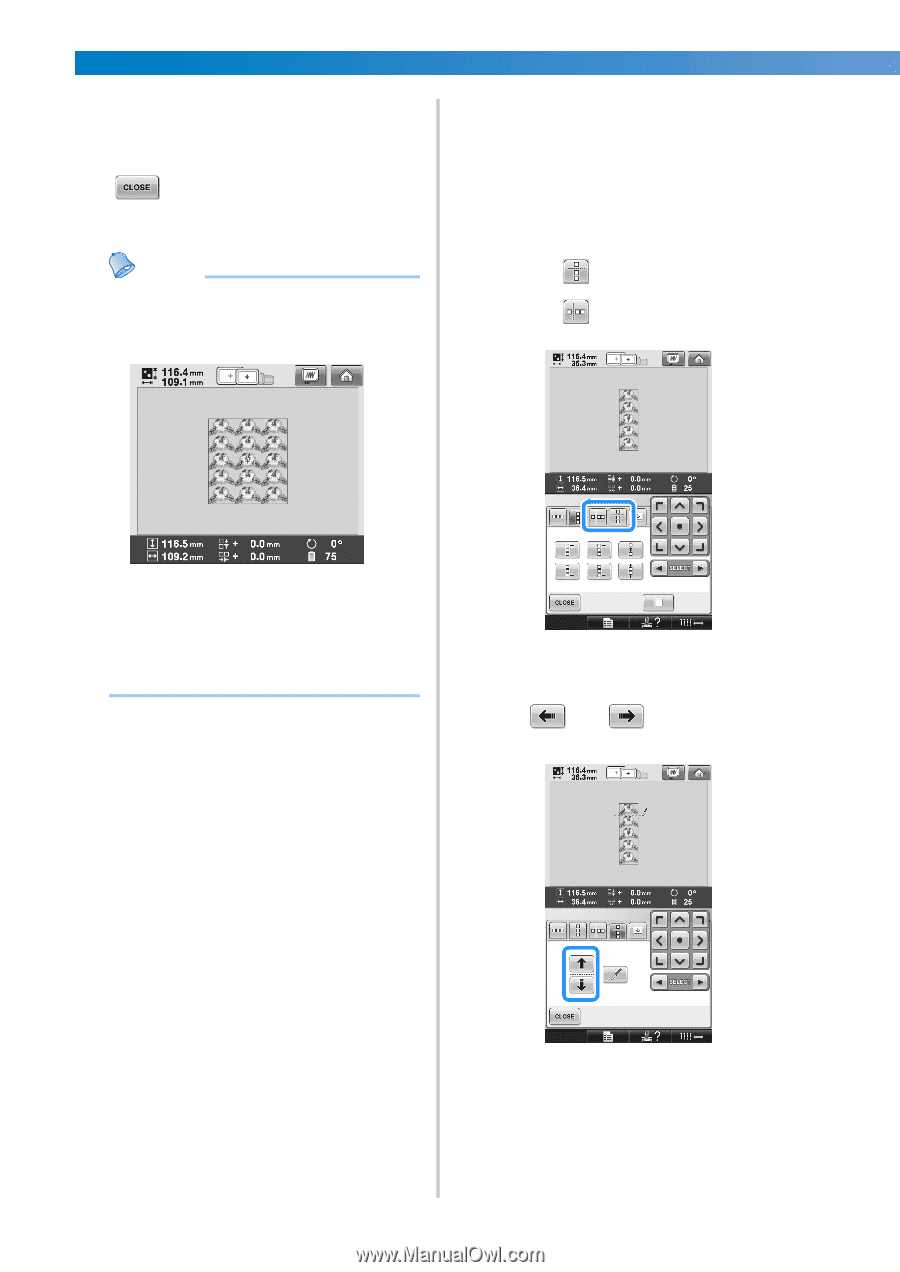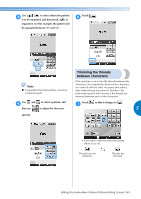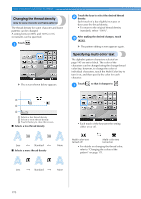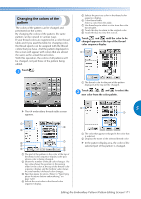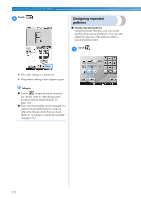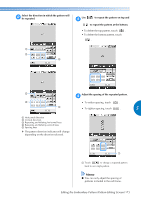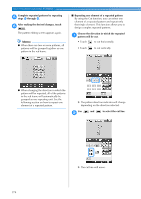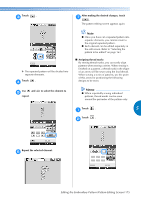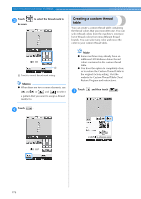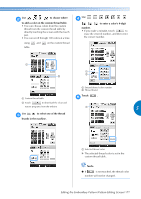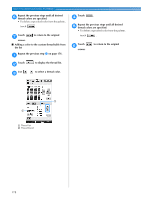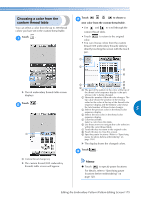Brother International Entrepreneur PR-650 Users Manual - English - Page 176
Choose the direction in which the repeated
 |
View all Brother International Entrepreneur PR-650 manuals
Add to My Manuals
Save this manual to your list of manuals |
Page 176 highlights
SELECTING/EDITING/SAVING PATTERNS Complete repeated patterns by repeating 5 steps 2 through 4. After making the desired changes, touch 6 . The pattern editing screen appears again. Memo ● When there are two or more patterns, all patterns will be grouped together as one pattern in the red frame. ■ Repeating one element of a repeated pattern By using the Cut function, you can select one element of a repeated pattern and repeat only that single element. This function allows you to design complex repeated patterns. Choose the direction in which the repeated 1 pattern will be cut. • Touch to cut horizontally. • Touch to cut vertically. ● When changing the direction in which the pattern will be repeated, all of the patterns in the red frame will automatically be grouped as one repeating unit. See the following section on how to repeat one element of a repeated pattern. X The pattern direction indicator will change depending on the direction selected. Use and to select the cut line. 2 X The cut line will move. 174