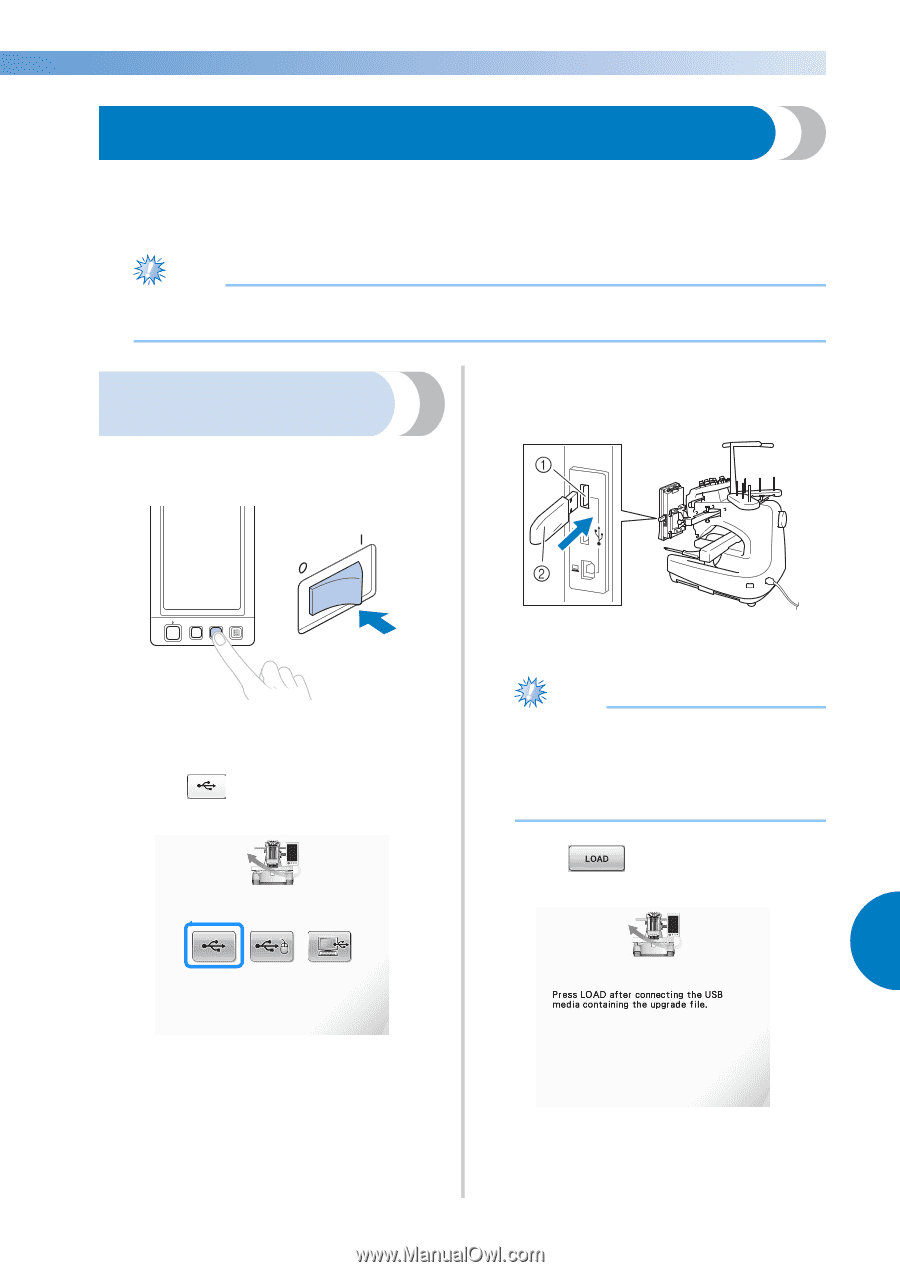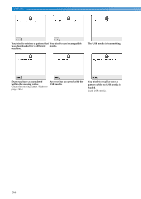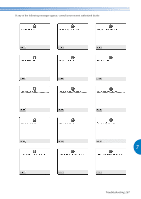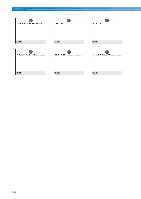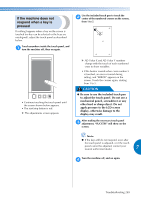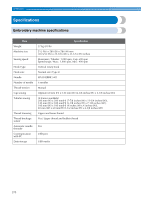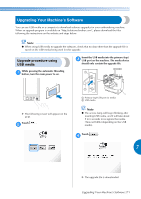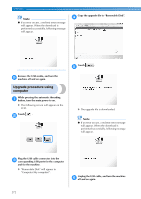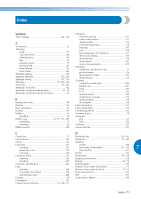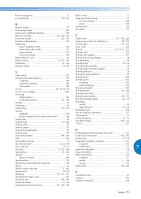Brother International Entrepreneur PR-650 Users Manual - English - Page 273
Upgrading Your Machine's Software - by brothers
 |
View all Brother International Entrepreneur PR-650 manuals
Add to My Manuals
Save this manual to your list of manuals |
Page 273 highlights
Upgrading Your Machine's Software You can use USB media or a computer to download software upgrades for your embroidering machine. When an upgrade program is available on "http://solutions.brother.com", please download the files following the instructions on the website and steps below. Note ● When using USB media to upgrade the software, check that no data other than the upgrade file is saved on the USB media being used for this upgrade. Upgrade procedure using USB media While pressing the automatic threading 1 button, turn the main power to on. Insert the USB media into the primary (top) 3 USB port on the machine. The media device should only contain the upgrade file. X The following screen will appear on the LCD. Touch . 2 1 Primary (top) USB port for media 2 USB media Note ● The access lamp will begin blinking after inserting USB media, and it will take about 5 to 6 seconds to recognize the media. (Time will differ depending on the USB media). Touch . 4 7 X The upgrade file is downloaded. Upgrading Your Machine's Software 271