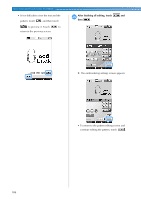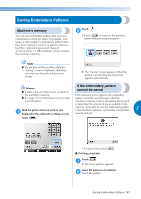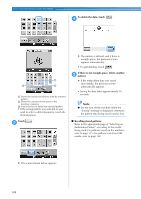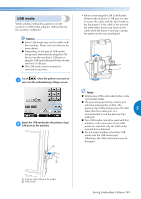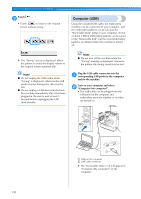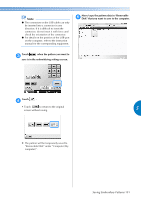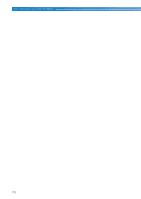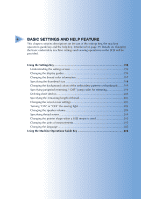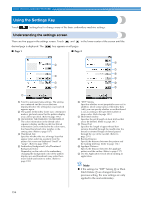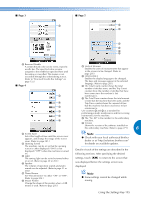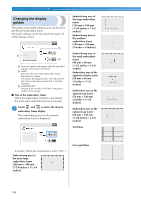Brother International Entrepreneur PR-650 Users Manual - English - Page 193
save is in the embroidering settings screen.
 |
View all Brother International Entrepreneur PR-650 manuals
Add to My Manuals
Save this manual to your list of manuals |
Page 193 highlights
Note ● The connectors on the USB cable can only be inserted into a connector in one direction. If it is difficult to insert the connector, do not insert it with force and check the orientation of the connector. ● For details on the position of the USB port on the computer, refer to the instruction manual for the corresponding equipment. Move/copy the pattern data in "Removable 5 Disk" that you want to save to the computer. Touch 3 when the pattern you want to save is in the embroidering settings screen. Touch . 4 • Touch to return to the original screen without saving. 5 X The pattern will be temporarily saved to "Removable Disk" under "Computer (My computer)". Saving Embroidery Patterns 191
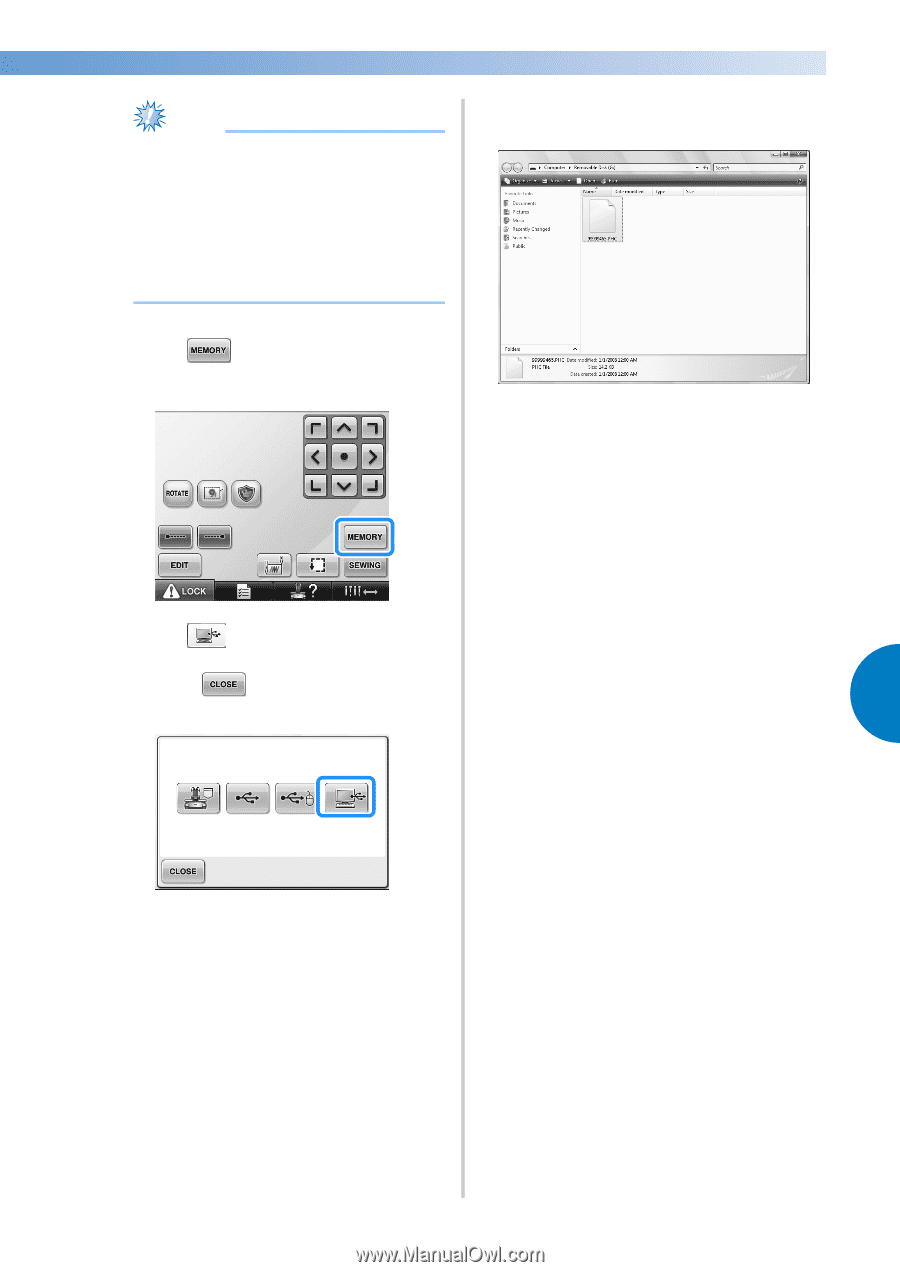
Saving Embroidery Patterns
191
—————————————————————————————————————————————————————————————————————————————————————
5
Note
●
The connectors on the USB cable can only
be inserted into a connector in one
direction. If it is difficult to insert the
connector, do not insert it with force and
check the orientation of the connector.
●
For details on the position of the USB port
on the computer, refer to the instruction
manual for the corresponding equipment.
3
Touch
when the pattern you want to
save is in the embroidering settings screen.
4
Touch
.
• Touch
to return to the original
screen without saving.
X
The pattern will be temporarily saved to
“Removable Disk” under “Computer (My
computer)”.
5
Move/copy the pattern data in “Removable
Disk” that you want to save to the computer.