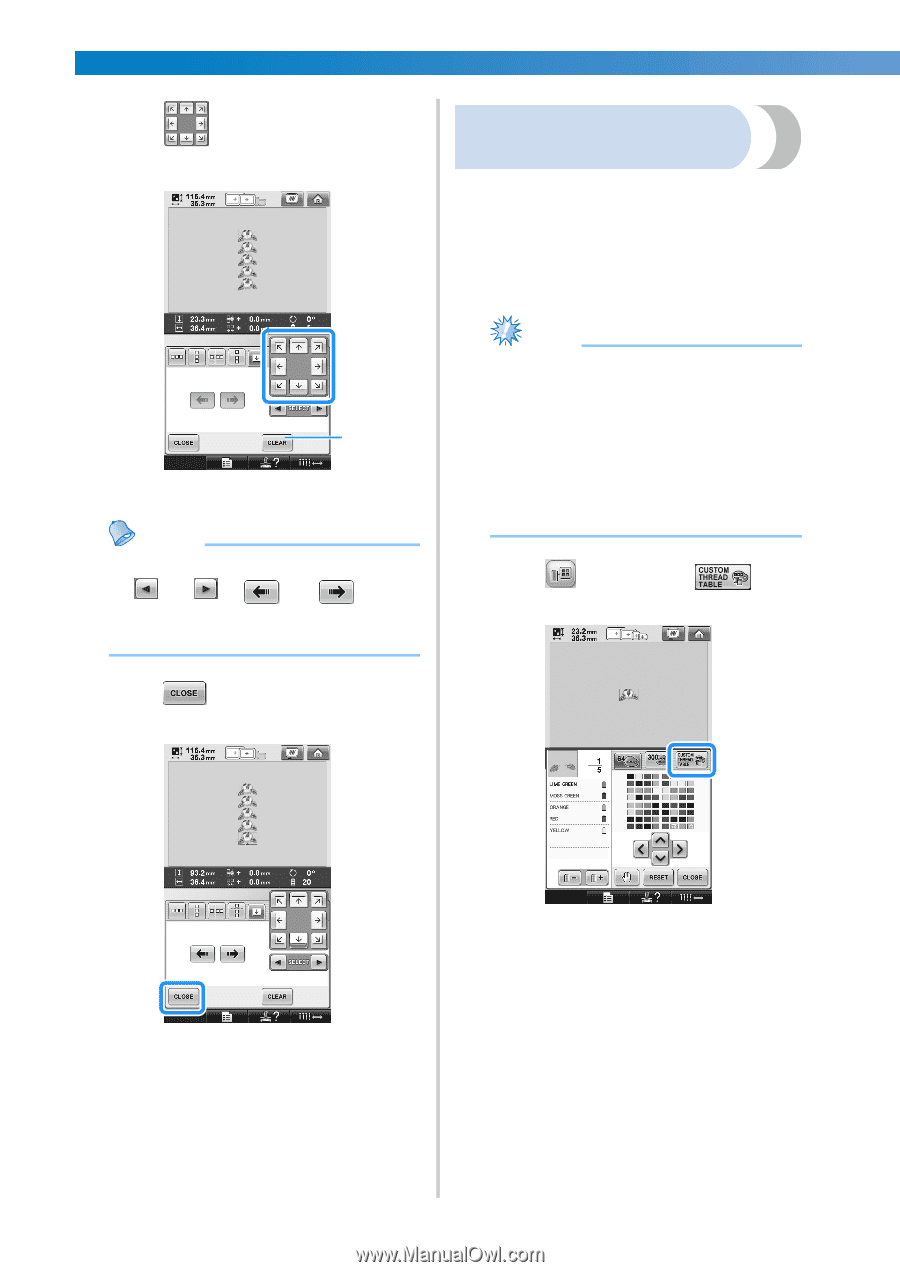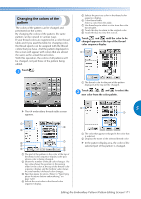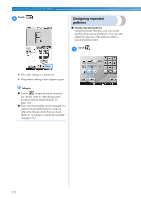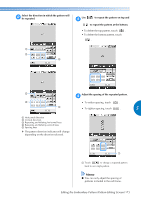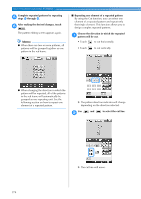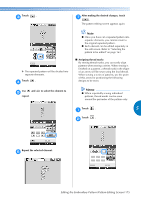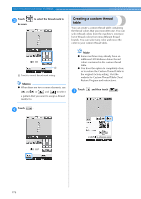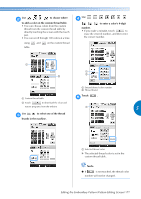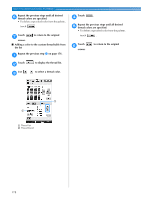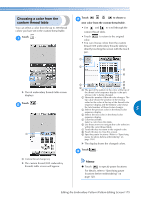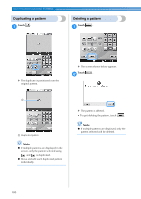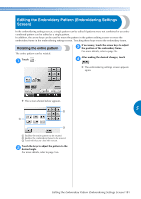Brother International Entrepreneur PR-650 Users Manual - English - Page 178
Creating a custom thread, table
 |
View all Brother International Entrepreneur PR-650 manuals
Add to My Manuals
Save this manual to your list of manuals |
Page 178 highlights
SELECTING/EDITING/SAVING PATTERNS Touch 3 be sewn. to select the thread mark to Creating a custom thread table You can create a custom thread table containing the thread colors that you most often use. You can select thread colors from the machine's extensive list of thread colors from nine different thread brands. You can select any color and move the color to your custom thread table. 1 1 Touch to cancel thread mark setting. Memo ● When there are two or more elements, use and or and to select a pattern that you want to assign a thread mark(s) to. Note ● Some machines may already have an additional 300 Robison-Anton thread colors contained in the custom thread table. ● You have the option to completely clear, or to restore the Custom Thread Table to the original factory setting. Visit the website for Custom Thread Table Clear/ Restore Program and instructions. Touch and then touch . 1 Touch . 4 176