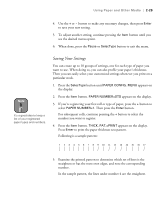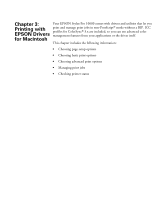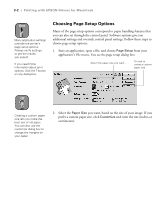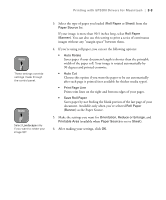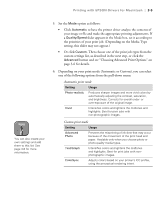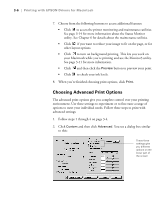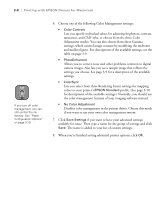Epson Stylus Pro 10600 - UltraChrome Ink Printer Guide - Page 100
Printing with EPSON Drivers for Macintosh
 |
View all Epson Stylus Pro 10600 - UltraChrome Ink manuals
Add to My Manuals
Save this manual to your list of manuals |
Page 100 highlights
Printing with EPSON Drivers for Macintosh | 3-3 Note These settings override settings made through the control panel. Note Select Landscape only if you want to rotate your image 90°. 3. Select the type of paper you loaded (Roll Paper or Sheet) from the Paper Source list. If your image is more than 90.5 inches long, select Roll Paper (Banner). You can also use this setting to print a series of continuous images without any "margin space" between them. 4. If you're using roll paper, you can set the following options: • Auto Rotate Saves paper if your document length is shorter than the printable width of the paper roll. Your image is rotated automatically by 90 degrees and printed crosswise. • Auto Cut Choose this option if you want the paper to be cut automatically after each page is printed (not available for thicker media types). • Print Page Line Prints trim lines on the right and bottom edges of your pages. • Save Roll Paper Saves paper by not feeding the blank portion of the last page of your document. Available only when you've selected Roll Paper (Banner) as the Paper Source. 5. Make the settings you want for Orientation, Reduce or Enlarge, and Printable Area (available when Paper Source is set to Sheet). 6. After making your settings, click OK. 3-3