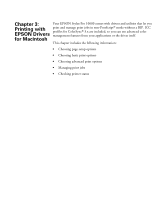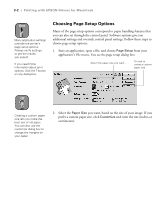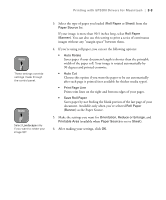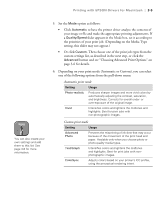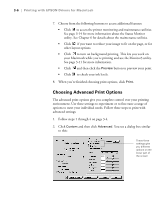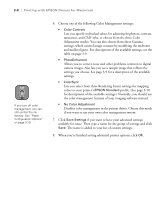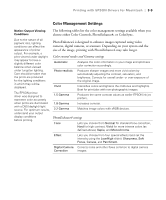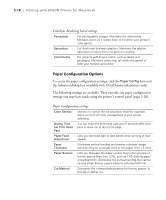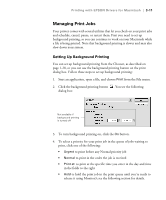Epson Stylus Pro 10600 - UltraChrome Ink Printer Guide - Page 103
Choosing Advanced Print Options, re finished choosing print options, click
 |
View all Epson Stylus Pro 10600 - UltraChrome Ink manuals
Add to My Manuals
Save this manual to your list of manuals |
Page 103 highlights
3-6 | Printing with EPSON Drivers for Macintosh 7. Choose from the following buttons to access additional features: • Click to access the printer monitoring and maintenance utilities. See page 3-14 for more information about the Status Monitor utility. See Chapter 6 for details about the maintenance utilities. • Click if you want to reduce your image to fit on the page, or for other layout options. • Click to turn on background printing. This lets you work on your Macintosh while you're printing and use the Monitor3 utility. See page 3-11 for more information. • Click and then click the Preview button to preview your print. • Click to check your ink levels. 8. When you're finished choosing print options, click Print. Choosing Advanced Print Options The advanced print options give you complete control over your printing environment. Use these settings to experiment or to fine-tune a range of options to meet your individual needs. Follow these steps to print with advanced settings: 1. Follow steps 1 through 4 on page 3-4. 2. Click Custom and then click Advanced. You see a dialog box similar to this: These three settings give you different options on the lower part of the screen 3-6