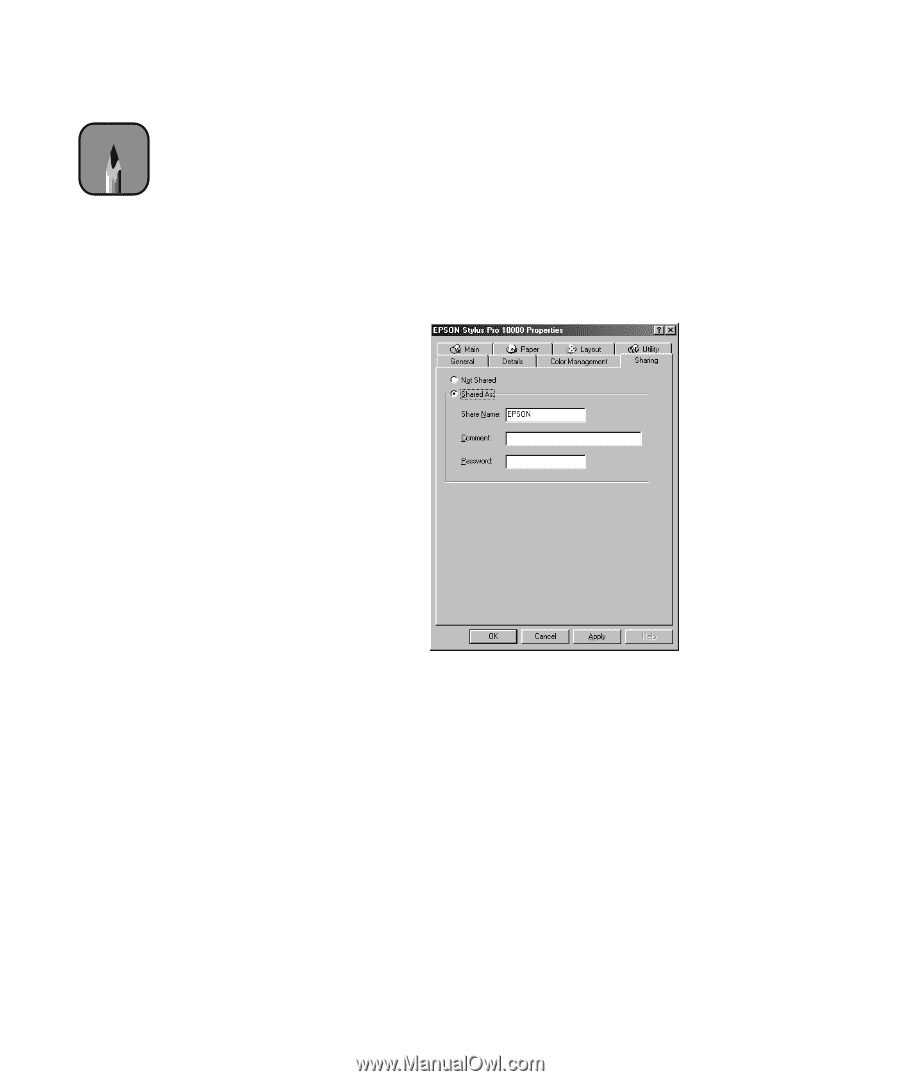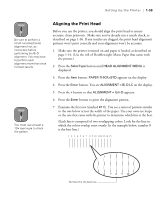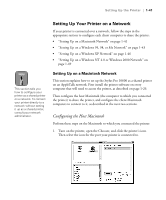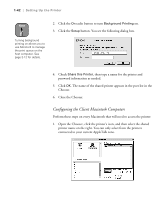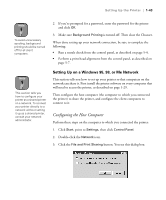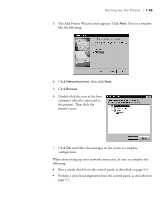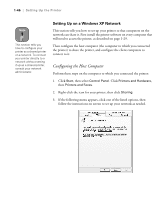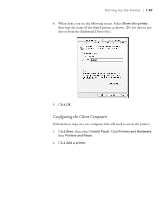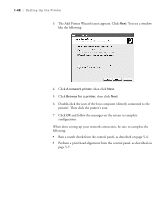Epson Stylus Pro 10600 - UltraChrome Ink Printer Guide - Page 59
Configuring the Client Computers, In the Control Panel, double-click
 |
View all Epson Stylus Pro 10600 - UltraChrome Ink manuals
Add to My Manuals
Save this manual to your list of manuals |
Page 59 highlights
1-44 | Setting Up the Printer Note If you see a dialog box requesting the Windows CD-ROM, insert the CD-ROM and follow the screen prompts. If you see a message asking you to restart your computer, do so. Then continue with step 6. 4. Select the I want to be able to allow others to print to my printer(s) check box and click OK. 5. In the Network window, click OK. 6. In the Control Panel, double-click Printers. 7. Right-click your printer icon, then select Sharing (or Properties for Windows 95). You see a dialog box similar to the following: 8. Select Shared As, enter the printer information as needed, then click Apply. 9. Click OK to close the dialog box. Configuring the Client Computers Perform these steps on every computer that will need to access the printer: 1. Click Start, point to Settings, and click Printers. 2. Double-click the Add Printer icon. 1-44