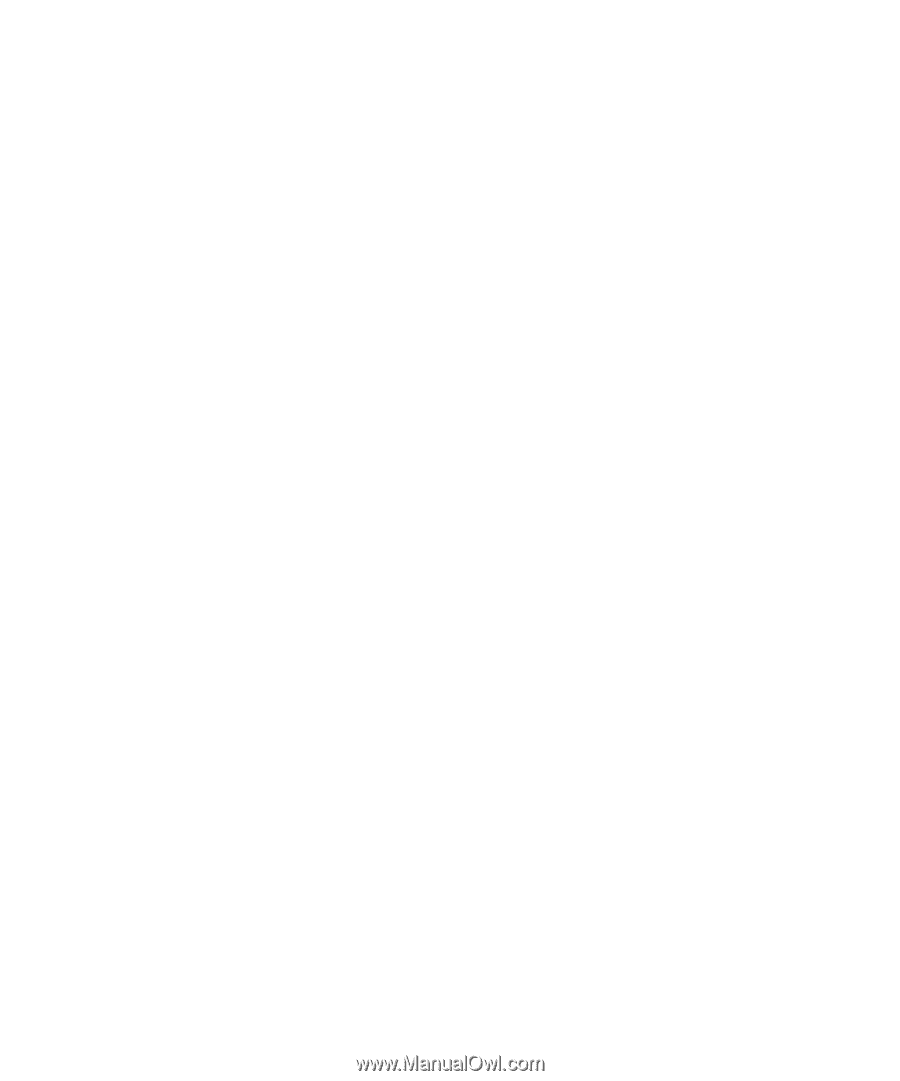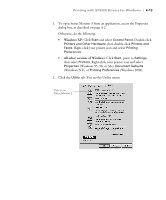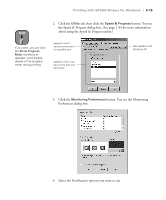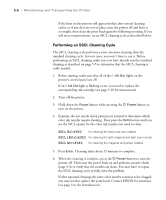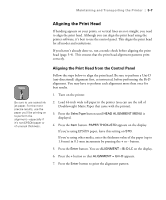Epson Stylus Pro 10600 - UltraChrome Ink Printer Guide - Page 131
Checking Printer Status and Part Life, Printing a Status Check
 |
View all Epson Stylus Pro 10600 - UltraChrome Ink manuals
Add to My Manuals
Save this manual to your list of manuals |
Page 131 highlights
5-2 | Maintaining and Transporting the Printer Checking Printer Status and Part Life Using the control panel, you can check the amount of ink remaining, the total number of prints, and the status of your cutter blade, maintenance tank, and other printer parts. You can either print out a status check, or you can view the printer's status on the control panel. Printing a Status Check The status check shows the current default settings, the amount of ink remaining in each cartridge, the page count, and the status of various printer parts. Follow these steps to print a status check sheet: 1. Load a sheet of letter-size paper in the printer. (You can print the status check on roll paper, but you will use more paper.) 2. Press the SelecType button on the control panel until you see TEST PRINT MENU on the display. 3. Press the Item button until you see STATUS CHECK=PRINT on the display. 4. Press the Enter button. The status check prints. The status of the ink cartridges, maintenance tank, cutter blade, and other parts is indicated using the E*****F symbols described below: E*****F = full (or full life remaining) E**** F = 3/4 full (or 3/4 life remaining) E*** F = 1/2 full (or 1/2 life remaining) E** F = 1/4 full (or 1/4 life remaining) E* F = nearly empty (or service life near end) E F = empty (or service life ended) 5. Press the SelecType button to exit the Test Print menu. 5-2