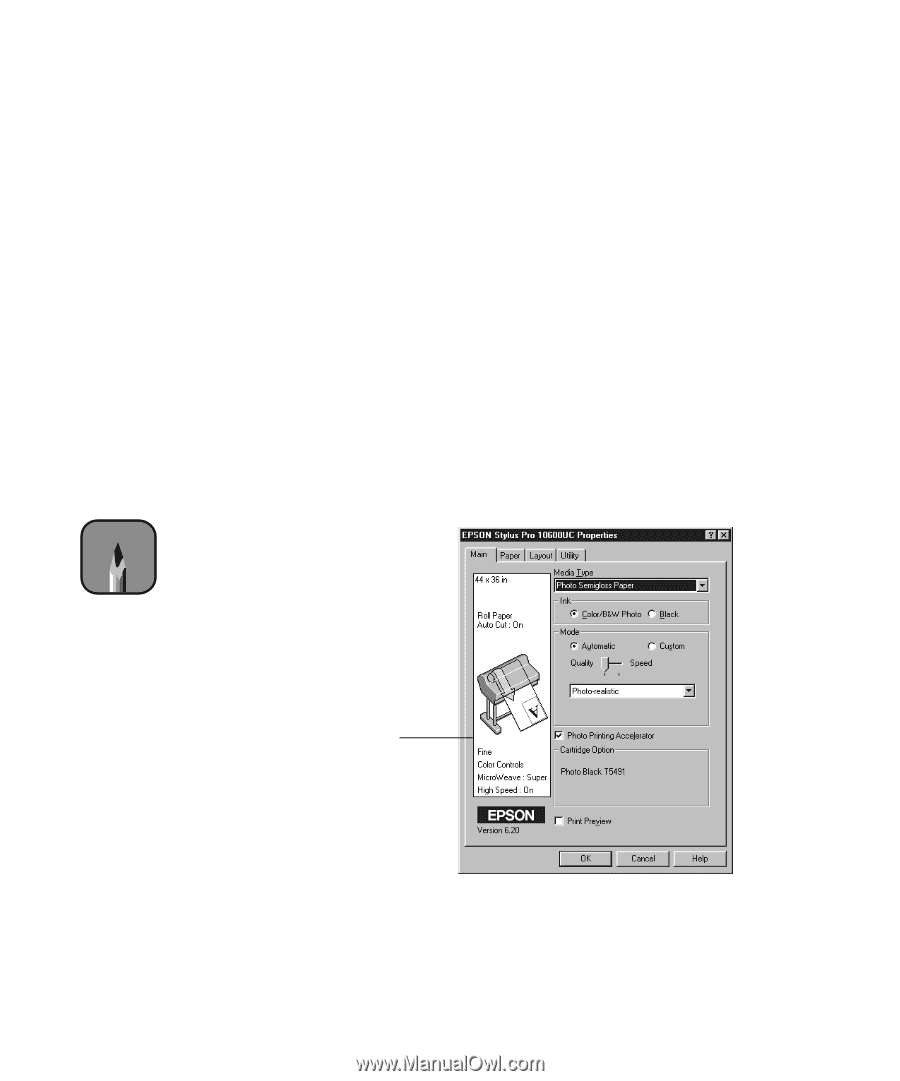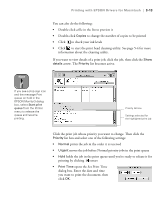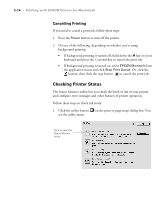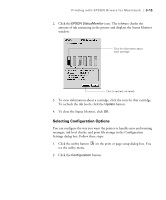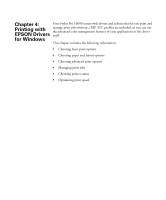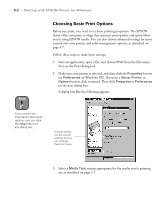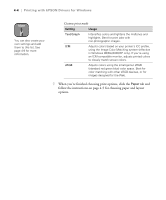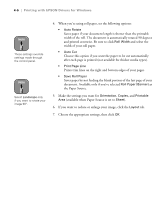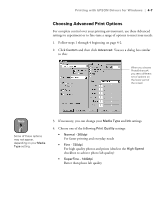Epson Stylus Pro 10600 - UltraChrome Ink Printer Guide - Page 115
Choosing Basic Print Options, button, click it instead. Then click
 |
View all Epson Stylus Pro 10600 - UltraChrome Ink manuals
Add to My Manuals
Save this manual to your list of manuals |
Page 115 highlights
4-2 | Printing with EPSON Drivers for Windows Choosing Basic Print Options Before you print, you need to set basic printing properties. The EPSON driver offers automatic settings that optimize print quality and speed when you're using EPSON media. You can also choose advanced settings for more control over your printer and color management options, as described on page 4-7. Follow these steps to make basic settings: 1. Start an application, open a file, and choose Print from the File menu. You see the Print dialog box. 2. Make sure your printer is selected, and then click the Properties button (or Preferences on Windows XP). If you see a Setup, Printer, or Options button, click it instead. Then click Properties or Preferences on the next dialog box. A dialog box like the following appears: Note If you need more information about print options, you can click the Help button on any dialog box. This box shows you the current settings, but you can't change them from here. 3. Select a Media Type setting appropriate for the media you're printing on, as described on page 2-7. 4-2