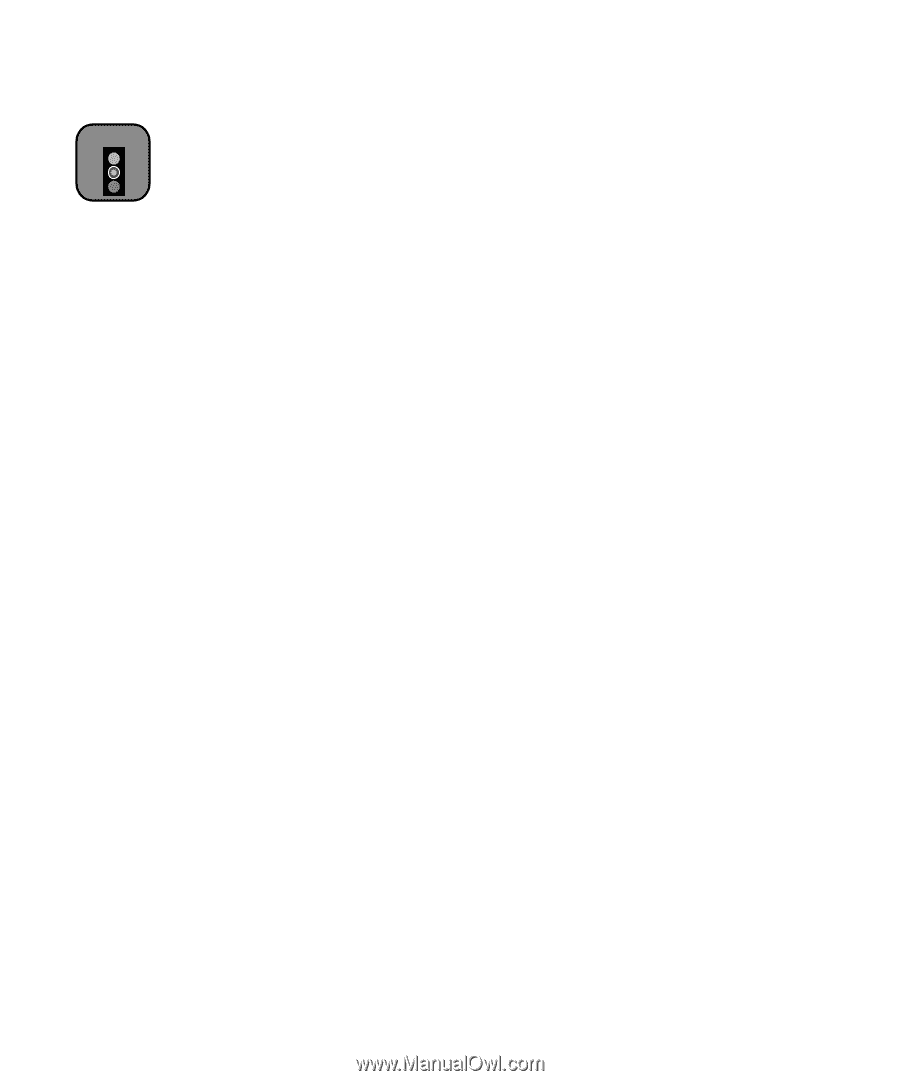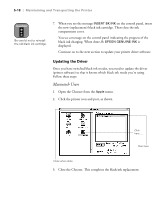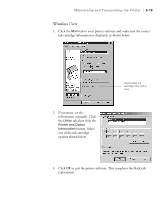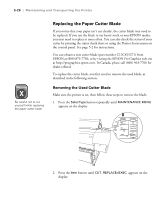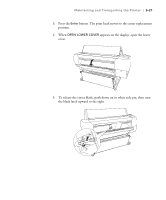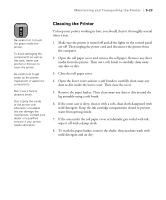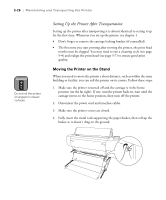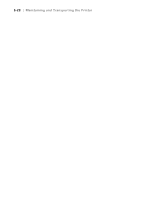Epson Stylus Pro 10600 - UltraChrome Ink Printer Guide - Page 152
Cleaning the Printer, If the outer case is dirty, clean it with a soft, clean cloth dampened
 |
View all Epson Stylus Pro 10600 - UltraChrome Ink manuals
Add to My Manuals
Save this manual to your list of manuals |
Page 152 highlights
Maintaining and Transporting the Printer | 5-23 Caution Be careful not to touch the gears inside the printer. To avoid damaging the components as well as the case, never use alcohol or thinners to clean the printer. Be careful not to get water on the printer mechanism or electronic components. Don't use a hard or abrasive brush. Don't spray the inside of the printer with lubricants; unsuitable oils can damage the mechanism. Contact your dealer or a qualified servicer if your printer needs lubrication. Cleaning the Printer To keep your printer working its best, you should clean it thoroughly several times a year. 1. Make sure the printer is turned off and all the lights on the control panel are off. Then unplug the power cord and disconnect the printer from the computer. 2. Open the roll paper cover and remove the roll paper. Remove any sheet media from the printer. Then use a soft brush to carefully clean away any dust or dirt. 3. Close the roll paper cover. 4. Open the lower cover and use a soft brush to carefully clean away any dust or dirt inside the lower cover. Then close the cover. 5. Remove the paper basket. Then clean away any dust or dirt around the leg assembly using a soft brush. 6. If the outer case is dirty, clean it with a soft, clean cloth dampened with mild detergent. Keep the ink cartridge compartment closed to prevent water from getting inside. 7. If the area under the roll paper cover accidentally gets soiled with ink, wipe it off with a damp cloth. 8. To wash the paper basket, remove the shafts, then machine wash with mild detergent and air dry. 5-23