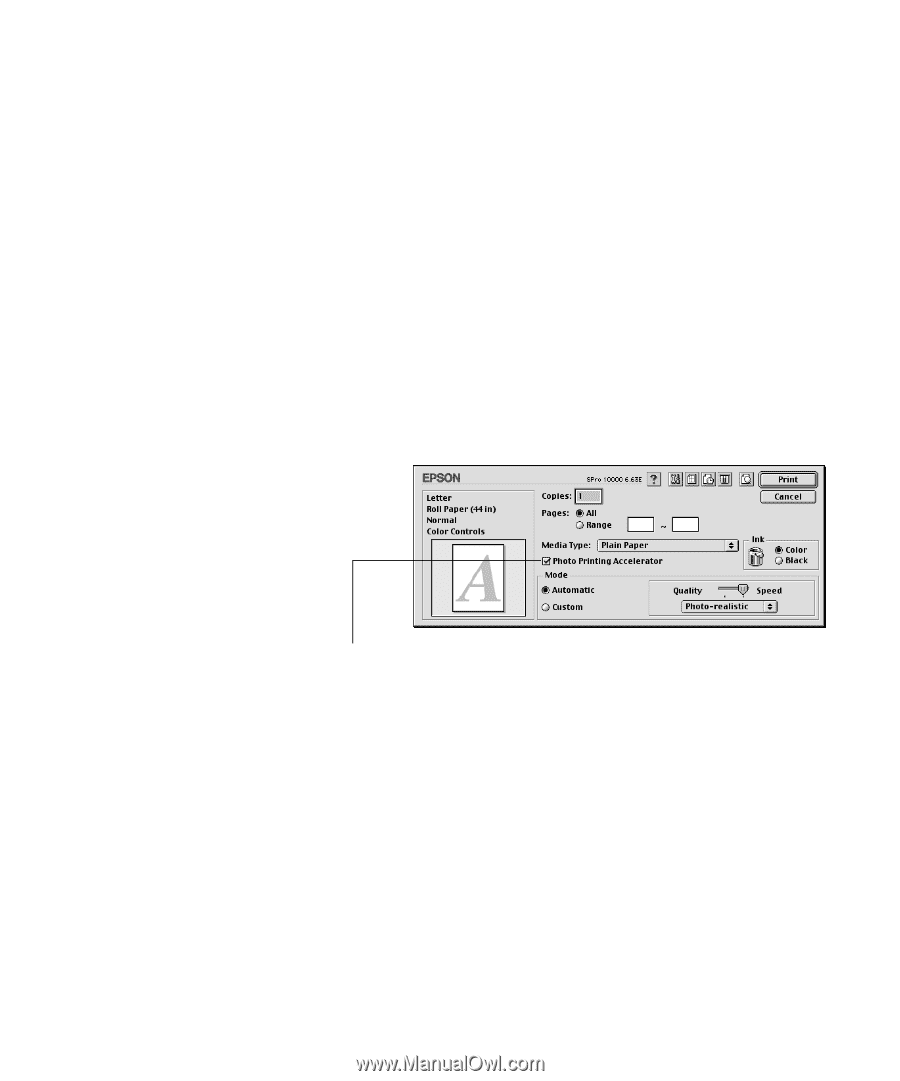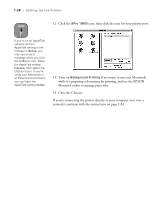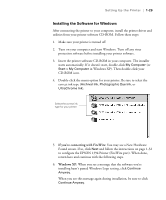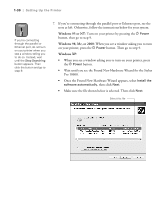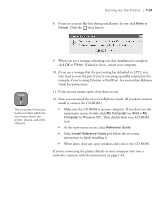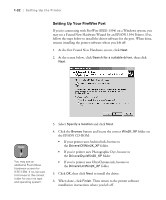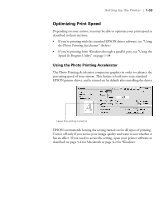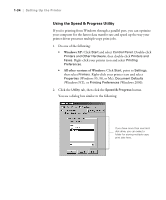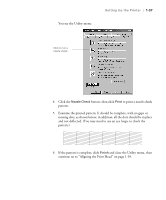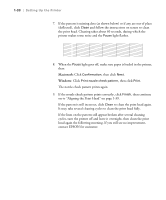Epson Stylus Pro 10600 - UltraChrome Ink Printer Guide - Page 48
Optimizing Print Speed, Using the Photo Printing Accelerator
 |
View all Epson Stylus Pro 10600 - UltraChrome Ink manuals
Add to My Manuals
Save this manual to your list of manuals |
Page 48 highlights
Setting Up the Printer | 1-33 Optimizing Print Speed Depending on your system, you may be able to optimize your print speed as described in these sections: • If you're printing with the standard EPSON driver software, see "Using the Photo Printing Accelerator" (below) • If you're printing from Windows through a parallel port, see "Using the Speed & Progress Utility" on page 1-34 Using the Photo Printing Accelerator The Photo Printing Accelerator compresses graphics in order to enhance the processing speed of your system. This feature is built into your standard EPSON printer driver, and is turned on by default after installing the driver. Leave this setting turned on EPSON recommends leaving the setting turned on for all types of printing. Turn it off only if you notice poor image quality and want to test whether it has an effect. If you need to access the setting, open your printer software as described on page 3-4 for Macintosh or page 4-2 for Windows. 1-33