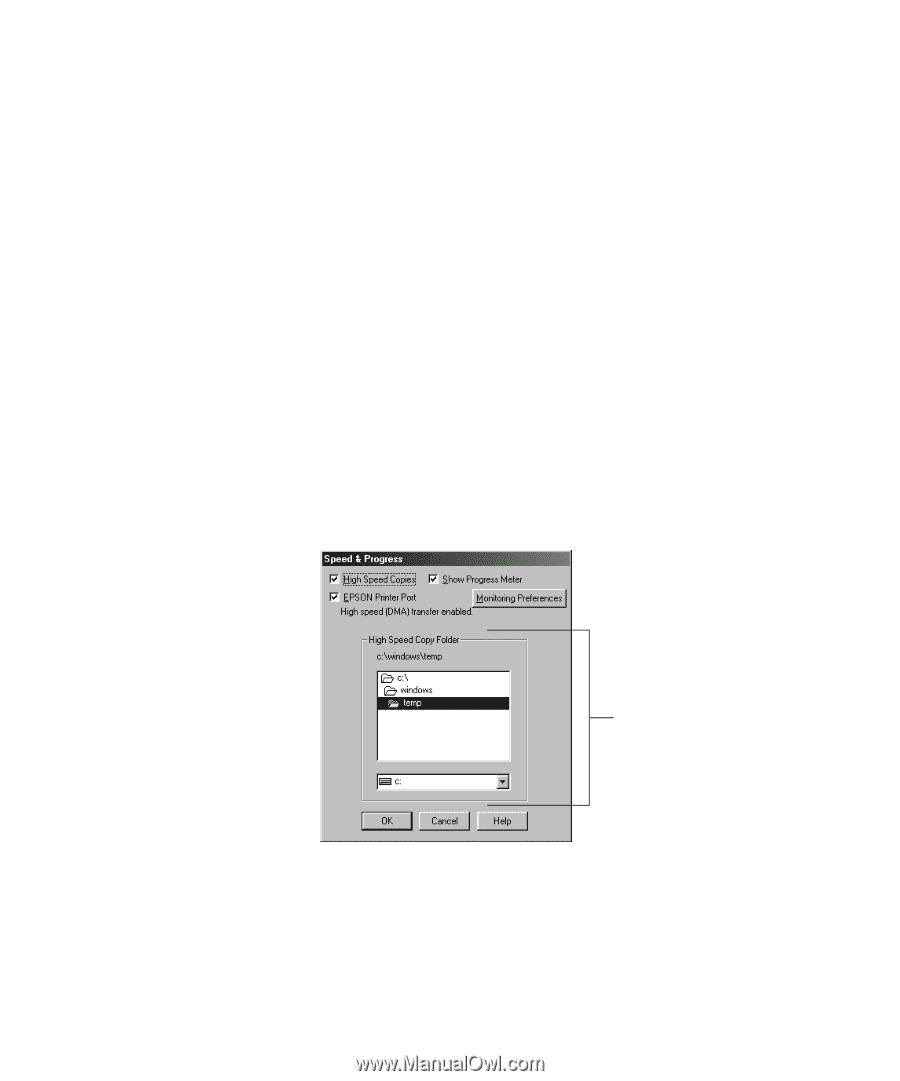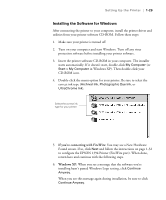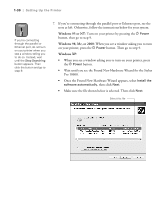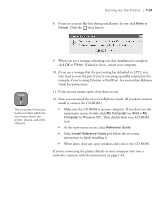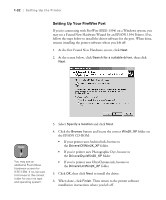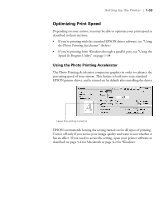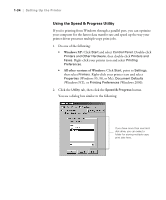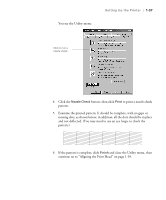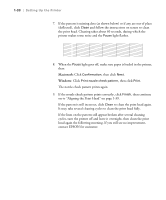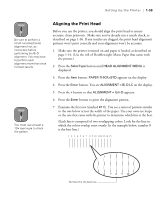Epson Stylus Pro 10600 - UltraChrome Ink Printer Guide - Page 49
Using the Speed & Progress Utility, Windows XP, All other versions of Windows
 |
View all Epson Stylus Pro 10600 - UltraChrome Ink manuals
Add to My Manuals
Save this manual to your list of manuals |
Page 49 highlights
1-34 | Setting Up the Printer Using the Speed & Progress Utility If you're printing from Windows through a parallel port, you can optimize your computer for the fastest data transfer rate and speed up the way your printer driver processes multiple-copy print jobs. 1. Do one of the following: • Windows XP: Click Start and select Control Panel. Double-click Printers and Other Hardware, then double-click Printers and Faxes. Right-click your printer icon and select Printing Preferences. • All other versions of Windows: Click Start, point to Settings, then select Printers. Right-click your printer icon and select Properties (Windows 95, 98, or Me), Document Defaults (Windows NT), or Printing Preferences (Windows 2000). 2. Click the Utility tab, then click the Speed & Progress button. You see a dialog box similar to the following: If you have more than one hard disk drive, you can select a folder for storing multiple copy print jobs here. 1-34