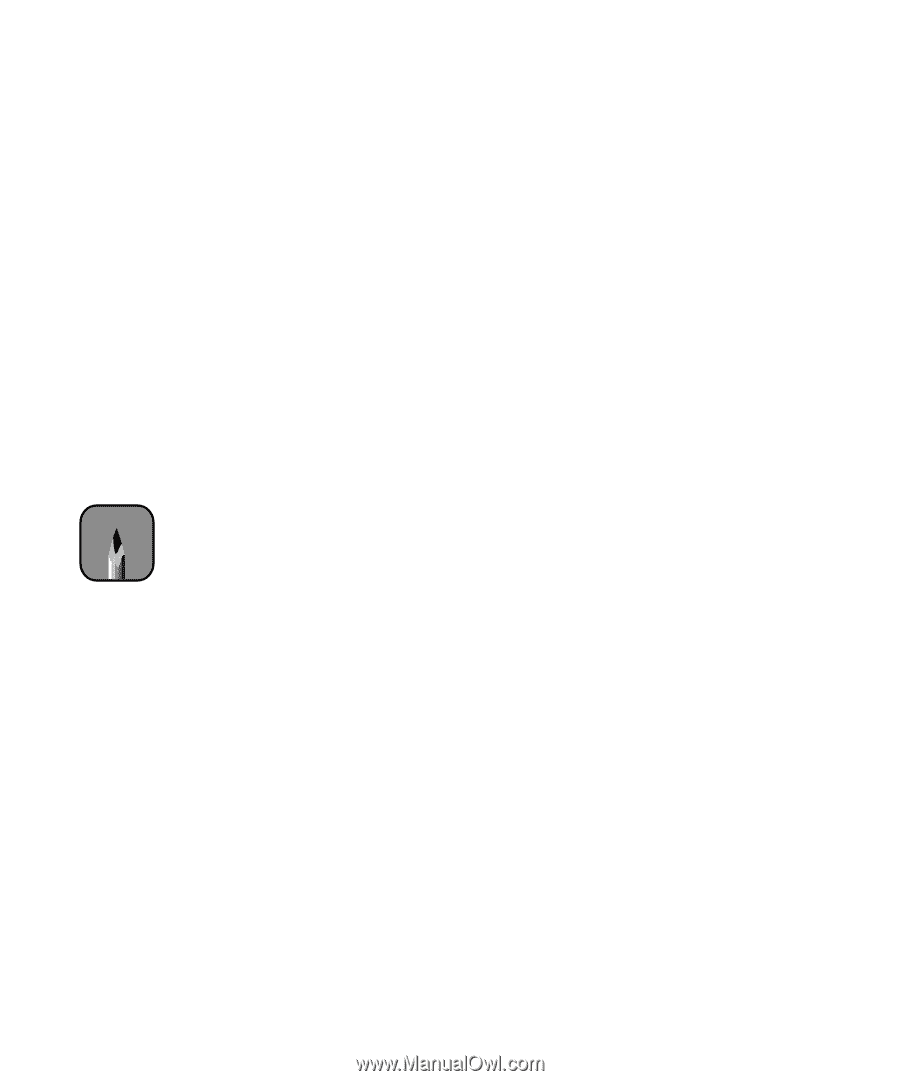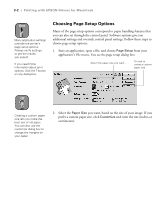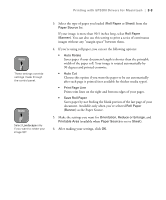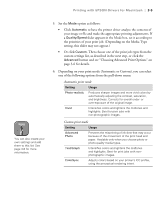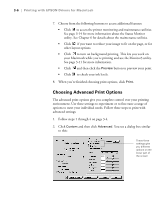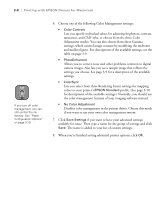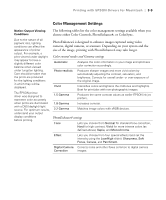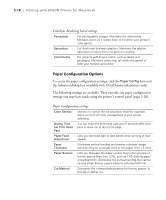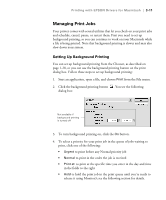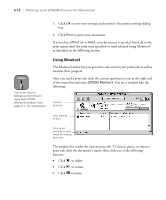Epson Stylus Pro 10600 - UltraChrome Ink Printer Guide - Page 104
Eliminate unwanted banding effects. These settings are, Choose any of the following
 |
View all Epson Stylus Pro 10600 - UltraChrome Ink manuals
Add to My Manuals
Save this manual to your list of manuals |
Page 104 highlights
Printing with EPSON Drivers for Macintosh | 3-7 Note Leave Photo Printing Accelerator turned on. See page 1-33 for details. 3. If necessary, you can change your Media Type and Ink settings. 4. Choose one of the following Print Quality settings: • Normal - 360dpi For faster printing and everyday needs • Fine - 720dpi For high quality photos and prints (deselect the High Speed checkbox to achieve photo lab quality) • SuperFine - 1440dpi Better than photo lab quality The available print quality settings are limited by the Media Type setting. Choose lower print quality for faster printing, or SuperFine 1440dpi for best quality. 5. Choose any of the following: • MicroWeave and Super MicroWeave Eliminate unwanted banding effects. These settings are automatically selected for most media types. If you notice banding with the standard MicroWeave setting, select Super MicroWeave. • High Speed For fast, bidirectional printing at lower quality. If vertical lines in your printout are misaligned when you use the High Speed setting, you may need to turn it off or realign the print head. • Flip Horizontal For printing a mirror image of your file. Use with backlight film. 3-7