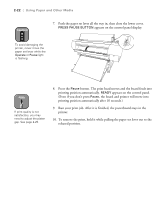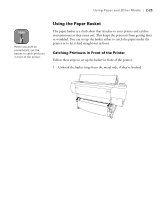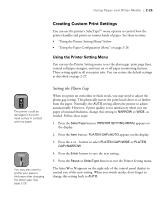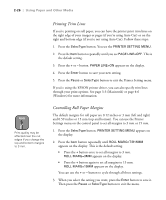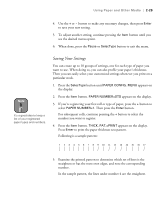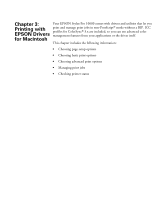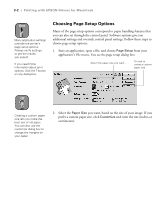Epson Stylus Pro 10600 - UltraChrome Ink Printer Guide - Page 94
Turning Off Paper Monitoring, Restoring Default Settings, SelecType, PRINTER SETTING MENU
 |
View all Epson Stylus Pro 10600 - UltraChrome Ink manuals
Add to My Manuals
Save this manual to your list of manuals |
Page 94 highlights
Using Paper and Other Media | 2-27 Turning Off Paper Monitoring The printer normally stops and displays an error message if you try to print an image wider than the paper, or if paper is fed at an angle. You can turn off the paper size check and/or paper alignment check if you don't want to use these monitoring features. However, ink may be sprayed on the platen if you print an image that is too wide for the paper. Follow these steps to turn off paper monitoring: 1. Press the SelecType button. PRINTER SETTING MENU appears on the display. 2. Press the Item button repeatedly until PAPER SIZE CHK=ON or PAPER ALIGN CHK=ON appears on the display. 3. Press the + or - button. PAPER SIZE CHK=OFF or PAPER ALIGN CHK=OFF appears on the display. 4. Press the Enter button to save your new setting. 5. Press the Pause or SelecType button to exit the Printer Setting menu. Restoring Default Settings You can erase all settings you have made in the Printer Setting menu and restore them to their default values. Follow these steps: 1. Press the SelecType button. PRINTER SETTING MENU appears on the display. 2. Press the Item button repeatedly until INIT SETUP=EXEC appears on the display. 3. Press the Enter button to erase all settings and restore the defaults. 4. Press the Pause or SelecType button to exit the Printer Setting menu. 2-27