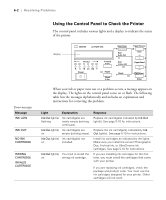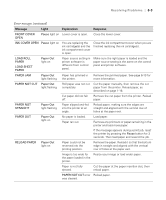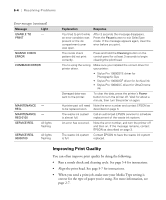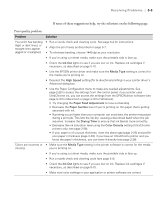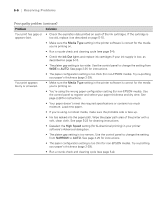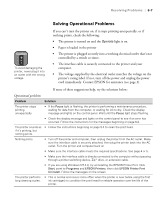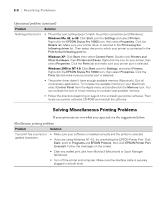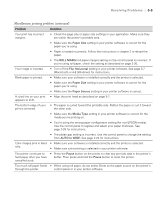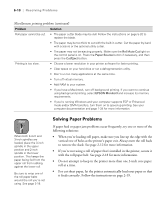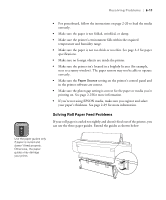Epson Stylus Pro 10600 - UltraChrome Ink Printer Guide - Page 163
Print quality problems continued, Problem, Solution
 |
View all Epson Stylus Pro 10600 - UltraChrome Ink manuals
Add to My Manuals
Save this manual to your list of manuals |
Page 163 highlights
6-6 | Resolving Problems Print quality problems (continued) Problem Solution Your print has gaps or • Check the expiration date printed on each of the ink cartridges. If the cartridge is appears faint. too old, replace it as described on page 5-10. • Make sure the Media Type setting in the printer software is correct for the media you're printing on. • Run a nozzle check and cleaning cycle (see page 5-4). • Check the Ink Out lights and replace ink cartridges if your ink supply is low, as described on page 5-10. • The platen gap setting is too wide. Use the control panel to change the setting from WIDE to AUTO. See page 2-25 for instructions. • The paper configuration setting is too thick (for non-EPSON media). Try re-profiling your paper's thickness (page 2-29). Your print appears blurry or smeared. • Make sure the Media Type setting in the printer software is correct for the media you're printing on. • You're using the wrong paper configuration setting (for non-EPSON media). Use the control panel to register and select your paper thickness and dry time. See page 2-28 for instructions. • Your paper doesn't meet the required specifications or contains too much moisture. Load new paper. • If you're using cut sheet media, make sure the printable side is face up. • Ink has leaked into the paper path. Wipe the paper path area of the printer with a soft, clean cloth. See page 5-23 for cleaning instructions. • Deselect the High Speed setting (for bi-directional printing) in your printer software's Advanced dialog box. • The platen gap setting is too narrow. Use the control panel to change the setting from NARROW to AUTO. See page 2-25 for instructions. • The paper configuration setting is too thin (for non-EPSON media). Try re-profiling your paper's thickness (page 2-29). • Run a nozzle check and cleaning cycle (see page 5-4). 6-6