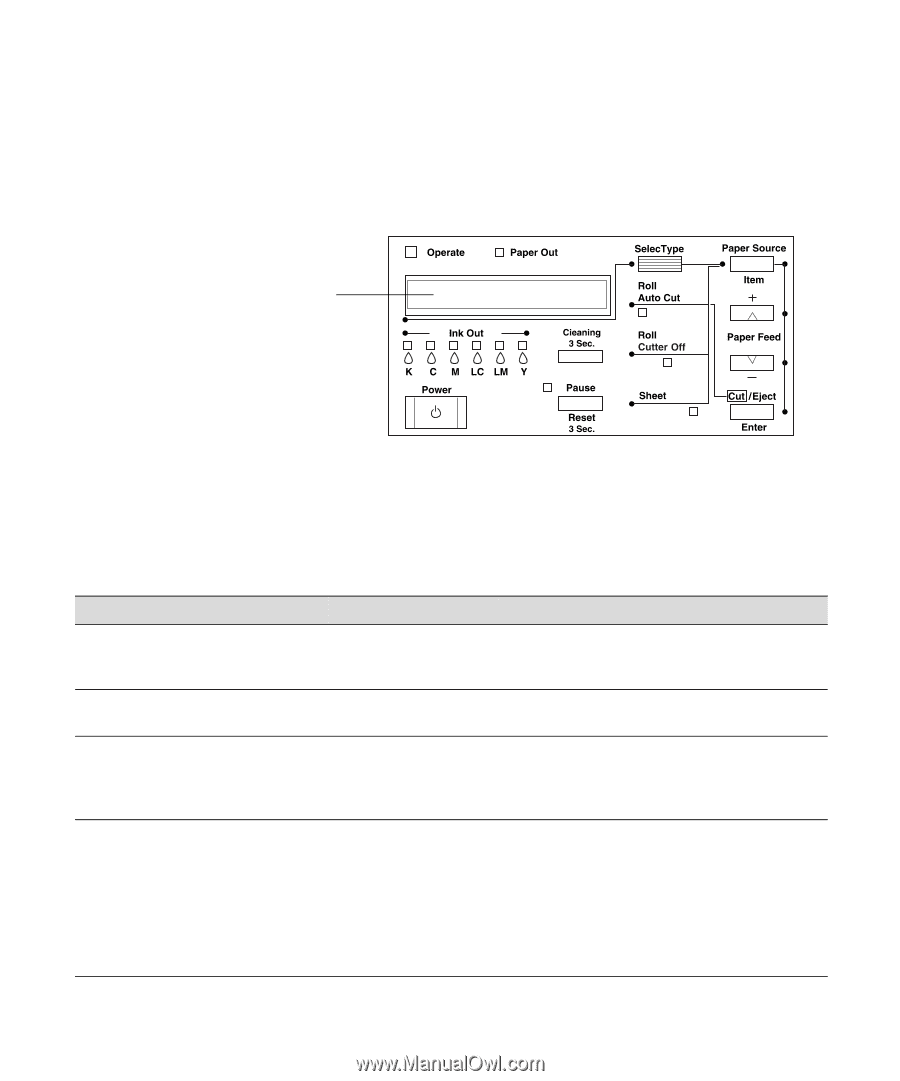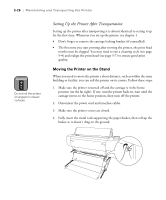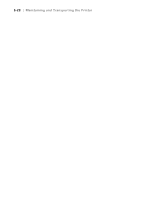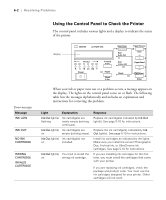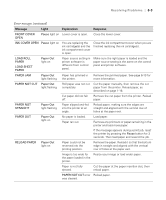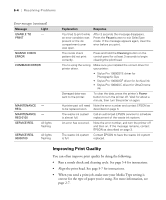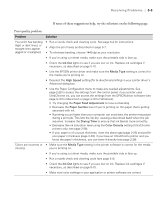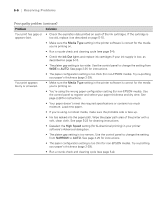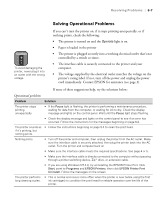Epson Stylus Pro 10600 - UltraChrome Ink Printer Guide - Page 159
Using the Control Panel to Check the Printer, Resolving Problems
 |
View all Epson Stylus Pro 10600 - UltraChrome Ink manuals
Add to My Manuals
Save this manual to your list of manuals |
Page 159 highlights
6-2 | Resolving Problems Using the Control Panel to Check the Printer The control panel includes various lights and a display to indicate the status of the printer: display Error messages Message INK LOW INK OUT NO INK CARTRIDGE WRONG CARTRIDGE INVALID CARTRIDGE When your ink or paper runs out or a problem occurs, a message appears on the display. The lights on the control panel come on or flash. The following table lists the messages alphabetically and includes an explanation and instructions for correcting the problem. Light Explanation Ink Out light(s) Ink cartridge(s) are flashing nearly empty (printing continues). Ink Out light(s) Ink cartridge(s) are on empty (printing stops). Ink Out light(s) Ink cartridge(s) not on installed. Ink Out light(s) You tried to install the on wrong ink cartridge. Response Replace ink cartridge(s) indicated by Ink Out light(s). See page 5-10 for instructions. Replace the ink cartridge(s) indicated by Ink Out light(s). See page 5-10 for instructions. Install ink cartridges as indicated by the lights. Make sure you install the correct Photographic Dye, Archival ink, or UltraChrome ink cartridges. See page 5-10 for instructions. If you are installing ink cartridges for the first time, you must install the cartridges that came with your printer. If you are replacing ink cartridges, check the package and product code. You must use the ink cartridges designed for your printer. Other cartridges will not work. 6-2