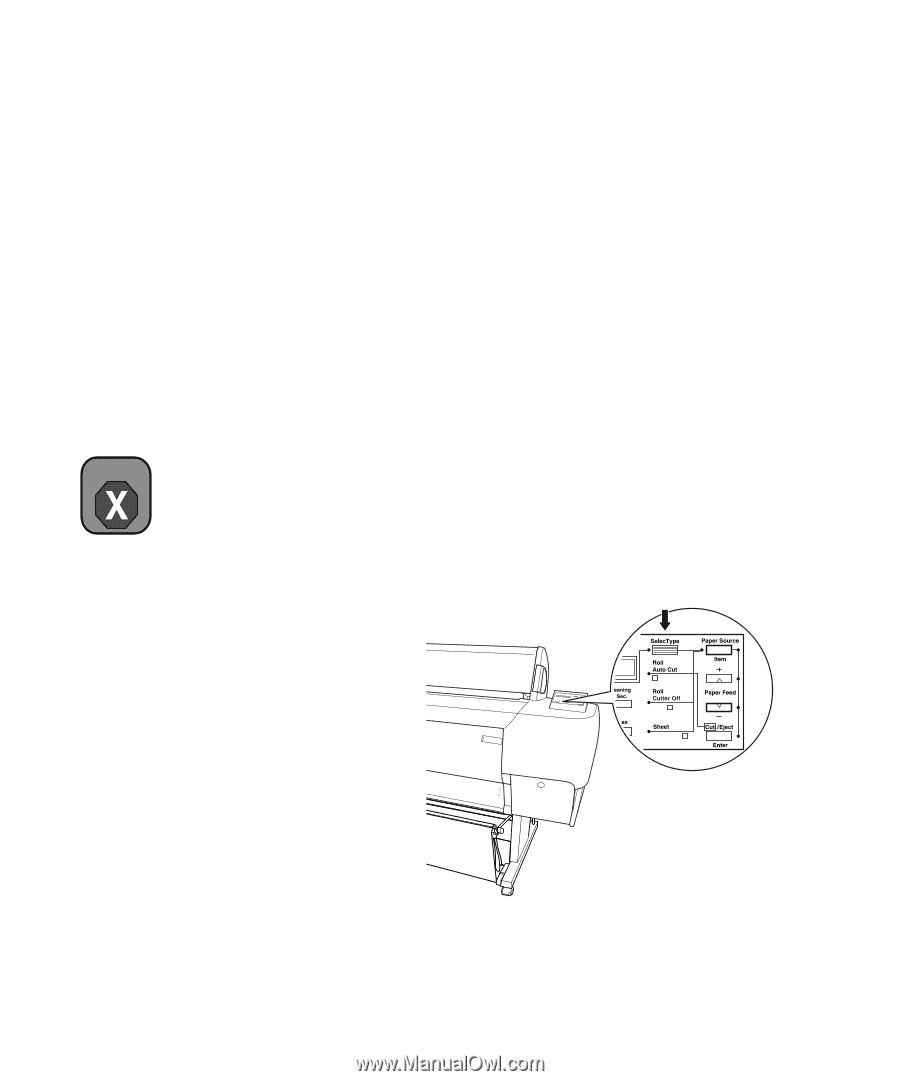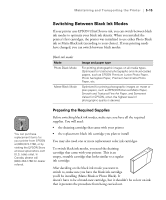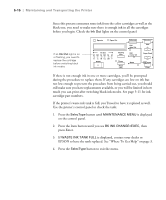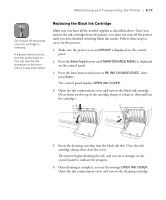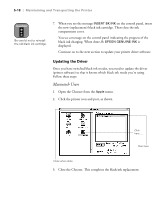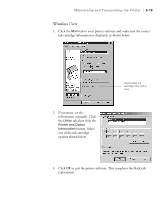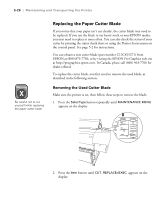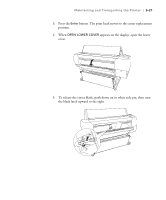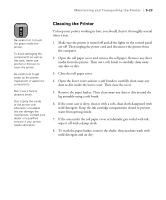Epson Stylus Pro 10600 - UltraChrome Ink Printer Guide - Page 149
Replacing the Paper Cutter Blade
 |
View all Epson Stylus Pro 10600 - UltraChrome Ink manuals
Add to My Manuals
Save this manual to your list of manuals |
Page 149 highlights
5-20 | Maintaining and Transporting the Printer Warning Be careful not to cut yourself while replacing the paper cutter blade. Replacing the Paper Cutter Blade If you notice that your paper isn't cut cleanly, the cutter blade may need to be replaced. If you use the blade to cut heavy stock or non-EPSON media, you may need to replace it more often. You can also check the status of your cutter by printing the status check sheet or using the Printer Status menu on the control panel. See page 5-2 for instructions. You can obtain a new cutter blade (part number C12C815271) from EPSON at (800) 873-7766, or by visiting the EPSON Pro Graphics web site at http://prographics.epson.com. In Canada, please call (800) 463-7766 for dealer referral. To replace the cutter blade, you first need to remove the used blade, as described in the following section. Removing the Used Cutter Blade Make sure the printer is on, then follow these steps to remove the blade: 1. Press the SelecType button repeatedly until MAINTENANCE MENU appears on the display. 2. Press the Item button until CUT. REPLACE=EXEC. appears on the display. 5-20