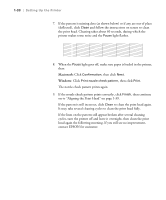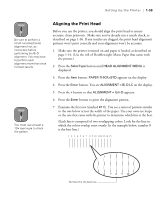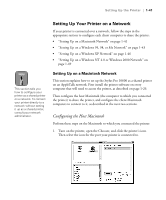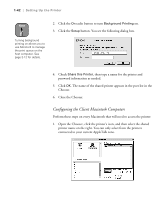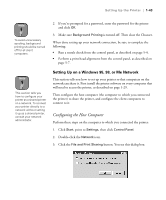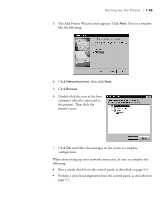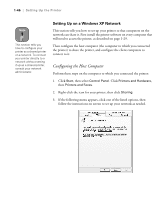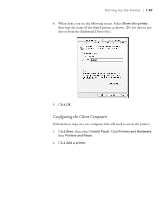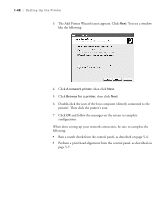Epson Stylus Pro 10600 - UltraChrome Ink Printer Guide - Page 58
Setting Up on a Windows 95
 |
View all Epson Stylus Pro 10600 - UltraChrome Ink manuals
Add to My Manuals
Save this manual to your list of manuals |
Page 58 highlights
Setting Up the Printer | 1-43 Note To avoid unnecessary spooling, background printing should be turned off for all client computers. 2. If you're prompted for a password, enter the password for the printer and click OK. 3. Make sure Background Printing is turned off. Then close the Chooser. When done setting up your network connection, be sure to complete the following: • Run a nozzle check from the control panel, as described on page 5-4. • Perform a print head alignment from the control panel, as described on page 5-7. Note This section tells you how to configure your printer as a shared printer on a network. To connect your printer directly to a network without setting it up as a shared printer, consult your network administrator. Setting Up on a Windows 95, 98, or Me Network This section tells you how to set up your printer so that computers on the network can share it. First install the printer software on every computer that will need to access the printer, as described on page 1-29. Then configure the host computer (the computer to which you connected the printer) to share the printer, and configure the client computers to connect to it. Configuring the Host Computer Perform these steps on the computer to which you connected the printer: 1. Click Start, point to Settings, then click Control Panel. 2. Double-click the Network icon. 3. Click the File and Print Sharing button. You see this dialog box: 1-43