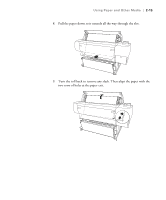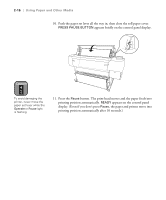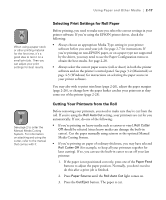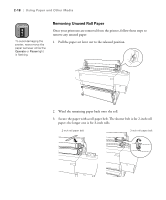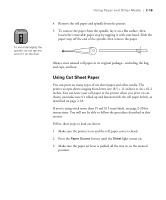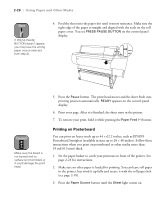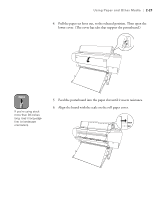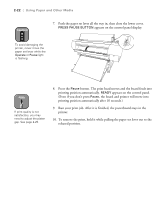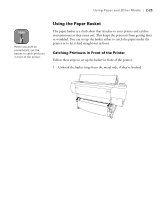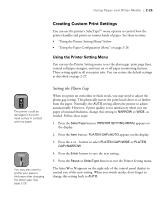Epson Stylus Pro 10600 - UltraChrome Ink Printer Guide - Page 87
Printing on Posterboard, instructions when you print on posterboard or other media more than
 |
View all Epson Stylus Pro 10600 - UltraChrome Ink manuals
Add to My Manuals
Save this manual to your list of manuals |
Page 87 highlights
2-20 | Using Paper and Other Media Note If PRESS PAUSE BUTTON doesn't appear, you may have the wrong paper source selected (see step 2). 4. Feed the sheet into the paper slot until it meets resistance. Make sure the right edge of the paper is straight and aligned with the scale on the roll paper cover. You see PRESS PAUSE BUTTON on the control panel display. 5. Press the Pause button. The print head moves and the sheet feeds into printing position automatically. READY appears on the control panel display. 6. Print your page. After it is finished, the sheet stays in the printer. 7. To remove your print, hold it while pressing the Paper Feed (-) button. Caution Make sure the board is not bowed and its surface is not wrinkled, or it could damage the print head. Printing on Posterboard You can print on heavy stock up to 44 × 62.2 inches, such as EPSON Posterboard Semigloss (available in sizes up to 28 × 40 inches). Follow these instructions when you print on posterboard or other media more than 19 mil (0.5 mm) thick. 1. Set the paper basket to catch your printouts in front of the printer. See page 2-23 for instructions. 2. Make sure no other paper is loaded for printing. You can leave roll paper in the printer, but wind it up fully and secure it with the roll paper belt (see page 2-18). 3. Press the Paper Source button until the Sheet light comes on. 2-20