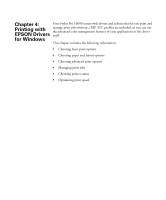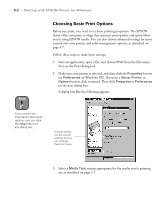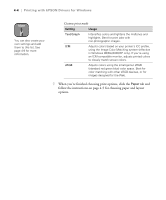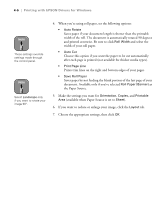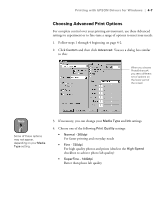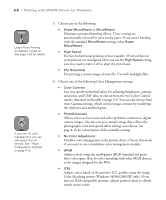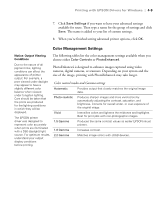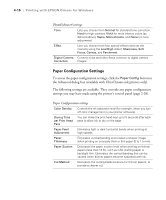Epson Stylus Pro 10600 - UltraChrome Ink Printer Guide - Page 118
Choosing Paper and Layout Options, If your image is more than 90.5 inches long, select
 |
View all Epson Stylus Pro 10600 - UltraChrome Ink manuals
Add to My Manuals
Save this manual to your list of manuals |
Page 118 highlights
Printing with EPSON Drivers for Windows | 4-5 Note Many application settings override settings in the printer driver. Always verify settings to get the results you expect. Choosing Paper and Layout Options Many paper options correspond to paper handling features that you can also set through the control panel. Software options give you additional settings and override control panel settings. Follow these steps to choose paper and layout options: 1. On the Properties dialog box, click the Paper tab. You see this window: TIP Creating a user-defined paper size lets you make the best use of your roll paper. 2. Select the type of paper you loaded (Roll Paper or Sheet) from the Paper Source list. If your image is more than 90.5 inches long, select Roll Paper (Banner). 3. Select the Paper Size you want, based on the size of your image. If your size is not listed, select User Defined. Then enter the size in hundredths of an inch (or centimeters). 4-5