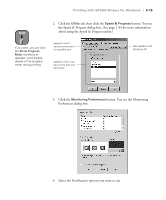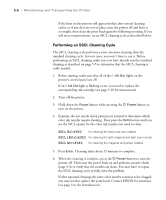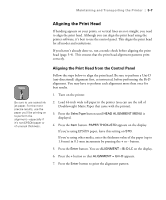Epson Stylus Pro 10600 - UltraChrome Ink Printer Guide - Page 132
Checking Ink Levels and Component Life, Maintaining and Transporting the Printer
 |
View all Epson Stylus Pro 10600 - UltraChrome Ink manuals
Add to My Manuals
Save this manual to your list of manuals |
Page 132 highlights
Maintaining and Transporting the Printer | 5-3 Checking Ink Levels and Component Life To view printer status information on the control panel instead of printing it, follow these steps: 1. Press the SelecType button on the control panel. Press it several times until you see PRINTER STATUS MENU on the display. 2. Press the Item button. You see the printer firmware version the display. 3. Continue pressing the Item button to display the amount remaining for each of the 6 inks or service life remaining for a number of printer parts. The indicators read as follows: E*****F = full (or full life remaining) E**** F = 3/4 full (or 3/4 life remaining) E*** F = 1/2 full (or 1/2 life remaining) E** F = 1/4 full (or 1/4 life remaining) E* F = nearly empty (or service life near end) E* % F = less than 10% of ink (or service life) remaining Following is a list of most of the items displayed. Note that all parts on the list (except the ink cartridges and paper cutter) need to be replaced by authorized EPSON service centers. INK LEFT-K (black) JOB HISTORY INK LEFT-C (cyan) CLEAR JOB H (clear job history) INK LEFT-M (magenta) TOTAL PRINTS INK LEFT-LC (light cyan) WASTE INK (waste ink system) INK LEFT-LM (light magenta) CUTTER LIFE (paper cutter) INK LEFT-Y (yellow) CR MOTOR (carriage motor) INK USED PF MOTOR (paper feed motor) PAPER USED HEAD UNIT (print head) INK COUNT CLEAR CLEANER (cleaning unit) PAPER C CLEAR (paper count clear) 4. Press the SelecType button to exit the Printer Status menu. 5-3