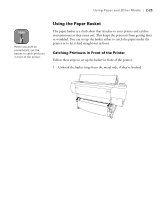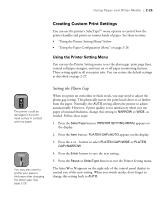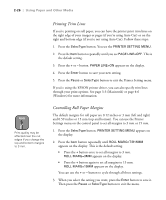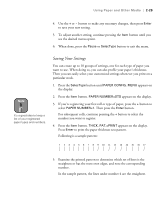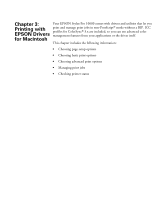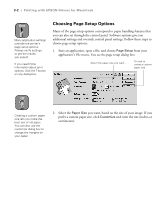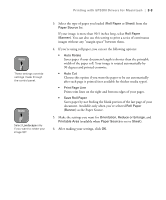Epson Stylus Pro 10600 - UltraChrome Ink Printer Guide - Page 95
Using the Paper Configuration Menu, button until - custom ink
 |
View all Epson Stylus Pro 10600 - UltraChrome Ink manuals
Add to My Manuals
Save this manual to your list of manuals |
Page 95 highlights
2-28 | Using Paper and Other Media Note If you're using UltraChrome ink and printing from the EPSON printer driver, you can also select and save paper configuration settings from there. The printer uses those settings, unless you override them by selecting paper settings from the control panel. Using the Paper Configuration Menu When you choose a media type in your EPSON printer software, the driver automatically determines the best settings for your paper. However, you may want to fine-tune how the printer handles various papers-especially if you use non-EPSON paper, a paper not supported by the driver, or if you're printing from a third-party RIP station. You can use the printer's Paper Configuration menu to create customized settings for your paper. If you want the settings to affect all your print jobs, follow the steps below. Or you can create and save a group of settings for each type of paper you're printing on (up to 10 types), and select them whenever you print on a particular stock (see page 2-29). 1. Press the SelecType button until PAPER CONFIG. MENU appears on the display. 2. Press the Item button. PAPER NUMBER=STD appears on the display. 3. Continue pressing the Item button to select any of the following menu options, then press the Enter button. Paper configuration options Menu option Function CUT PRESSURE Decreases the cutting blade pressure for thinner papers. Provides a cleaner cut. CUT METHOD Lets you choose between a 3-step and 4-step cutting method. For more exact cuts on thicker or thinner paper, choose 4-step. PPR FEED ADJ Lets you eliminate horizontal banding (narrow lines) when printing at high speed (low resolution). Increase if you notice dark bands; decrease for lighter bands. DRYING TIME Use when printing with non-EPSON media. You can make the print head wait up to 10 seconds after each pass to allow ink to dry on the page. SUCTION Lets you decrease the paper suction level when printing on thinner papers (less than 12 lb), such as CAD drafting paper or backlight film. PRINT ADJUSTMENT Adjusts the intensity of the MicroWeave® pattern. Increase the value for faster print speed; decrease the value for higher print quality but lower print speed. 2-28