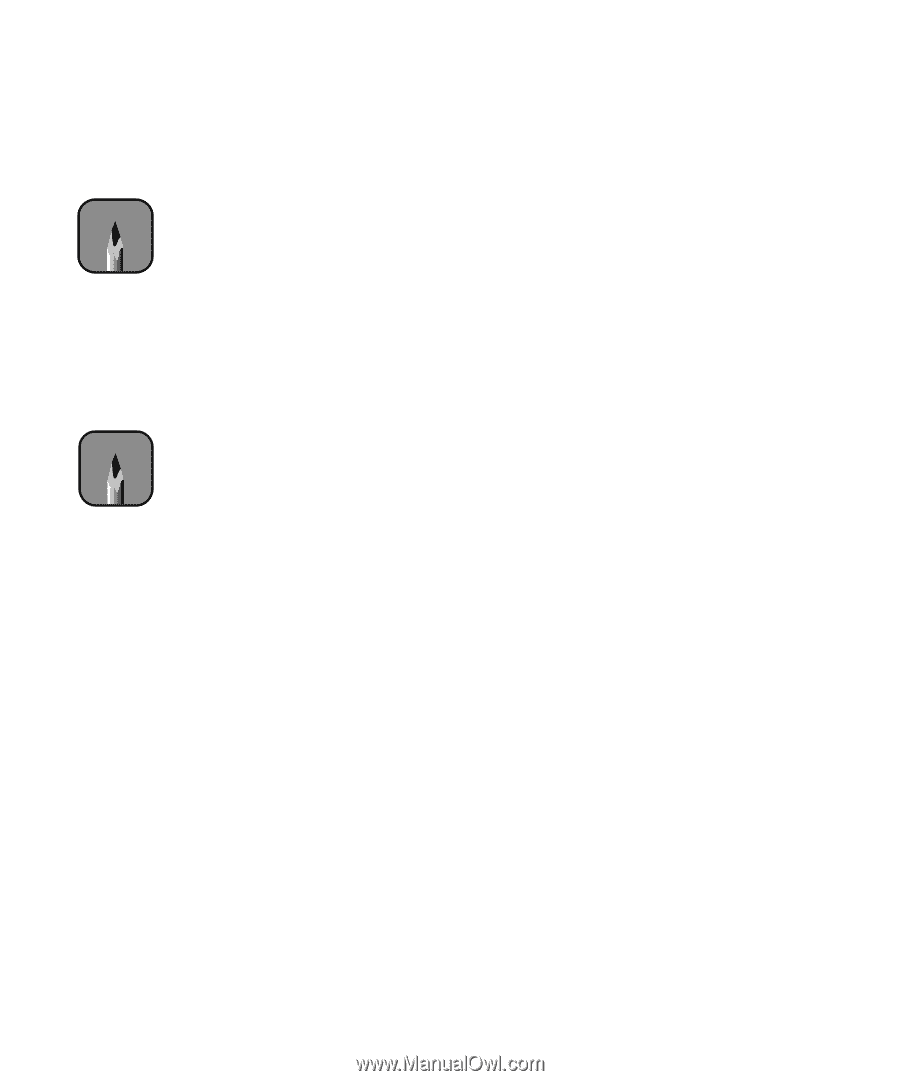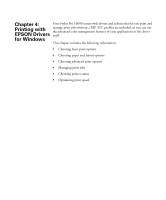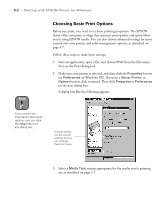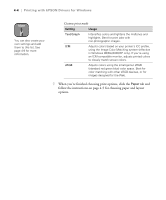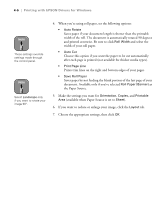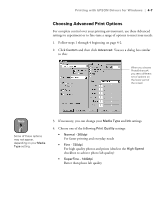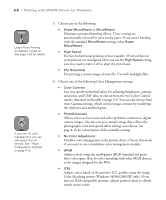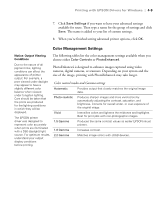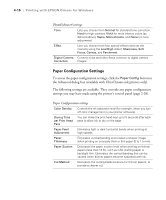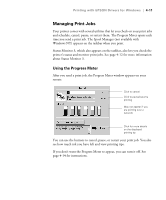Epson Stylus Pro 10600 - UltraChrome Ink Printer Guide - Page 119
the Paper Source., ve selected
 |
View all Epson Stylus Pro 10600 - UltraChrome Ink manuals
Add to My Manuals
Save this manual to your list of manuals |
Page 119 highlights
4-6 | Printing with EPSON Drivers for Windows Note These settings override settings made through the control panel. Note Select Landscape only if you want to rotate your image 90°. 4. When you're using roll paper, set the following options: • Auto Rotate Saves paper if your document length is shorter than the printable width of the roll. The document is automatically rotated 90 degrees and printed crosswise. Be sure to click Roll Width and select the width of your roll paper. • Auto Cut Choose this option if you want the paper to be cut automatically after each page is printed (not available for thicker media types). • Print Page Line Prints trim lines on the right and bottom edges of your pages. • Save Roll Paper Saves paper by not feeding the blank portion of the last page of your document. Available only if you've selected Roll Paper (Banner) as the Paper Source. 5. Make the settings you want for Orientation, Copies, and Printable Area (available when Paper Source is set to Sheet). 6. If you want to reduce or enlarge your image, click the Layout tab. 7. Choose the appropriate settings, then click OK. 4-6