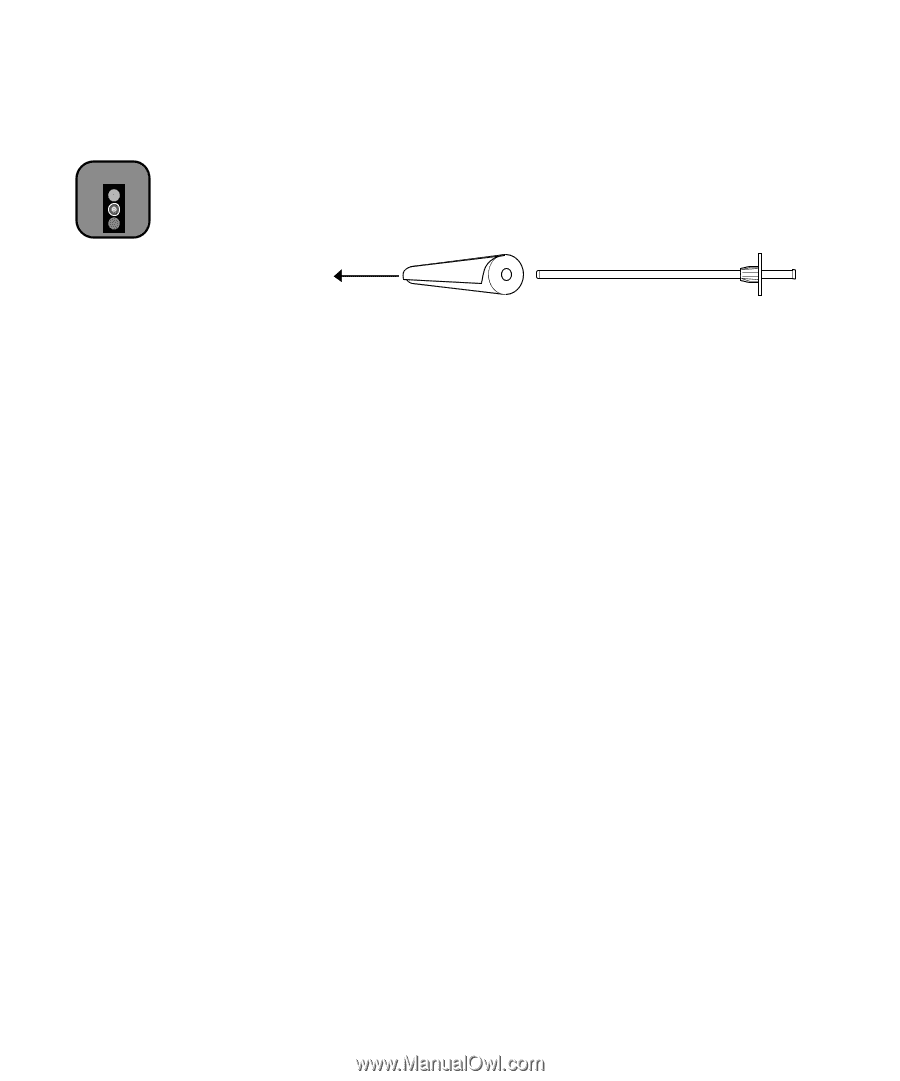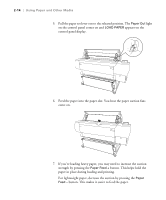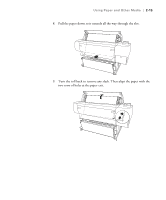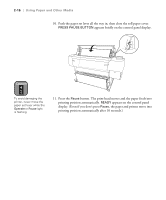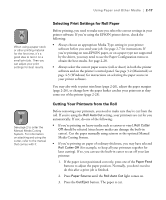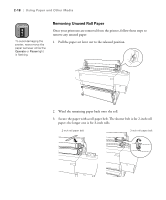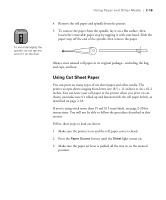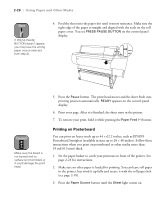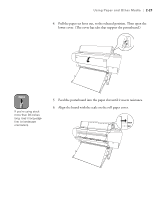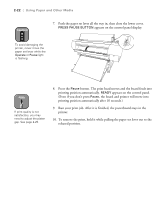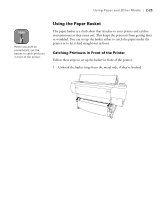Epson Stylus Pro 10600 - UltraChrome Ink Printer Guide - Page 86
Using Cut Sheet Paper, re using stock more than 19 mil 0.5 mm thick, see
 |
View all Epson Stylus Pro 10600 - UltraChrome Ink manuals
Add to My Manuals
Save this manual to your list of manuals |
Page 86 highlights
Using Paper and Other Media | 2-19 Caution To avoid damaging the spindle, do not tap the end of it on the floor. 4. Remove the roll paper and spindle from the printer. 5. To remove the paper from the spindle, lay it on a flat surface, then loosen the removable paper stop by tapping it with your hand. Slide the paper stop off the end of the spindle, then remove the paper. Always store unused roll paper in its original package-including the bag, end caps, and box. Using Cut Sheet Paper You can print on many types of cut sheet paper and other media. The printer accepts sheets ranging from letter-size (8.5 × 11 inches) to 44 × 62.2 inches. You can leave your roll paper in the printer when you print on cut sheets; just make sure it's rolled up and fastened with the roll paper belt(s), as described on page 2-18. If you're using stock more than 19 mil (0.5 mm) thick, see page 2-20 for instructions. You will not be able to follow the procedure described in this section. Follow these steps to load cut sheets: 1. Make sure the printer is on and the roll paper cover is closed. 2. Press the Paper Source button until the Sheet light comes on. 3. Make sure the paper set lever is pushed all the way in, in the secured position. 2-19