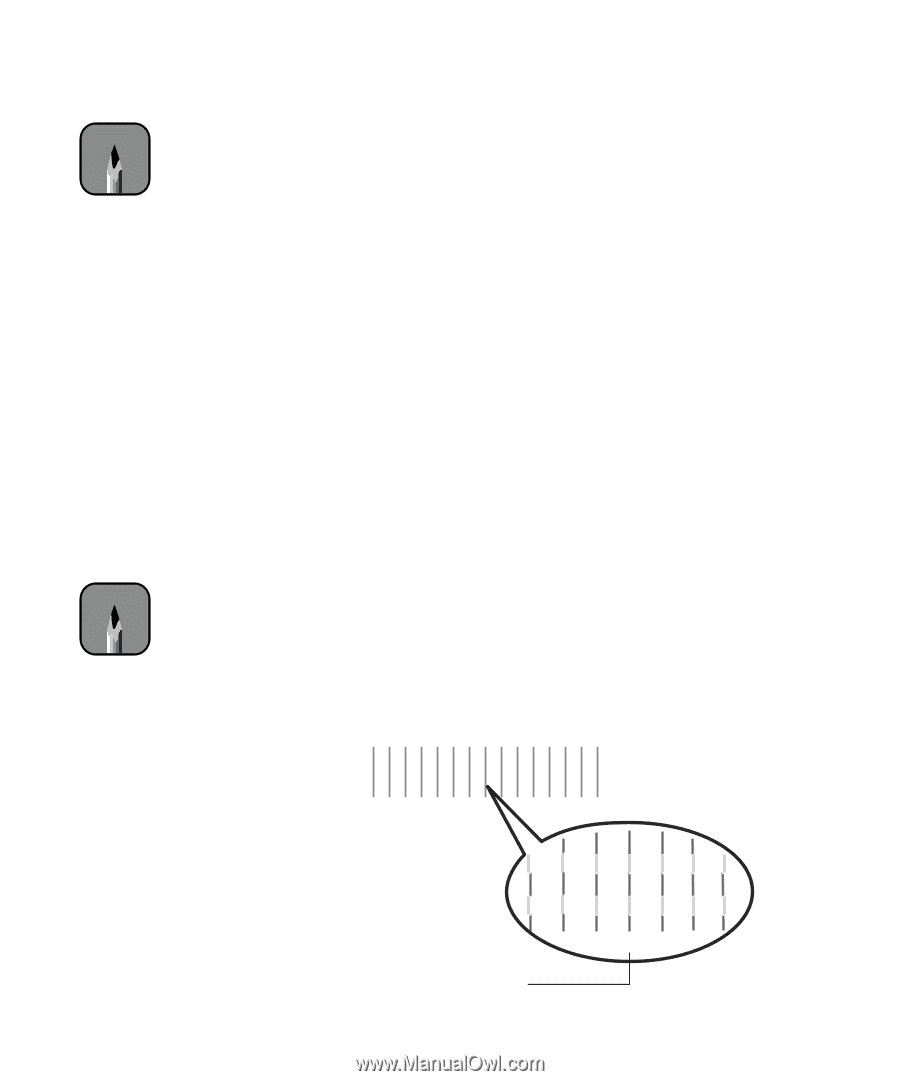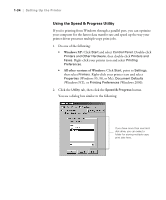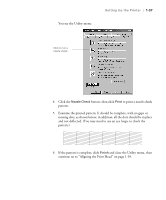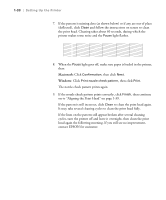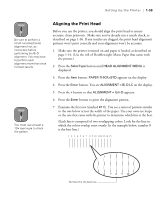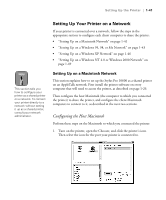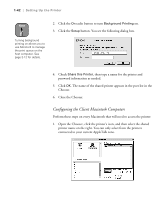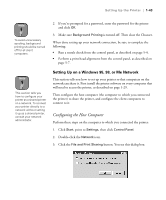Epson Stylus Pro 10600 - UltraChrome Ink Printer Guide - Page 54
Aligning the Print Head, on the display.
 |
View all Epson Stylus Pro 10600 - UltraChrome Ink manuals
Add to My Manuals
Save this manual to your list of manuals |
Page 54 highlights
Setting Up the Printer | 1-39 Note Be sure to perform a Uni-D (uni-directional) alignment first, as instructed, before performing the Bi-D alignment. You may have to perform each alignment more than once for best results. Note You must use at least a 10× eye loupe to check the pattern. Aligning the Print Head Before you use the printer, you should align the print head to ensure accurate, clean printouts. Make sure you've already run a nozzle check, as described on page 1-36. If any nozzles are clogged, the print head alignment patterns won't print correctly and your alignment won't be accurate. 1. Make sure the printer is turned on and paper is loaded, as described on page 1-16. (Use the roll of Doubleweight Matte Paper that came with the printer.) 2. Press the SelecType button until HEAD ALIGNMENT MENU is displayed. 3. Press the Item button. PAPER THICK=STD appears on the display. 4. Press the Enter button. You see ALIGNMENT = Bi-D LC on the display. 5. Press the + button so that ALIGNMENT = Uni-D appears. 6. Press the Enter button to print the alignment pattern. 7. Examine the first row (marked #1 C). You see a series of patterns similar to the one below across the width of the paper. Use your own eye loupe or the one that came with the printer to determine which line is the best. (Each line is composed of two overlapping colors. Look for the line in which the colors overlap most evenly. In the example below, number 8 is the best line.) 1 2 3 4 5 6 7 8 9 10 11 12 13 14 15 Number 8 is the best line 1-39 6 7 8 9 10