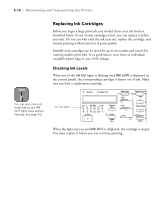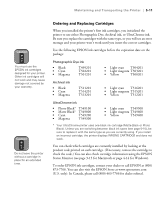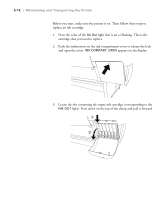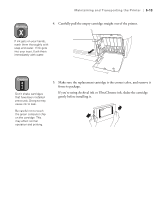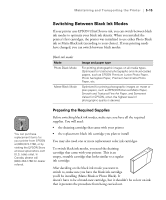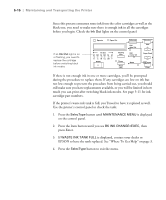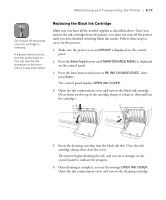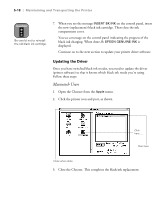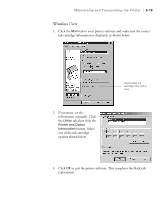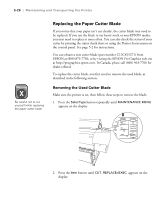Epson Stylus Pro 10600 - UltraChrome Ink Printer Guide - Page 144
Switching Between Black Ink Modes, Preparing the Required Supplies
 |
View all Epson Stylus Pro 10600 - UltraChrome Ink manuals
Add to My Manuals
Save this manual to your list of manuals |
Page 144 highlights
Maintaining and Transporting the Printer | 5-15 Switching Between Black Ink Modes If your printer uses EPSON UltraChrome ink, you can switch between black ink modes to optimize your black ink density. When you installed the printer's first cartridges, the printer was initialized to use either Photo Black ink or Matte Black ink (according to your choice). If your printing needs have changed, you can switch between black modes: Black ink modes Mode Photo Black Mode Matte Black Mode Image and paper type For printing photographic images on all media types. Optimized for traditional photographic and ink jet-coated papers, such as EPSON Premium Luster Photo Paper, Photo Semigloss Paper, Premium Semimatte Photo Paper, etc. Optimized for printing photographic images on matte or plain papers, such as EPSON Enhanced Matte Paper, Smooth and Textured Fine Art Paper, and Somerset Velvet for EPSON, when the highest level of photographic quality is desired. Note You can purchase replacement items for your printer from EPSON at (800) 873-7766, or by visiting the EPSON Store at www.epsonstore.com (U.S. sales only). In Canada, please call (800) 463-7766 for dealer referral. Preparing the Required Supplies Before switching black ink modes, make sure you have all the required supplies. You will need: • the draining cartridge that came with your printer • the replacement black ink cartridge you plan to install You may also need one or more replacement color ink cartridges. To switch black ink modes, you need the draining cartridge that came with your printer. This is an empty, reusable cartridge that looks similar to a regular ink cartridge. After deciding on the black ink mode you want to switch to, make sure you have the black ink cartridge you'll be installing (Matte Black or Photo Black). It doesn't have to be a brand-new cartridge, but it shouldn't be so low on ink that it prevents the procedure from being carried out. 5-15