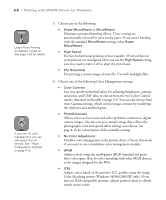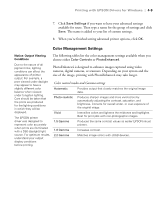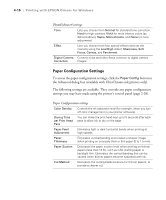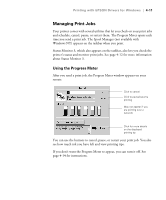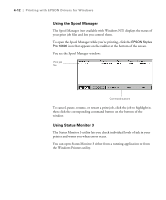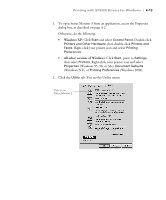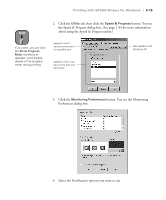Epson Stylus Pro 10600 - UltraChrome Ink Printer Guide - Page 126
Windows XP, All other versions of Windows
 |
View all Epson Stylus Pro 10600 - UltraChrome Ink manuals
Add to My Manuals
Save this manual to your list of manuals |
Page 126 highlights
Printing with EPSON Drivers for Windows | 4-13 1. To open Status Monitor 3 from an application, access the Properties dialog box, as described on page 4-2. Otherwise, do the following: • Windows XP: Click Start and select Control Panel. Double-click Printers and Other Hardware, then double-click Printers and Faxes. Right-click your printer icon and select Printing Preferences. • All other versions of Windows: Click Start, point to Settings, then select Printers. Right-click your printer icon and select Properties (Windows 95, 98, or Me), Document Defaults (Windows NT), or Printing Preferences (Windows 2000). 2. Click the Utility tab. You see the Utility menu: Click to run Status Monitor 3 4-13

4-13
Printing with EPSON Drivers for Windows
|
4-13
1.
To open Status Monitor 3 from an application, access the Properties
dialog box, as described on page 4-2.
Otherwise, do the following:
•
Windows XP:
Click
Start
and select
Control Panel
. Double-click
Printers and Other Hardware
, then double-click
Printers and
Faxes
. Right-click your printer icon and select
Printing
Preferences
.
•
All other versions of Windows:
Click
Start
, point to
Settings
,
then select
Printers
. Right-click your printer icon and select
Properties
(Windows 95, 98, or Me),
Document
Defaults
(Windows NT), or
Printing
Preferences
(Windows 2000).
2.
Click the
Utility
tab. You see the Utility menu:
Click to run
Status Monitor 3