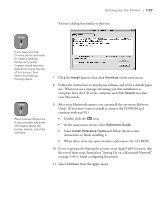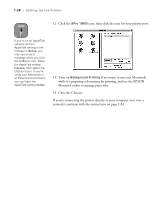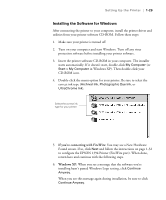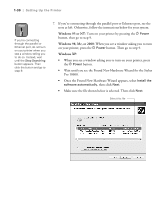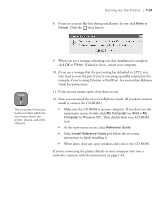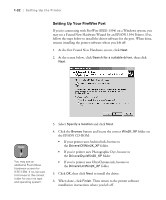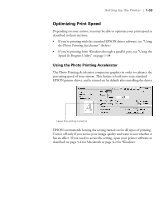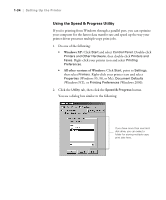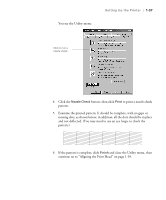Epson Stylus Pro 10600 - UltraChrome Ink Printer Guide - Page 47
Setting Up Your FireWire Port, may see a Found New Hardware Wizard for an EPSON 1394 Printer. If so
 |
View all Epson Stylus Pro 10600 - UltraChrome Ink manuals
Add to My Manuals
Save this manual to your list of manuals |
Page 47 highlights
1-32 | Setting Up the Printer Setting Up Your FireWire Port If you're connecting with FireWire (IEEE-1394) on a Windows system, you may see a Found New Hardware Wizard for an EPSON 1394 Printer. If so, follow the steps below to install the driver software for the port. When done, resume installing the printer software where you left off. 1. At the first Found New Hardware screen, click Next. 2. At the screen below, click Search for a suitable driver, then click Next. Note You may see an additional Found New Hardware screen for IEEE-1394. If so, be sure to browse to the correct folder for your ink type and operating system. 3. Select Specify a location and click Next. 4. Click the Browse button and locate the correct Win2K_XP folder on the EPSON CD-ROM: • If your printer uses Archival ink, browse to the Drivers\Cf\Win2K_XP folder • If you're printer uses Photographic Dye, browse to the Drivers\Dye\Win2K_XP folder • If you're printer uses UltraChrome ink, browse to the Drivers\Uc\Win2K_XP folder 5. Click OK, then click Next to install the driver. 6. When done, click Finish. Then return to the printer software installation instructions where you left off. 1-32