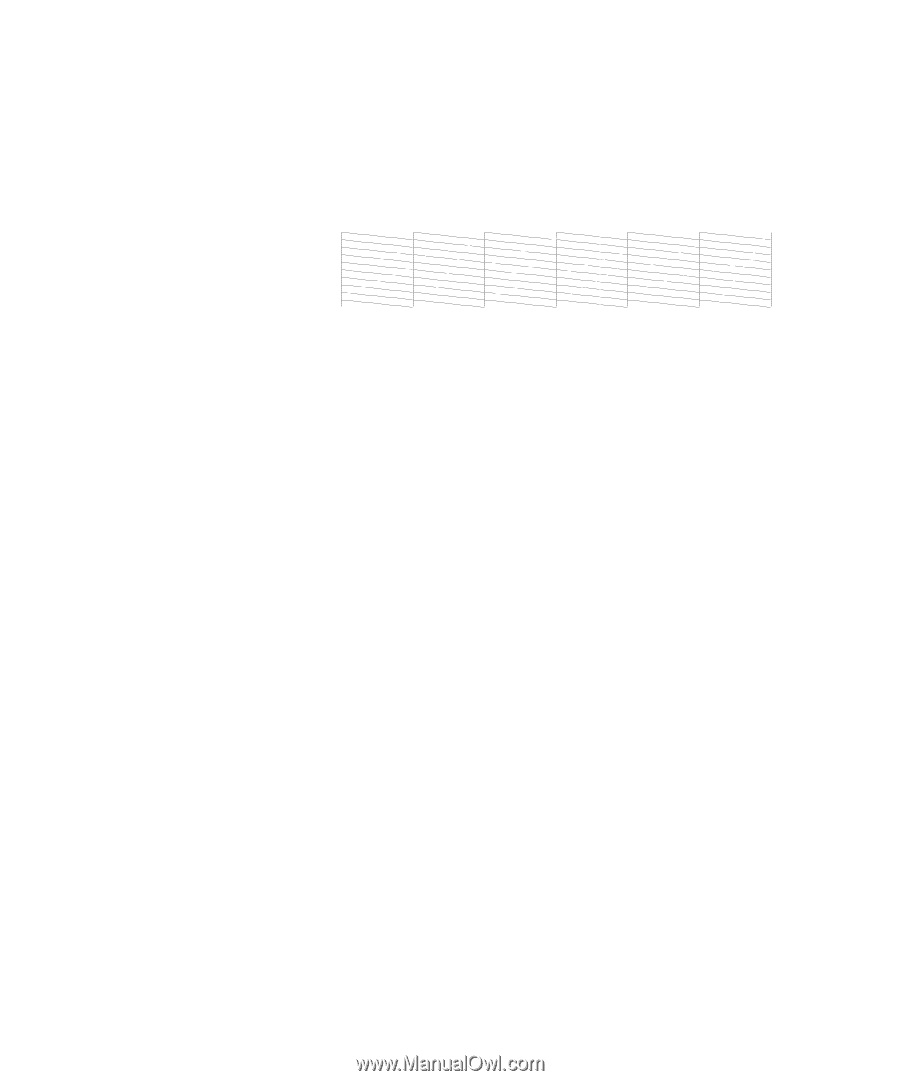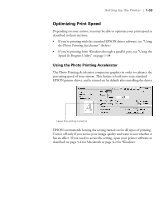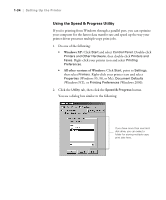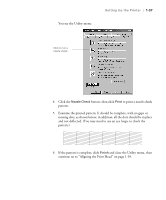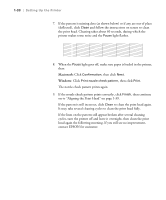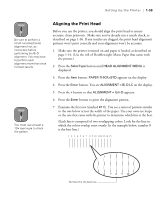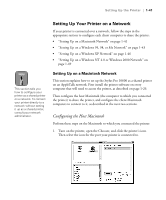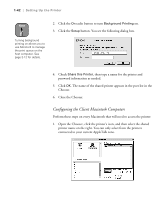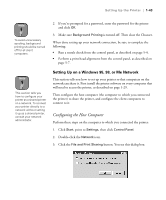Epson Stylus Pro 10600 - UltraChrome Ink Printer Guide - Page 53
Macintosh, Windows,
 |
View all Epson Stylus Pro 10600 - UltraChrome Ink manuals
Add to My Manuals
Save this manual to your list of manuals |
Page 53 highlights
1-38 | Setting Up the Printer 7. If the pattern is missing dots (as shown below) or if any are out of place (deflected), click Clean and follow the instructions on screen to clean the print head. Cleaning takes about 60 seconds, during which the printer makes some noise and the Pause light flashes. 8. When the Pause light goes off, make sure paper is loaded in the printer, then: Macintosh: Click Confirmation, then click Next. Windows: Click Print nozzle check pattern, then click Print. The nozzle check pattern prints again. 9. If the nozzle check pattern prints correctly, click Finish, then continue on to "Aligning the Print Head" on page 1-39. If the pattern is still incorrect, click Clean to clean the print head again. It may take several cleaning cycles to clean the print head fully. If the lines on the pattern still appear broken after several cleaning cycles, turn the printer off and leave it overnight, then clean the print head again the following morning. If you still see no improvement, contact EPSON for assistance. 1-38