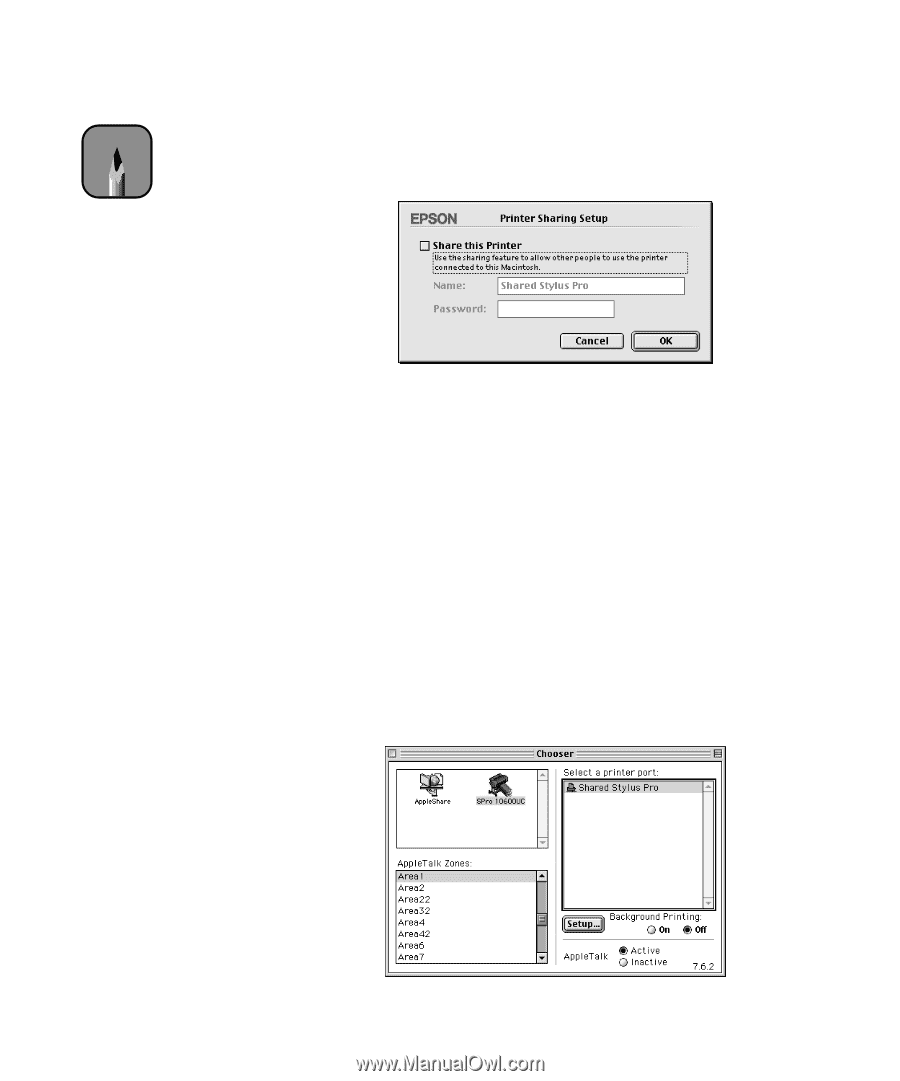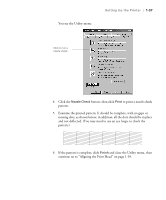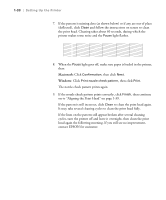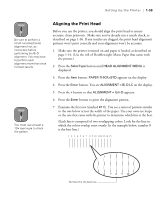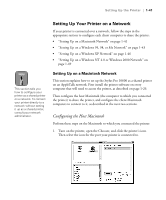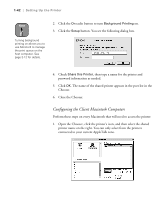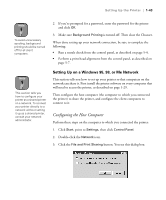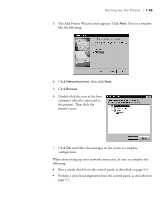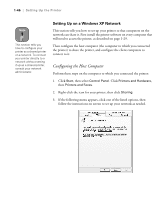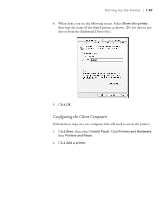Epson Stylus Pro 10600 - UltraChrome Ink Printer Guide - Page 57
Configuring the Client Macintosh Computers
 |
View all Epson Stylus Pro 10600 - UltraChrome Ink manuals
Add to My Manuals
Save this manual to your list of manuals |
Page 57 highlights
1-42 | Setting Up the Printer Note Turning background printing on allows you to use Monitor3 to manage the print queue on the host computer. See page 3-12 for details. 2. Click the On radio button to turn Background Printing on. 3. Click the Setup button. You see the following dialog box. 4. Check Share this Printer, then type a name for the printer and password information as needed. 5. Click OK. The name of the shared printer appears in the port list in the Chooser. 6. Close the Chooser. Configuring the Client Macintosh Computers Perform these steps on every Macintosh that will need to access the printer: 1. Open the Chooser, click the printer's icon, and then select the shared printer name on the right. You can only select from the printers connected to your current AppleTalk zone. 1-42