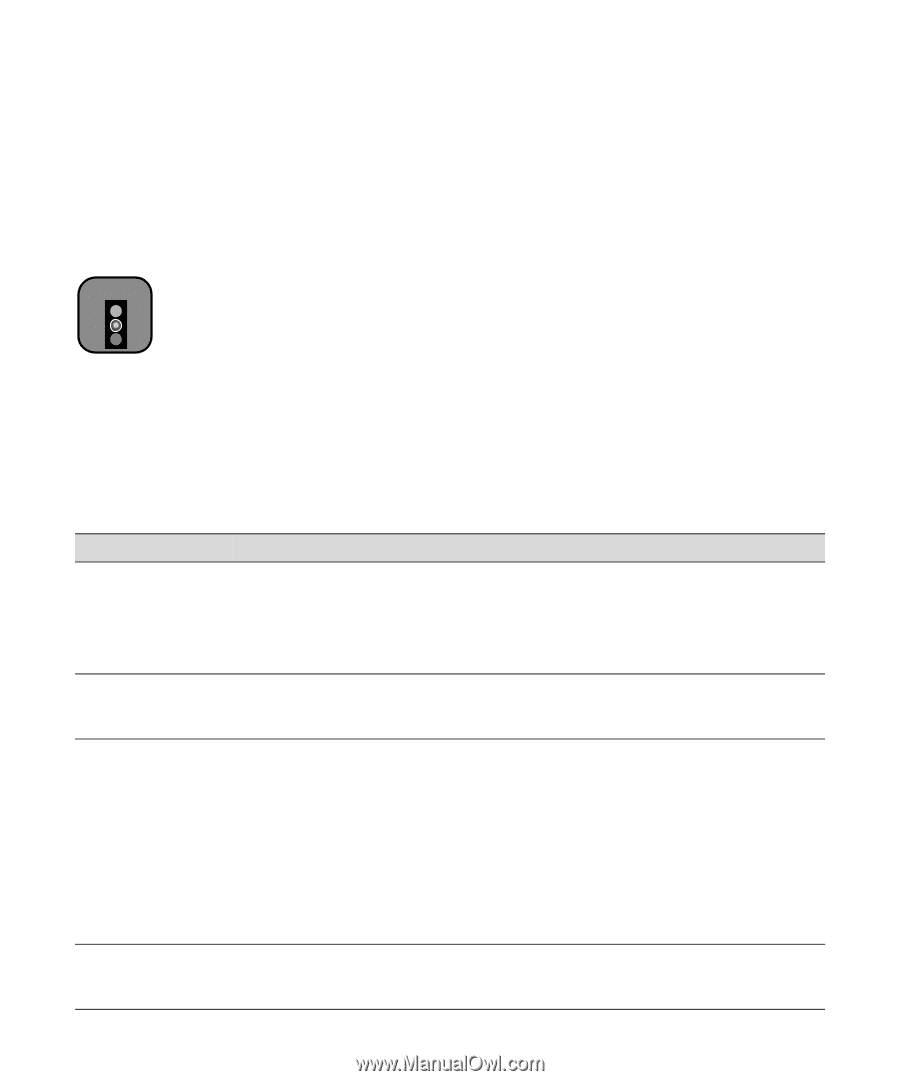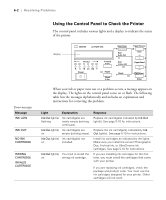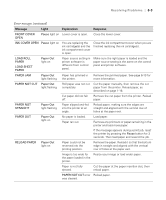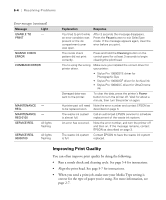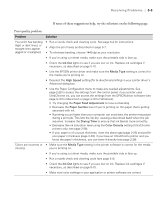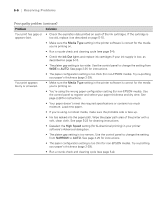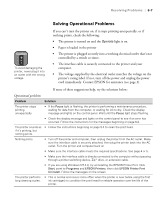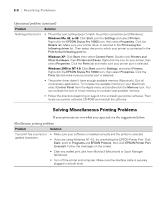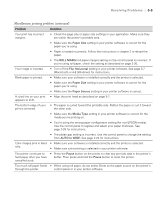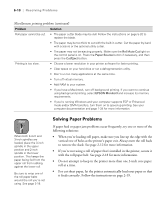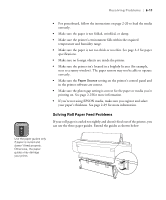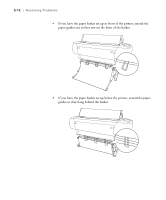Epson Stylus Pro 10600 - UltraChrome Ink Printer Guide - Page 164
Solving Operational Problems
 |
View all Epson Stylus Pro 10600 - UltraChrome Ink manuals
Add to My Manuals
Save this manual to your list of manuals |
Page 164 highlights
Resolving Problems | 6-7 Solving Operational Problems Caution To avoid damaging the printer, never plug it into an outlet with the wrong voltage. If you can't turn the printer on, if it stops printing unexpectedly, or if nothing prints, check the following: • The printer is turned on and the Operate light is on. • Paper is loaded in the printer • The printer is plugged securely into a working electrical outlet that's not controlled by a switch or timer. • The interface cable is securely connected to the printer and your computer. • The voltage supplied by the electrical outlet matches the voltage on the printer's rating label. If not, turn off the power and unplug the power cord immediately. Contact EPSON for assistance (see page 3). If none of these suggestions help, try the solutions below: Operational problems Problem Solution The printer stops printing unexpectedly. • If the Pause light is flashing, the printer is performing a maintenance procedure, waiting for data from the computer, or waiting for ink to dry. Check the display message and lights on the control panel. Wait until the Pause light stops flashing. • Check the display message and lights on the control panel to see if an error has occurred. Follow the instructions for the messages beginning on page 6-2. The printer sounds as • Follow the instructions beginning on page 5-4 to clean the print head. if it's printing, but nothing prints. Nothing prints. • Turn off the printer and computer, then unplug the printer from the AC outlet. Make sure the interface cable is securely attached, then plug the printer back into the AC outlet. Turn the printer and computer back on. • Make sure the interface cable meets the required specifications. See page 4 or 5. • Make sure the interface cable is directly connected to the computer without passing through a printer switching device, Zip™ drive, or extension cable. • If you are using Windows NT 4.0, try uninstalling the EPSON Printer Port. Click Start, point to Programs and EPSON Printers, then click EPSON Printer Port Uninstall. Follow the messages on the screen. The printer performs long cleaning cycles. • This is normal and occurs more often when the printer is new (while using the first ink cartridges) to condition the print head for reliable operation over the life of the printer. 6-7