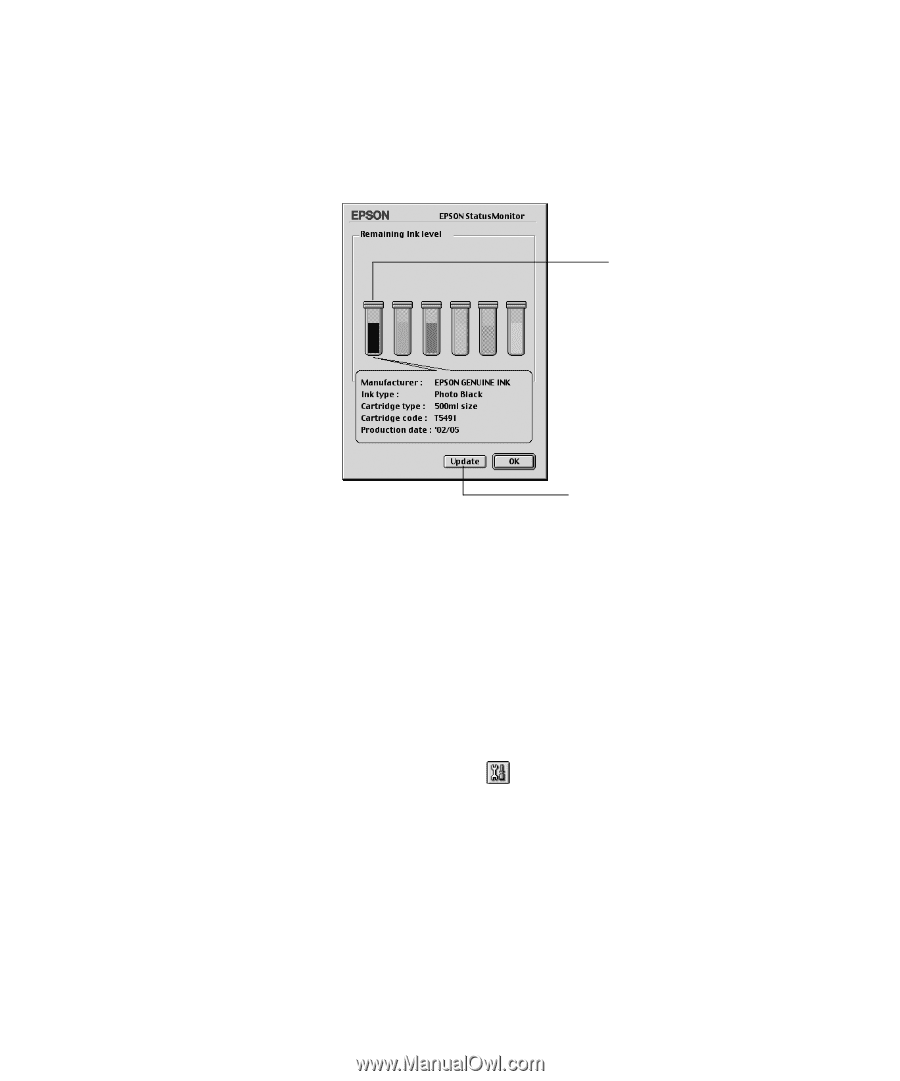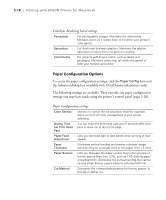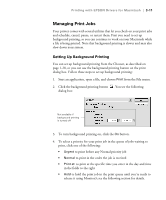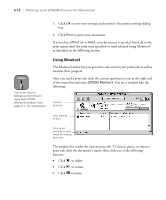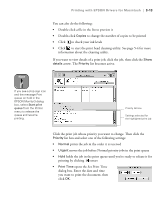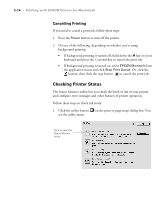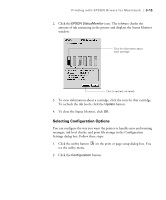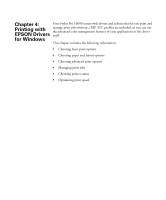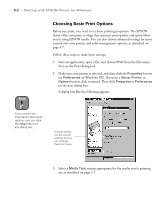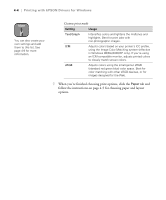Epson Stylus Pro 10600 - UltraChrome Ink Printer Guide - Page 112
Selecting Configuration Options, messages, ink level checks
 |
View all Epson Stylus Pro 10600 - UltraChrome Ink manuals
Add to My Manuals
Save this manual to your list of manuals |
Page 112 highlights
Printing with EPSON Drivers for Macintosh | 3-15 2. Click the EPSON StatusMonitor icon. The software checks the amount of ink remaining in the printer and displays the Status Monitor window: Click for information about each cartridge Click to recheck ink levels 3. To view information about a cartridge, click the icon for that cartridge. To recheck the ink levels, click the Update button. 4. To close the Status Monitor, click OK. Selecting Configuration Options You can configure the way you want the printer to handle error and warning messages, ink level checks, and print file storage in the Configuration Settings dialog box. Follow these steps: 1. Click the utility button on the print or page setup dialog box. You see the utility menu. 2. Click the Configuration button. 3-15