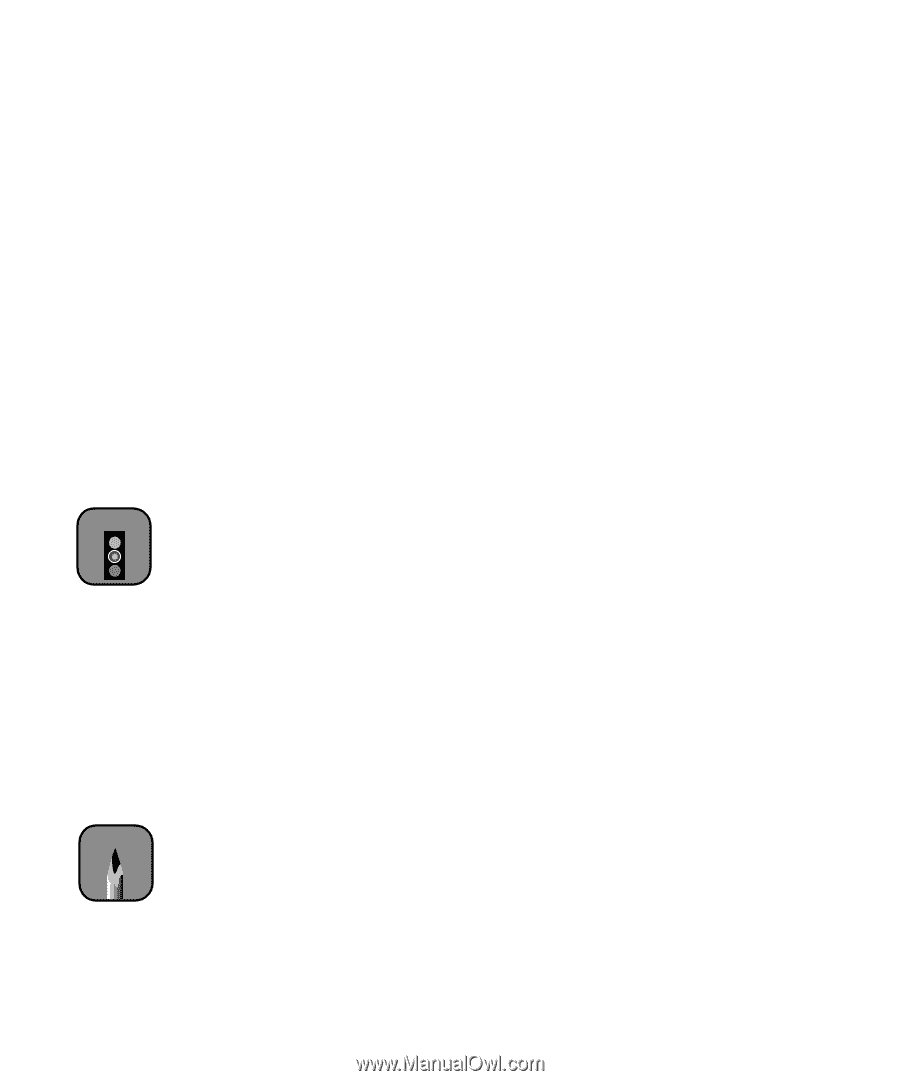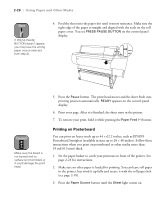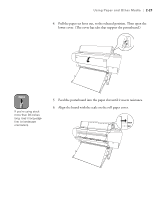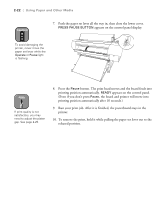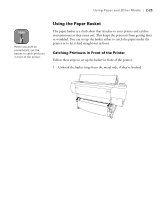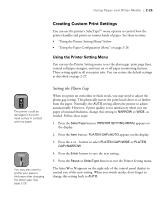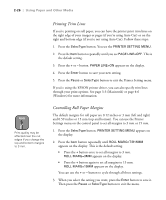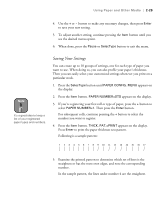Epson Stylus Pro 10600 - UltraChrome Ink Printer Guide - Page 92
Creating Custom Print Settings, Using the Printer Setting Menu
 |
View all Epson Stylus Pro 10600 - UltraChrome Ink manuals
Add to My Manuals
Save this manual to your list of manuals |
Page 92 highlights
Using Paper and Other Media | 2-25 Creating Custom Print Settings You can use the printer's SelecType™ menu options to control how the printer handles and prints on various kinds of paper. See these sections: • "Using the Printer Setting Menu" below • "Using the Paper Configuration Menu" on page 2-28 Using the Printer Setting Menu You can use the Printer Setting menu to set the platen gap, print page lines, control roll paper margins, and turn on or off paper monitoring features. These setting apply to all your print jobs. You can restore the default settings as described on page 2-27. Caution The printer could be damaged if the print head comes in contact with the paper. Note You may also need to profile your paper's thickness after changing the platen gap. See page 2-29. Setting the Platen Gap When you print on extra-thin or thick stock, you may need to adjust the platen gap setting. This physically moves the print head closer to or farther from the paper. Normally, the AUTO setting allows the printer to adjust automatically. However, if print quality is not satisfactory when you use paper of unusual thickness, change this setting to NARROW or WIDE, as needed. Follow these steps: 1. Press the SelecType button. PRINTER SETTING MENU appears on the display. 2. Press the Item button. PLATEN GAP=AUTO appears on the display. 3. Press the + or - button to select PLATEN GAP=WIDE or PLATEN GAP=NARROW. 4. Press the Enter button to save the new setting. 5. Press the Pause or SelecType button to exit the Printer Setting menu. The letter W or N appears on the right side of the control panel display to remind you of the new setting. When you switch media, don't forget to change this setting back to AUTO. 2-25