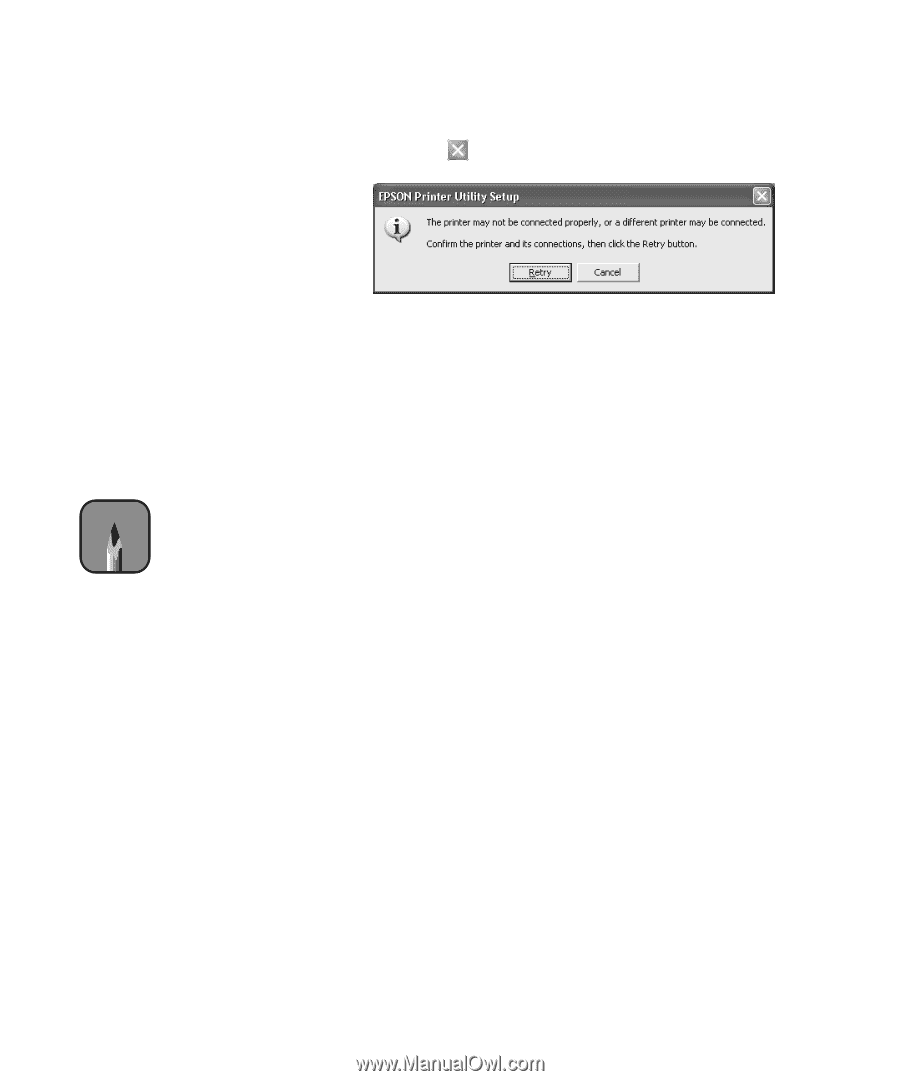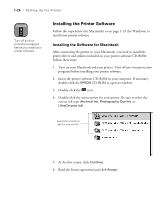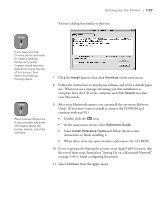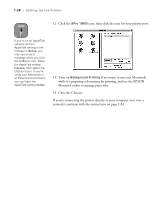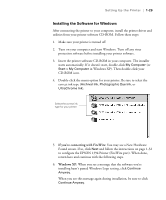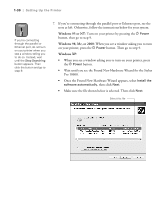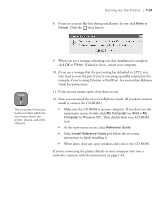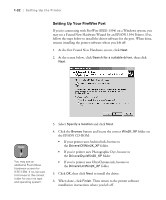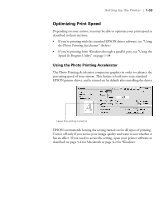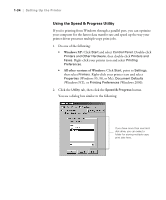Epson Stylus Pro 10600 - UltraChrome Ink Printer Guide - Page 46
in Windows XP. Then double-click your CD-ROM, Reference, Guide, Reference Guide
 |
View all Epson Stylus Pro 10600 - UltraChrome Ink manuals
Add to My Manuals
Save this manual to your list of manuals |
Page 46 highlights
Setting Up the Printer | 1-31 8. If you see a screen like this during installation, do not click Retry or Cancel. Click the close button. Note The on-screen Reference Guide provides additional information about the printer, drivers, and utility software. 9. When you see a message informing you that installation is complete, click OK or Finish. If asked to do so, restart your computer. 10. If you see a message that the port setting has defaulted to LPT1, you may need to reset the port if you're not using a parallel connection (for example, if you're using Ethernet or FireWire). See your online Reference Guide for instructions. 11. If any screens remain open, close them to exit. 12. Now you can install the on-screen Reference Guide. (If you don't want to install it, remove the CD-ROM.) • Make sure the CD-ROM is in your computer. If you don't see the main menu screen, double-click My Computer (or Start > My Computer in Windows XP). Then double-click your CD-ROM icon. • At the main menu screen, select Reference Guide. • Select Install Reference Guide and follow the on-screen instructions to finish installing it. • When done, close any open windows and remove the CD-ROM. If you're connecting the printer directly to your computer (not over a network), continue with the instructions on page 1-33. 1-31