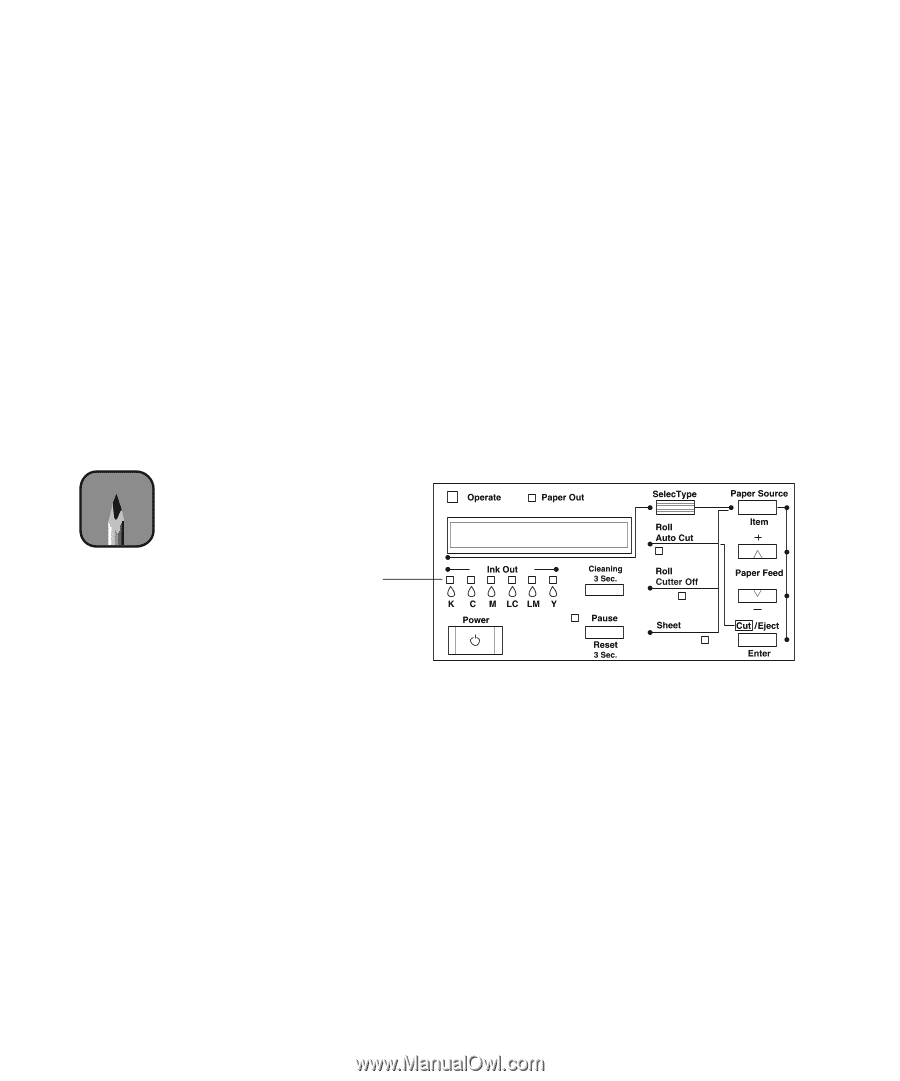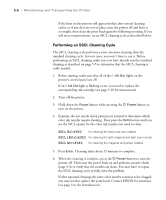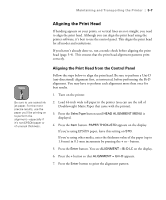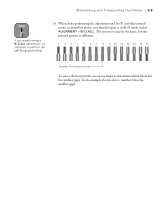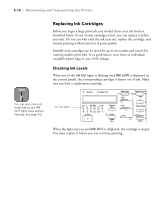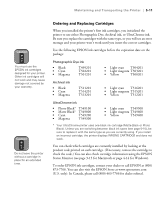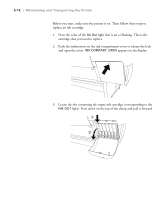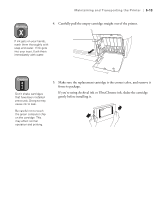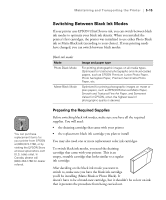Epson Stylus Pro 10600 - UltraChrome Ink Printer Guide - Page 139
Replacing Ink Cartridges, Checking Ink Levels
 |
View all Epson Stylus Pro 10600 - UltraChrome Ink manuals
Add to My Manuals
Save this manual to your list of manuals |
Page 139 highlights
5-10 | Maintaining and Transporting the Printer Replacing Ink Cartridges Before you begin a large print job, you should check your ink levels as described below. If one of your cartridges is low, you can replace it before you start. Or you can wait until the ink runs out, replace the cartridge, and resume printing without any loss of print quality. Partially used cartridges can be saved for up to six months and reused for running smaller print jobs. It's a good idea to store them in individual, resealable plastic bags in case of ink leakage. Checking Ink Levels When one of the Ink Out lights is flashing (and INK LOW is displayed on the control panel), the corresponding cartridge is almost out of ink. Make sure you have a replacement cartridge. Note You can also check ink levels before any INK OUT lights have started flashing. See page 5-2. Ink Out lights When the light stays on and INK OUT is displayed, the cartridge is empty. You must replace it before you can continue printing. 5-10